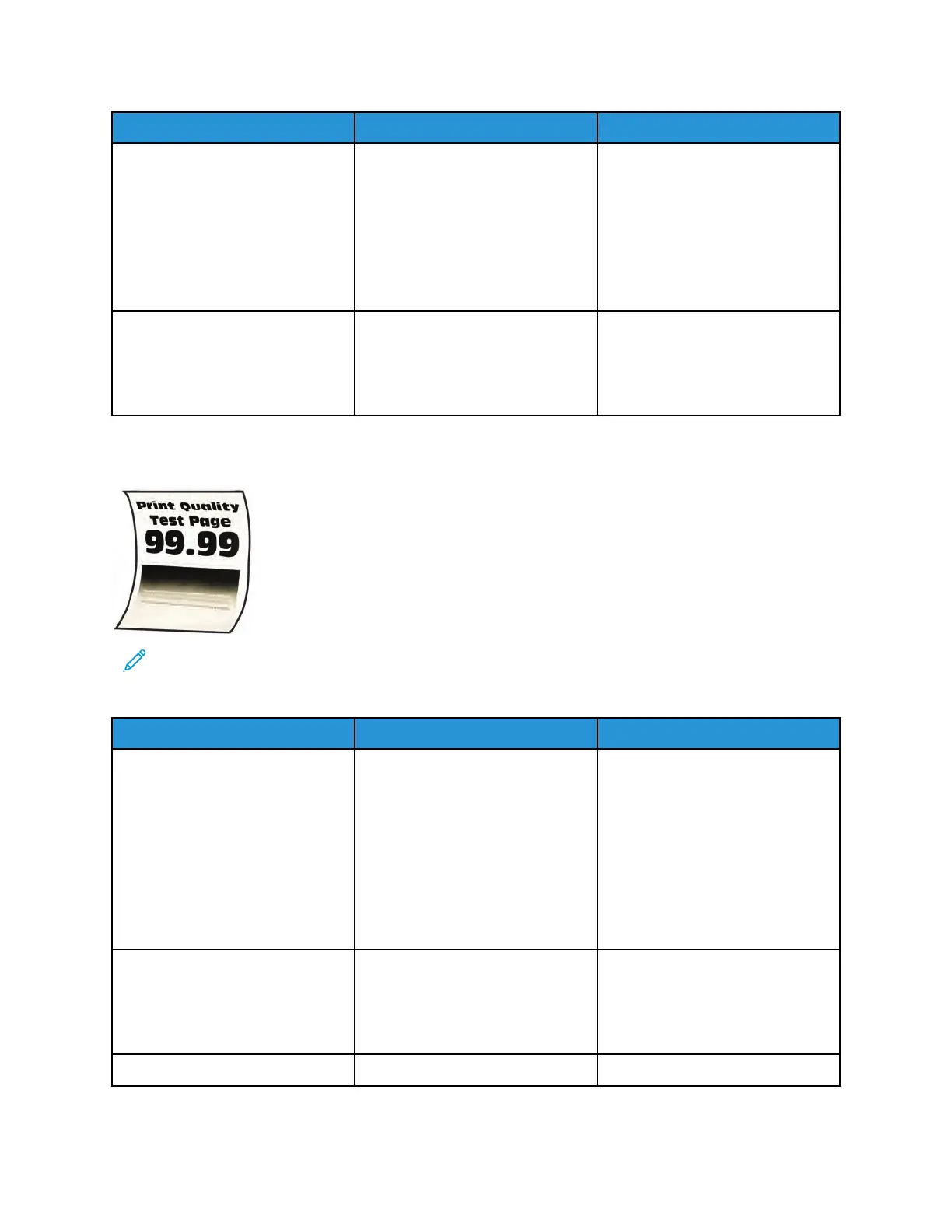Action Yes No
Step 10
1 Remove the right cover. See
Right cover removal.
2 Make sure that the HVPS1
cable on the controller board
and HVPS is properly
connected.
Does the problem remain?
Go to step 11. The problem is solved.
Step 11
Replace the HVPS. See HVPS
removal.
Does the problem remain?
Contact the next level of support. The problem is solved.
PPaappeerr CCuurrll CChheecckk
Note: Before performing this print quality check, print the Print Quality Test Pages. From the
control panel, navigate to Settings > Troubleshooting > Print Quality Test Pages, and then
perform the initial print quality check. See Performing the initial troubleshooting check .
Action Yes No
Step 1
Check if the printer is using a
genuine and supported Xerox
toner cartridge.
If the printer is using a third-party
cartridge, then refer the users to
their cartridge supplier.
Is the printer using a genuine and
supported Xerox toner cartridge?
Go to step 3. Go to step 2.
Step 2
Insert a genuine and supported
Xerox toner cartridge.
Does the problem remain?
Go to step 3. The problem is solved.
Step 3 Go to step 5. Go to step 4.
Xerox
®
B310 Printer
Service Manual
47
Diagnostics and Troubleshooting
