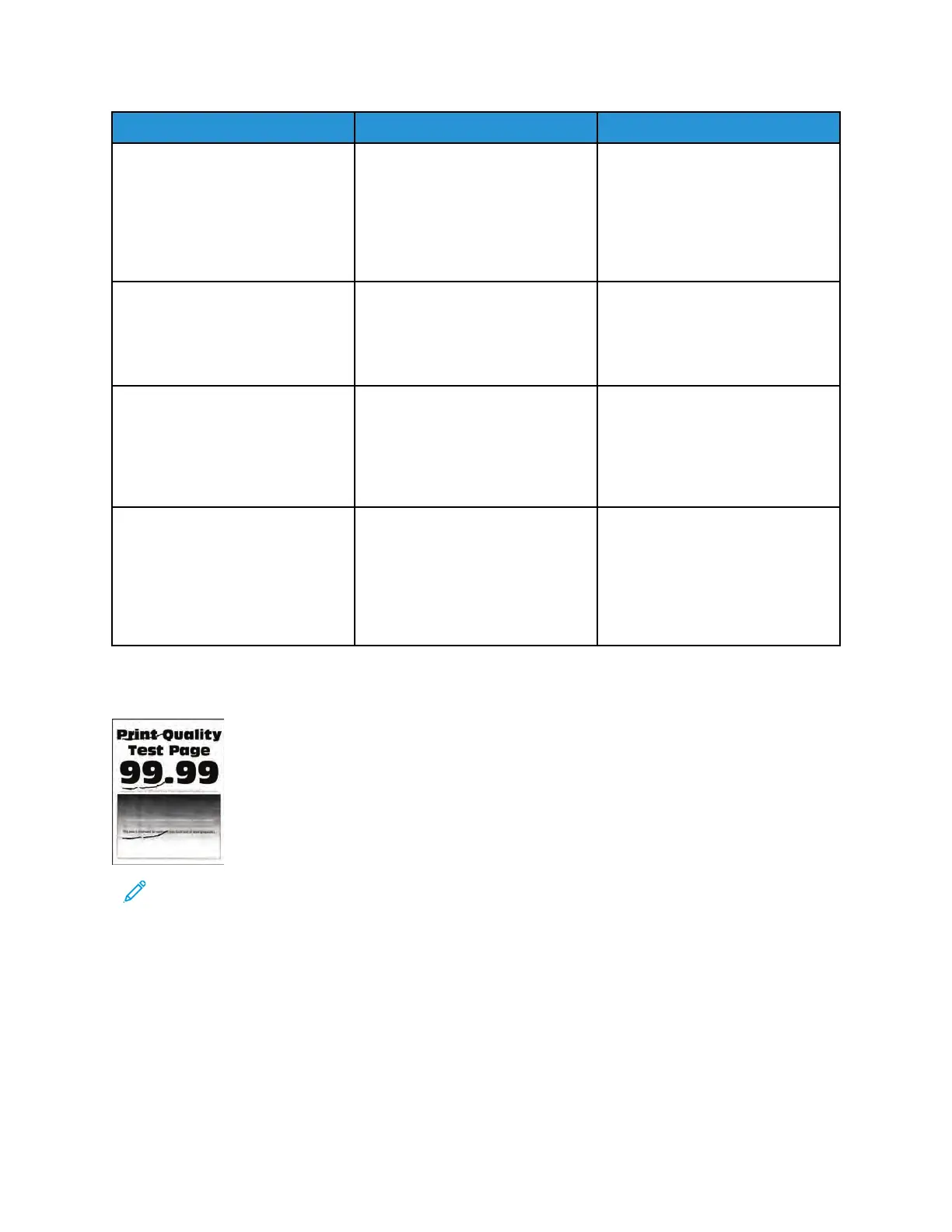Action Yes No
Check if toner specks appear only
on the edges or back side of the
paper.
Do toner specks appear only on
the edges or back side of the
paper?
Step 6
Replace the transfer roller. See
Transfer roller removal.
Does the problem remain?
Go to step 7. The problem is solved.
Step 7
Check the printer for stray toner
contamination.
Is the printer contaminated with
stray toner?
Go to step 8. Contact the next level of support.
Step 8
Using an approved toner vacuum,
completely remove the stray toner
from the printer, toner cartridge,
and imaging unit.
Does the problem remain?
Contact the next level of support. The problem is solved.
RReeppeeaattiinngg DDeeffeeccttss CChheecckk
Note: Before performing this print quality check, print the Print Quality Test Pages. From the
control panel, navigate to Settings > Troubleshooting > Print Quality Test Pages, and then
perform the initial print quality check. See Performing the initial troubleshooting check .
66
Xerox
®
B310 Printer
Service Manual
Diagnostics and Troubleshooting
