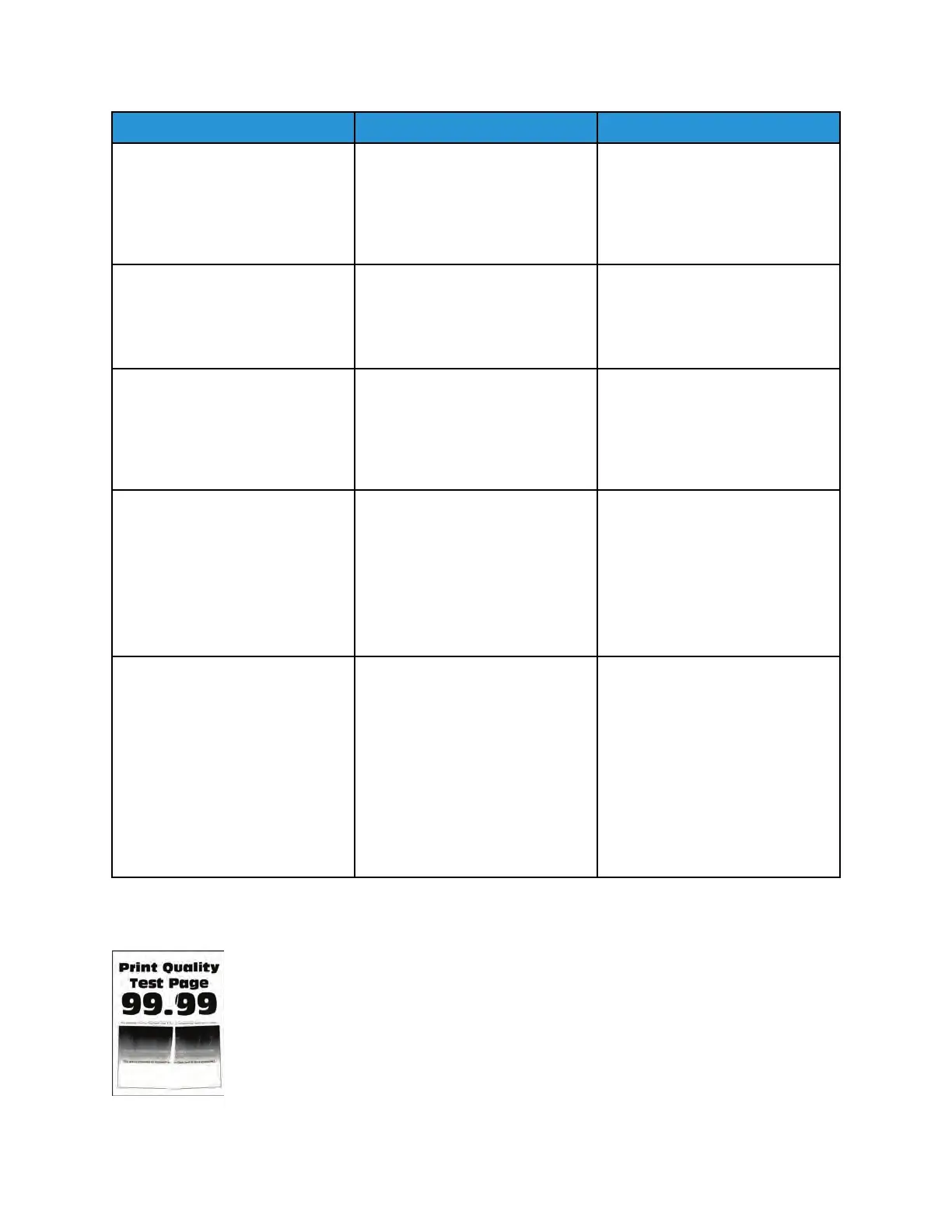Action Yes No
Check if the printer is using a
genuine and supported Xerox
fuser.
Is the printer using a genuine and
supported Xerox fuser?
Step 4
Insert a genuine and supported
Xerox fuser.
Does the problem remain?
Go to step 5. The problem is solved.
Step 5
Make sure that the paper guide
setting matches the size of the
paper loaded.
Does the problem remain?
Go to step 6. The problem is solved.
Step 6
Set the paper type, texture, and
weight to match the paper loaded.
From the control panel, navigate
to Settings > Paper > Media
Configuration > Media Types.
Does the problem remain?
Go to step 7. The problem is solved.
Step 7
1 Make sure that the paper
loaded is from a fresh package.
Paper absorbs moisture due to
high humidity. Store paper in
its original wrapper until you
use it.
2 Make sure that the printer
supports the paper loaded.
Does the problem remain?
Contact the next level of support. The problem is solved.
FFoollddeedd oorr WWrriinnkklleedd PPaappeerr CChheecckk
48
Xerox
®
B310 Printer
Service Manual
Diagnostics and Troubleshooting