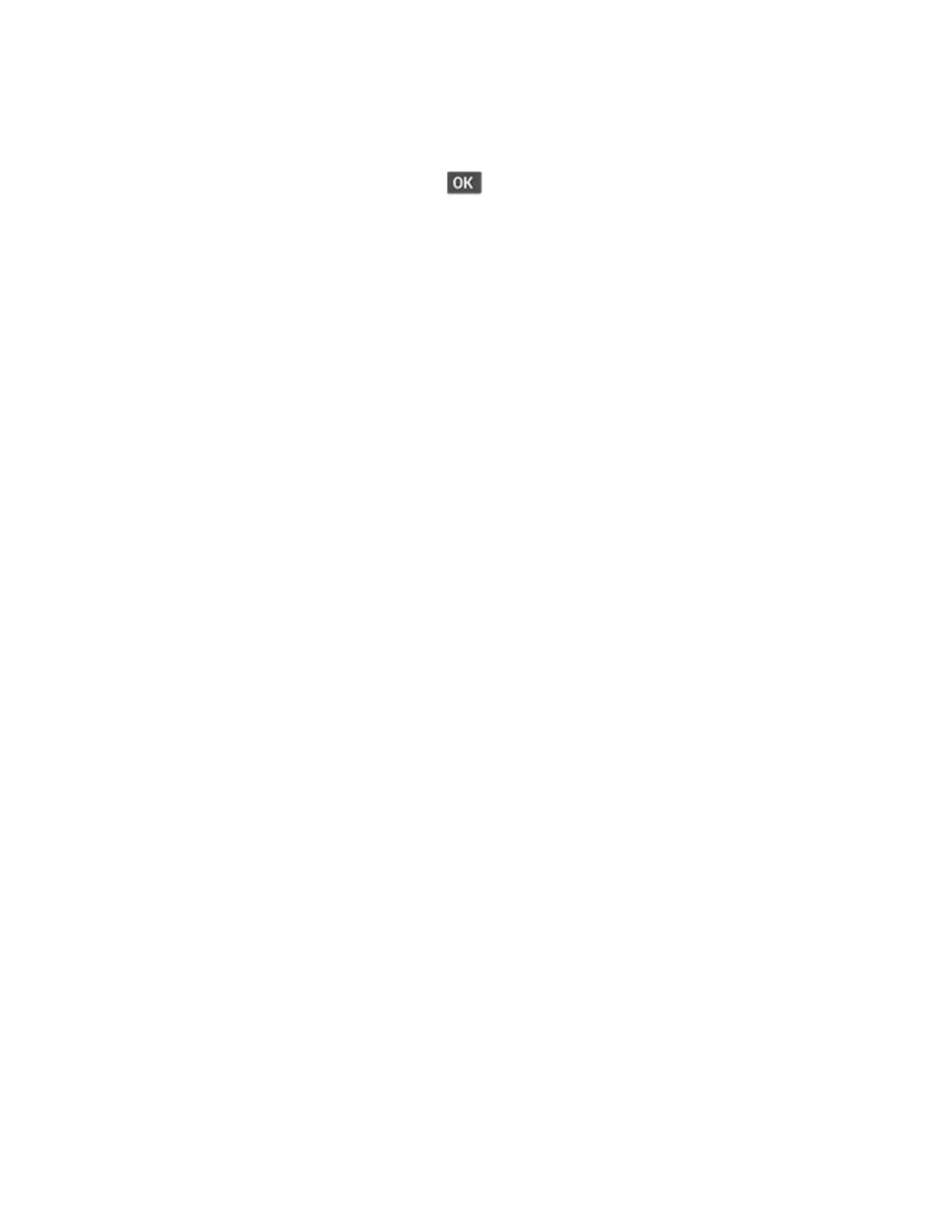1. Enter the Diagnostics menu, and then navigate to:
Output bin quick feed > Standard bin
For non-touch-screen printer models, press
to navigate through the settings.
2. Select whether to print a single or continuous test page.
PPrriinntteerr SSeettuupp
PPrriinntteedd PPaaggee CCoouunntt ((mmoonnoo))
This setting displays the amount of pages printed in mono.
1. Enter the Diagnostics menu, and then navigate to:
Printer Setup > Printed page count (mono)
2. View the printed page count for mono.
PPeerrmmaanneenntt PPaaggee CCoouunntt
This setting displays the total number of pages printed. After all the print tests are completed, this
value resets to zero.
1. Enter the Diagnostics menu, and then navigate to:
Printer Setup > Permanent page count
2. View the permanent page count.
EEnnaabbllee EEddggee--ttoo--eeddggee ((pprriinnttiinngg))
This setting allows print jobs to include the edges of the page.
1. Enter the Diagnostics menu, and then navigate to:
Printer Setup > Enable edge-to-edge (printing)
2. Select a setting.
PPrroocceessssoorr IIDD
This setting indicates the ID of the processor on the controller board.
1. Enter the Diagnostics menu, and then navigate to:
Printer Setup > Processor ID
2. View the processor ID.
SSeerriiaall NNuummbbeerr
This setting shows the printer serial number.
124
Xerox
®
B310 Printer
Service Manual
Service Menus
