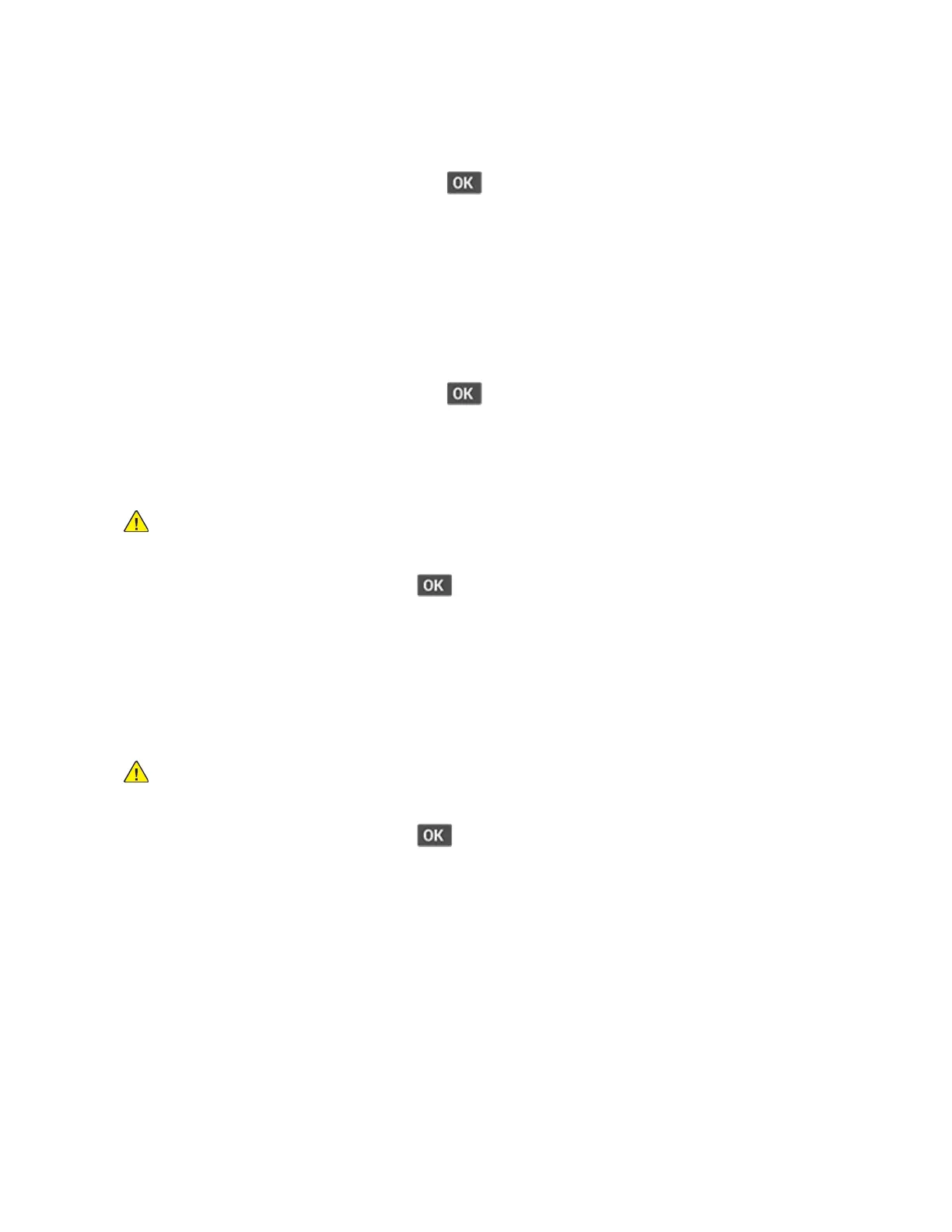1. Enter the Diagnostics menu, and then navigate to:
Printer Setup > Serial number
For non-touch-screen printer models, press
to navigate through the settings.
2. View the serial number.
MMooddeell NNaammee
This setting shows the model name of the printer.
1. Enter the Diagnostics menu, and then navigate to:
Printer Setup > Model name
For non-touch-screen printer models, press
to navigate through the settings.
2. View the model name.
EEnnggiinnee SSeettttiinngg [[xx]]
Warning: Do not change this setting without specific instructions from the next level of support.
This setting allows you to select a printer engine setting. Possible values are 0–255. 0 is the default.
For non-touch-screen printer models, press
to navigate through the settings.
1. Enter the Diagnostics menu, and then navigate to:
Printer Setup > Engine setting [x]
2. Select a setting, and then enter a value.
EEPP SSeettuupp
Warning: Do not change this setting without specific instructions from the next level of support.
This setting allows you to adjust the EP setup of the printer.
For non-touch-screen printer models, press
to navigate through the settings.
1. Enter the Diagnostics menu, and then navigate to:
Printer Setup > EP setup
2. Select a setting.
Xerox
®
B310 Printer
Service Manual
125
Service Menus
