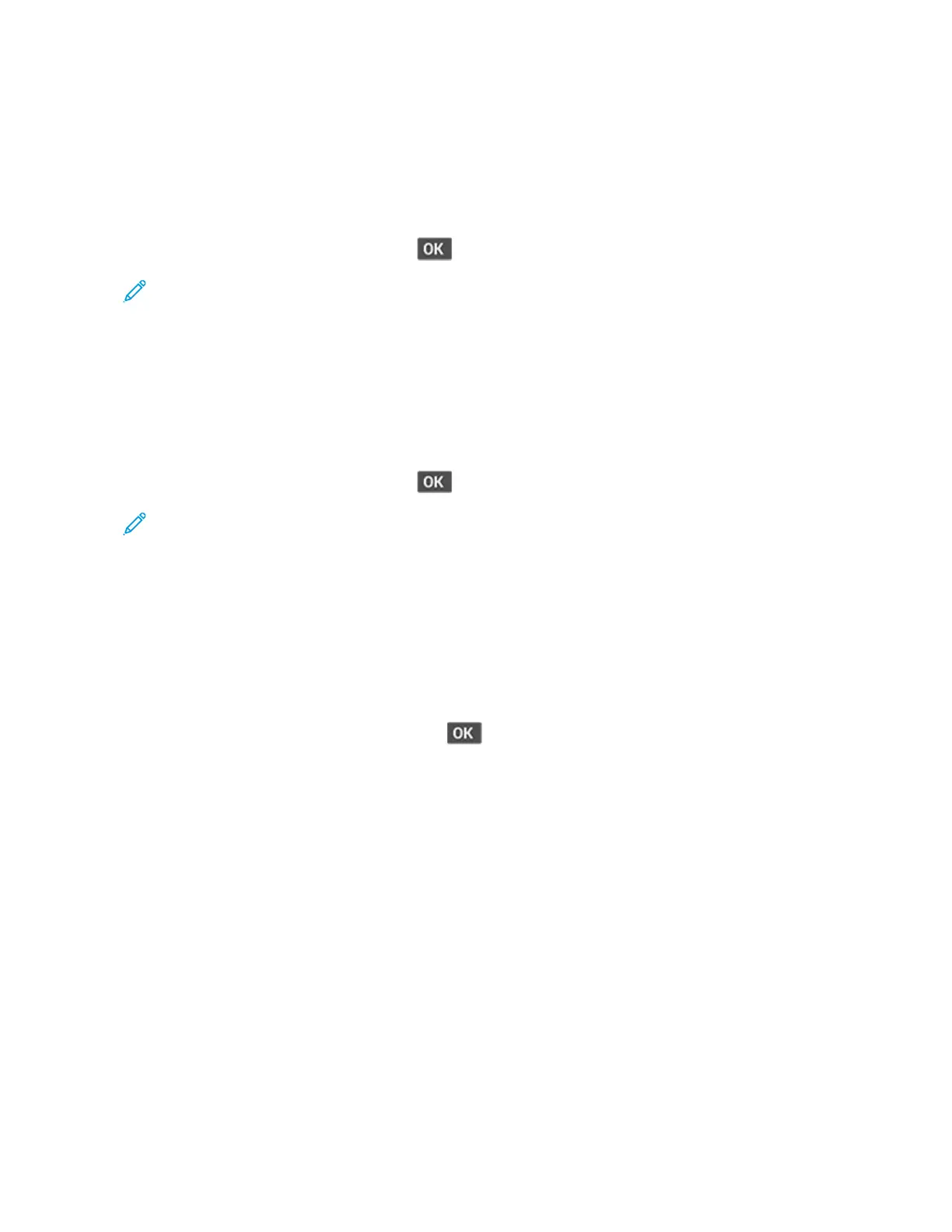PPrriinntt LLoogg
This setting shows additional information about the printer events.
Enter the Diagnostics menu, and then navigate to:
Event Log > Print Log
For non-touch-screen printer models, press
to navigate through the settings.
Note: The events that appear in the report vary depending on the operational history of the
printer.
PPrriinntt LLoogg SSuummmmaarryy
This setting lists a brief summary of the various printer events.
Enter the Diagnostics menu, and then navigate to:
Event Log > Print Log Summary
For non-touch-screen printer models, press
to navigate through the settings.
Note: The events that appear in the report vary depending on the operational history of the
printer.
MMaarrkk LLoogg
This setting allows you to create a service, maintenance, or custom log entry. Each log entry is added
in the printer event log.
1. Enter the Diagnostics menu, and then navigate to:
Event Log > Mark Log
For non-touch-screen printer models, press
to navigate through the settings.
2. Select a log that you want to create.
IInnppuutt TTrraayy QQuuiicckk PPrriinntt
This setting lets you print a single or continuous Quick Test page in either duplex or simplex mode.
1. Enter the Diagnostics menu, and then select Input tray quick print.
2. Select a paper source.
3. Select whether to print a single or continuous test page.
OOuuttppuutt BBiinn QQuuiicckk FFeeeedd
This setting lets you feed a single or continuous page from the standard bin.
Xerox
®
B310 Printer
Service Manual
123
Service Menus
