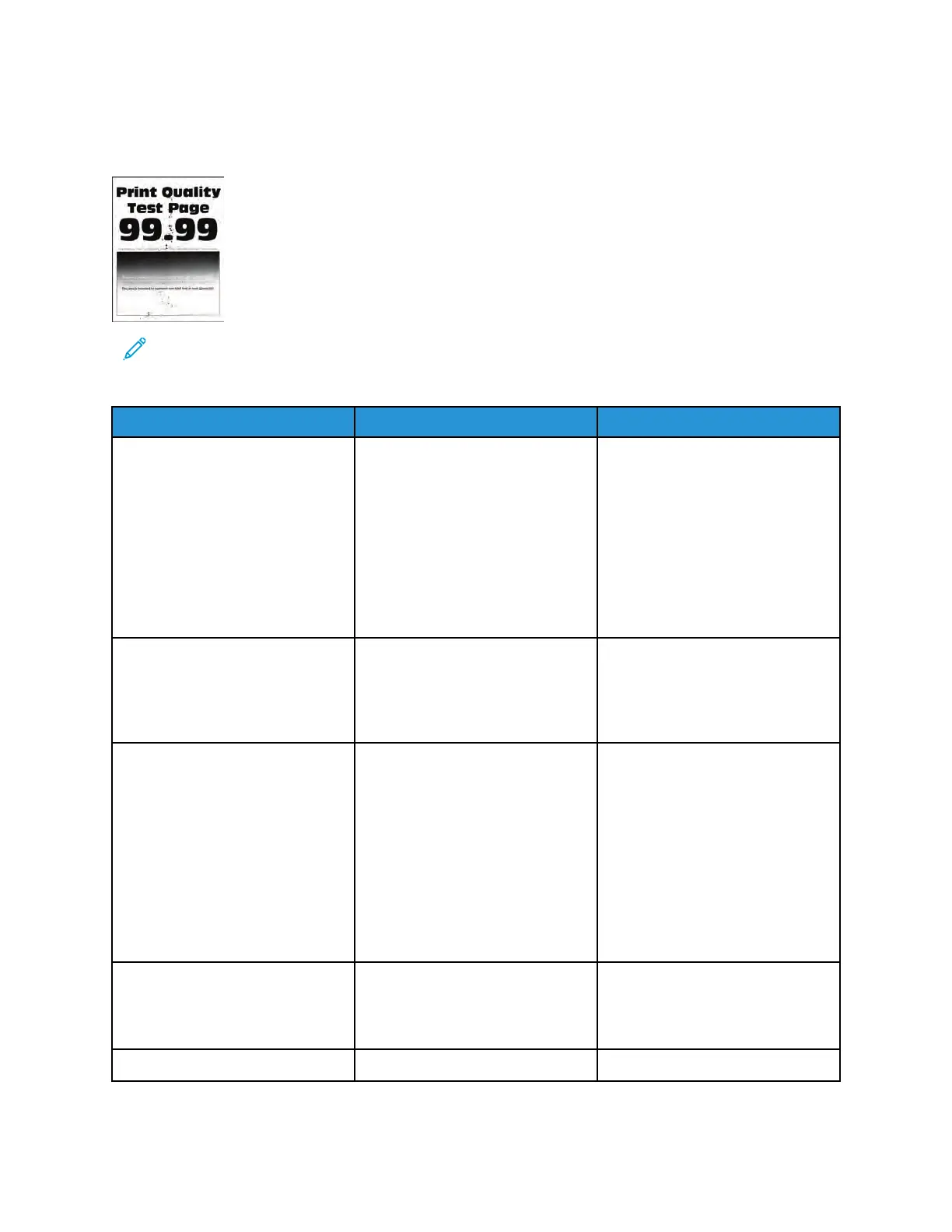TToonneerr SSppeecckkss AAppppeeaarr OOnn PPrriinnttss DDuurriinngg AA PPrriinntt JJoobb
CChheecckk
Note: Before performing this print quality check, print the Print Quality Test Pages. From the
control panel, navigate to Settings > Troubleshooting > Print Quality Test Pages, and then
perform the initial print quality check. See Performing The Initial Troubleshooting Check.
Action Yes No
Step 1
Check if the printer is using a
genuine and supported Xerox
toner cartridge.
If the printer is using a third-party
cartridge, then refer the users to
their cartridge supplier.
Is the printer using a genuine and
supported Xerox toner cartridge?
Go to step 3. Go to step 2.
Step 2
Insert a genuine and supported
Xerox toner cartridge.
Does the problem remain?
Go to step 3. The problem is solved.
Step 3
1 From the control panel,
navigate to Settings > Reports
> Device > Device Statistics.
2 From the Supply Information
section of the pages printed,
check the status of the
imaging unit.
Is the imaging unit near its end of
life or showing signs of toner
leakage?
Go to step 4. Go to step 5.
Step 4
Replace the imaging unit.
Does the problem remain?
Go to step 5. The problem is solved.
Step 5 Go to step 6. Go to step 7.
Xerox
®
B310 Printer
Service Manual
65
Diagnostics and Troubleshooting
