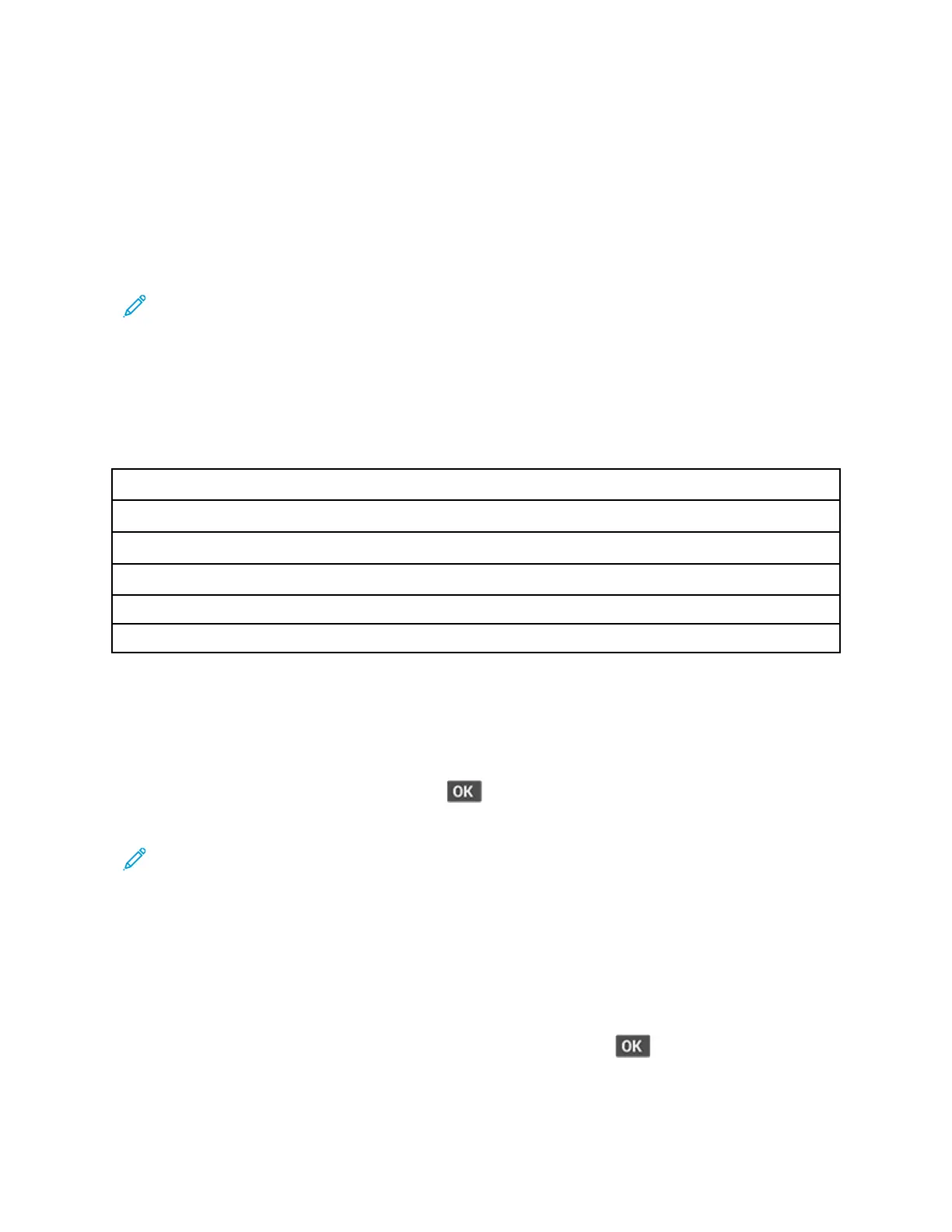PPrriinntteerr DDiiaaggnnoossttiiccss && AAddjjuussttmmeennttss
SSeennssoorr TTeessttss
1. Enter the Diagnostics menu, and then select Printer diagnostics & adjustments.
A list of sensor tests appears.
2. Find, and then manually toggle the sensor.
Note:
• The sensor status on the screen toggles between 1 and 0 when the sensor is properly working.
• If a sensor test fails, the test failure may not indicate a failed sensor. Further troubleshooting
may be required. Check the boards and cables for possible issues.
• For the fuser exit sensor actuator, toggle it toward the rear door.
List Of Sensor Tests
MPF media present
Tray1 present
Input
Output bin/Narrow media
Fuser exit
Front door interlock
MMoottoorr TTeessttss
1. Enter the Diagnostics menu, and then navigate to:
Printer diagnostics & adjustments > Motor tests
For non-touch-screen printer models, press
to navigate through the settings.
2. Select a motor.
Note:
• If the motor is activated, then it is properly working.
• Some motors require automatic deactivation to avoid secondary issues such as possible damage
and contamination.
• Some tests require a special action to activate a motor such as removing a major component.
• If the motor fails, the test failure may not indicate a failed motor. Further troubleshooting may be
required. Check the boards and cables for possible issues.
• To stop a running motor in non-touch-screen printer models , press
.
126
Xerox
®
B310 Printer
Service Manual
Service Menus
