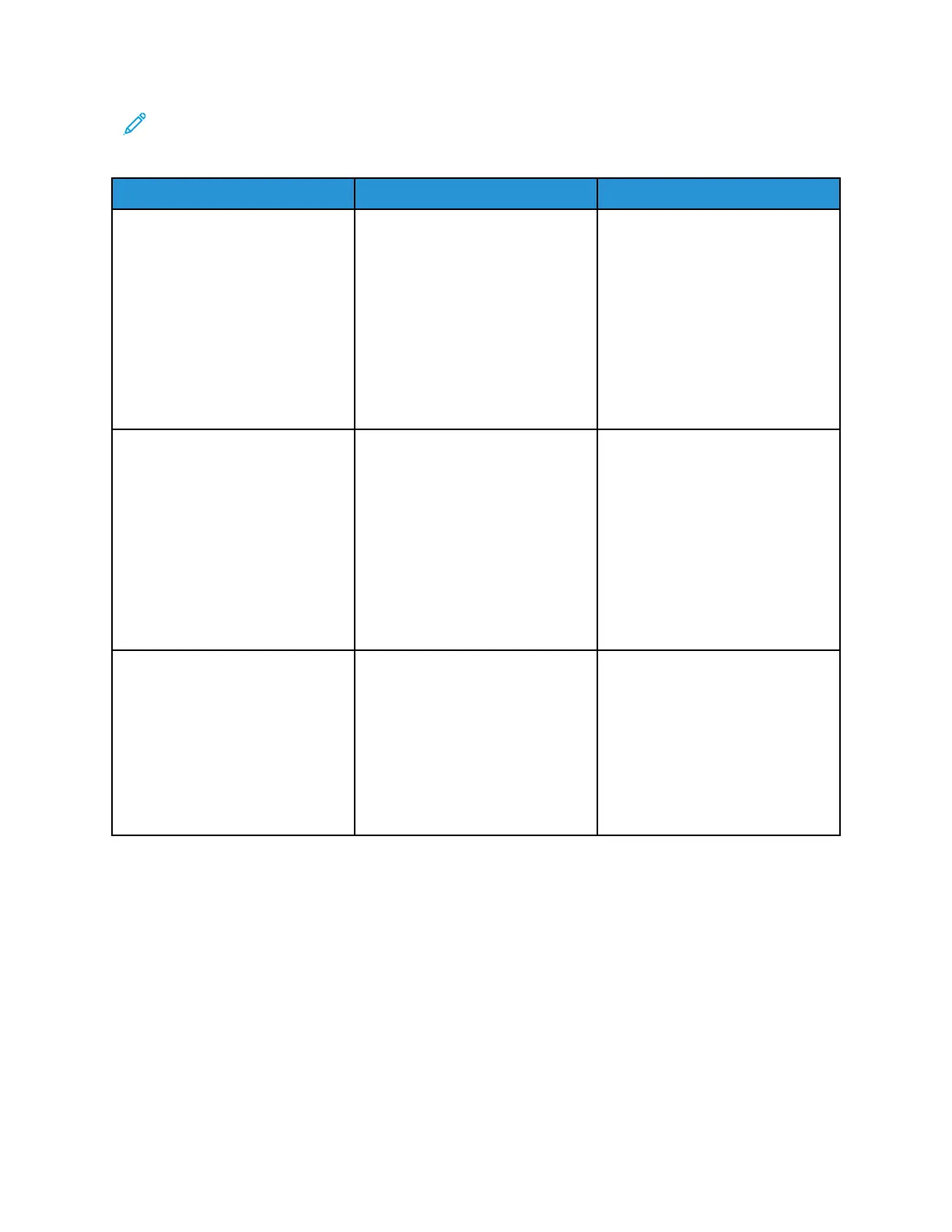Note: Before performing this print quality check, print the Print Quality Test Pages. From the
control panel, navigate to Settings > Troubleshooting > Print Quality Test Pages, and then
perform the initial print quality check. See Performing the initial troubleshooting check .
Action Yes No
Step 1
1 Check if the printer is using a
non-Xerox toner cartridge.
If the printer is using a third-
party cartridge, then refer the
users to their cartridge supplier.
2 Make sure that the toner
cartridge is compatible with
the imaging unit.
Does the problem remain?
Go to step 2. The problem is solved.
Step 2
1 Check if the paper loaded is
from a fresh package.
Paper absorbs moisture due to
high humidity. Store paper in
its original wrapper until you
use it.
2 Make sure that the printer
supports the paper loaded.
Does the problem remain?
Go to step 3. The problem is solved.
Step 3
1 Check the toner cartridge for
leaks.
2 Using an approved toner
vacuum, completely remove
the stray toner from the
printer, toner cartridge, and
imaging unit.
Does the problem remain?
Go to step 4. The problem is solved.
Xerox
®
B310 Printer
Service Manual
49
Diagnostics and Troubleshooting
