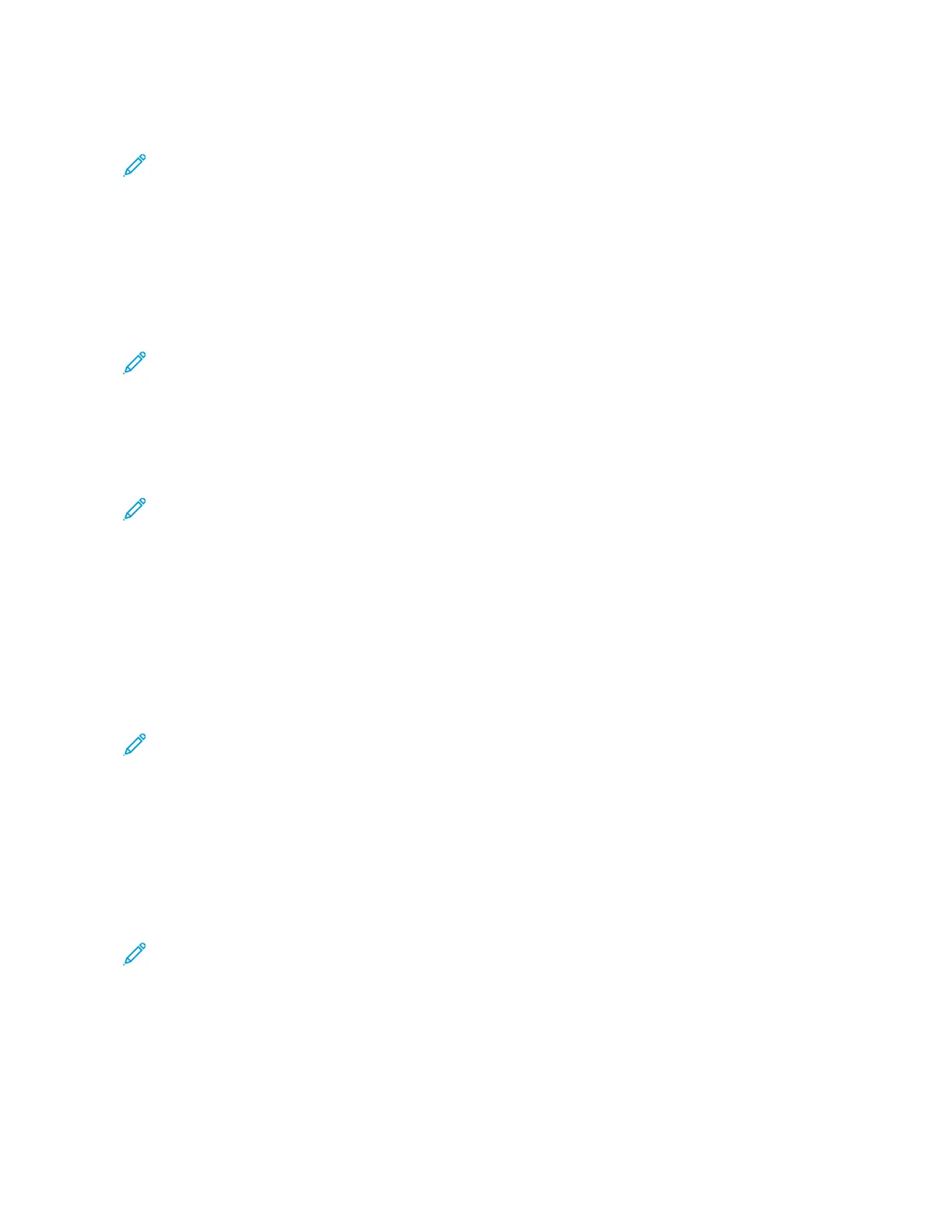UUssiinngg AA FFllaasshh DDrriivvee
Note: The printer must be in ready state to update the firmware.
This option is available only in printer models with front USB port.
1. Insert the flash drive into the USB port.
2. Depending on the printer model, do any of the following:
• From the control panel, navigate to USB Menu: Print from USB > Accept or OK, and then
select the file that you need to flash.
• Select the firmware file.
Note: Do not turn off the printer while the update is going on.
UUssiinngg AA NNeettwwoorrkk CCoommppuutteerr
Using the File Transfer Protocol (FTP)
Note: The printer must be in ready state to update the firmware.
1. Turn on the printer.
2. Obtain the IP address from the home screen.
3. From the command prompt of a network computer, open an FTP session to the printer IP address.
4. Use a PUT command to place the firmware file on the printer.
The printer performs a POR sequence and terminates the FTP session.
Using the Embedded Web Server
Note: The printer must be in ready state to update the firmware.
1. Open a web browser, and then type the printer IP address.
2. Click Settings > Device > Update Firmware.
3. Select the file to use.
The printer performs a POR sequence and terminates the EWS session.
UUssiinngg AA UUSSBB CCaabbllee CCoonnnneeccttiioonn
Note: Make sure that the cable is connected to the rear USB port.
Using USB Flash Utility
1. Go to support.lexmark.com, and then download USB Flash Utility.
2. Extract, and then run the utility.
Xerox
®
B310 Printer
Service Manual
143
Parts Removal
