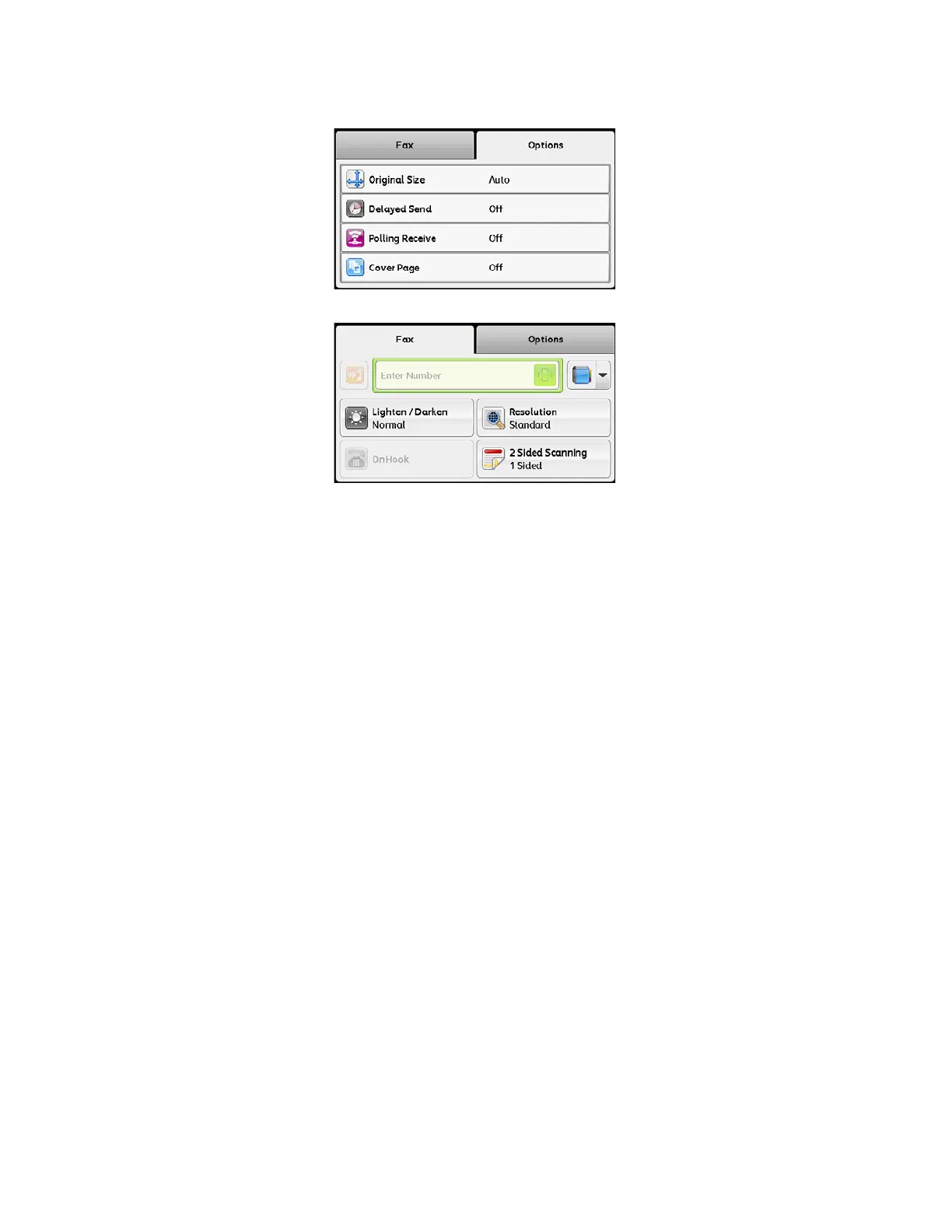Fax
Xerox
®
DocuCentre
®
SC2020
User Guide
111
8. Select the [Fax] tab.
9. Enter the fax number of the recipient using the number pad.
You can also use speed or group dial numbers.
10. Press the <Start> button to scan data.
Once Delayed Start mode is activated, the device stores all of the documents to be faxed into its
memory and sends them at the specified time. After faxing in the Delayed Start mode is complete, the
data in the memory is cleared.
Note: If you turn off and on the device, the stored documents are sent as soon as the device is
activated.
Sending a Fax from the Driver (Direct Fax)
You can send a fax directly from the computer running a Microsoft® Windows® operating system or Mac
OSX by using the driver.
Note: Only black and white faxes can be sent using Direct Fax.
• The names of the dialog boxes and the buttons may be different from those given in the following
procedure depending on the application you are using.
• For Windows, the fax driver is installed with the PCL 6 driver.
• For Mac OS X, to use this feature, you must install the fax driver. To install the fax driver, run the Driver
CD Kit on the Mac OS X, and then open the [MacOSX] folder. Open either the [10.5-] folder depending
on the version of Mac OS X you are running. Double-click [FX DocuCentre SC2020.dmg], and then
follow the on-screen instructions to install the fax driver.
1. Open the file you want to send by fax.
2. Open the print dialog box from the application, and then select your printer name.
3. Click [Preferences] in Windows, or select [FAX Setting] in Mac OS X.
