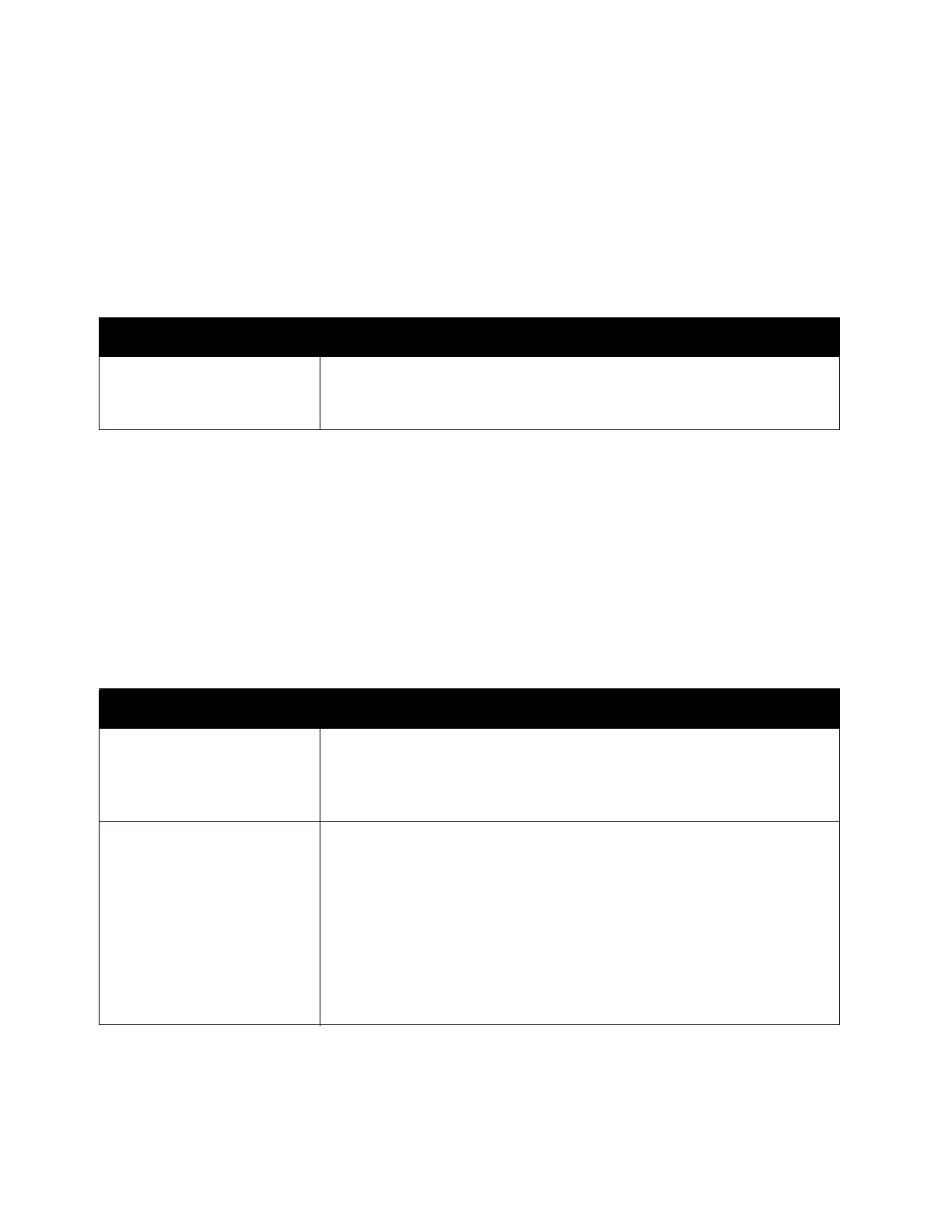Environment Settings
Xerox
®
DocuCentre
®
SC2020
User Guide
39
Installing the Print Driver/Scan Driver
Installing the Print Driver
To enable the device to print, you must first install a print driver from the Driver CD Kit CD-ROM.
The CD-ROM contains the following print driver.
To install the print driver, follow the instructions by clicking the CD-ROM Documentation (HTML) on the
[Documentation] tab in the Driver CD Kit included in the CD-ROM.
Installing the Scan Driver
A direct USB connection to a computer lets you load scanned data from the device directly to the
computer.
The Driver CD Kit CD-ROM comes with the TWAIN-compatible and WIA (Windows Image Acquisition)-
compatible scan driver.
To install the scan driver, follow the instructions by clicking the CD-ROM Documentation (HTML) on the
[Documentation] tab in the Driver CD Kit included in the CD-ROM.
Print Driver Name Description
DocuCentre SC2020 Click [Print/Fax Driver] in the [Main] menu of the Driver CD Kit to start
installation. The standard print driver converts the data created by the
application software to images before sending them to the printer.
Application Description
TWAIN-compatible and
WIA (Windows Image
Acquisition)-compatible
Scan Driver
Click [Scan Driver] in the [Main] menu on the Driver CD Kit to start the
installation.
For more information, refer to Scanning to a Computer on page 128.
Address Book Editor Select [Install Fax Utility] in the [User Tools] menu of the Driver CD Kit,
and click the [Start] button to start the installation.
Use to register recipient for sending document by fax. You can select a
recipient if you register the information to Address Book Editor and
save it to the device.
You can also retrieve the fax recipient phone numbers registered on a
printer or using CentreWare Internet Services.
For more information on settings items, see the Address Book Editor's
Help information.
