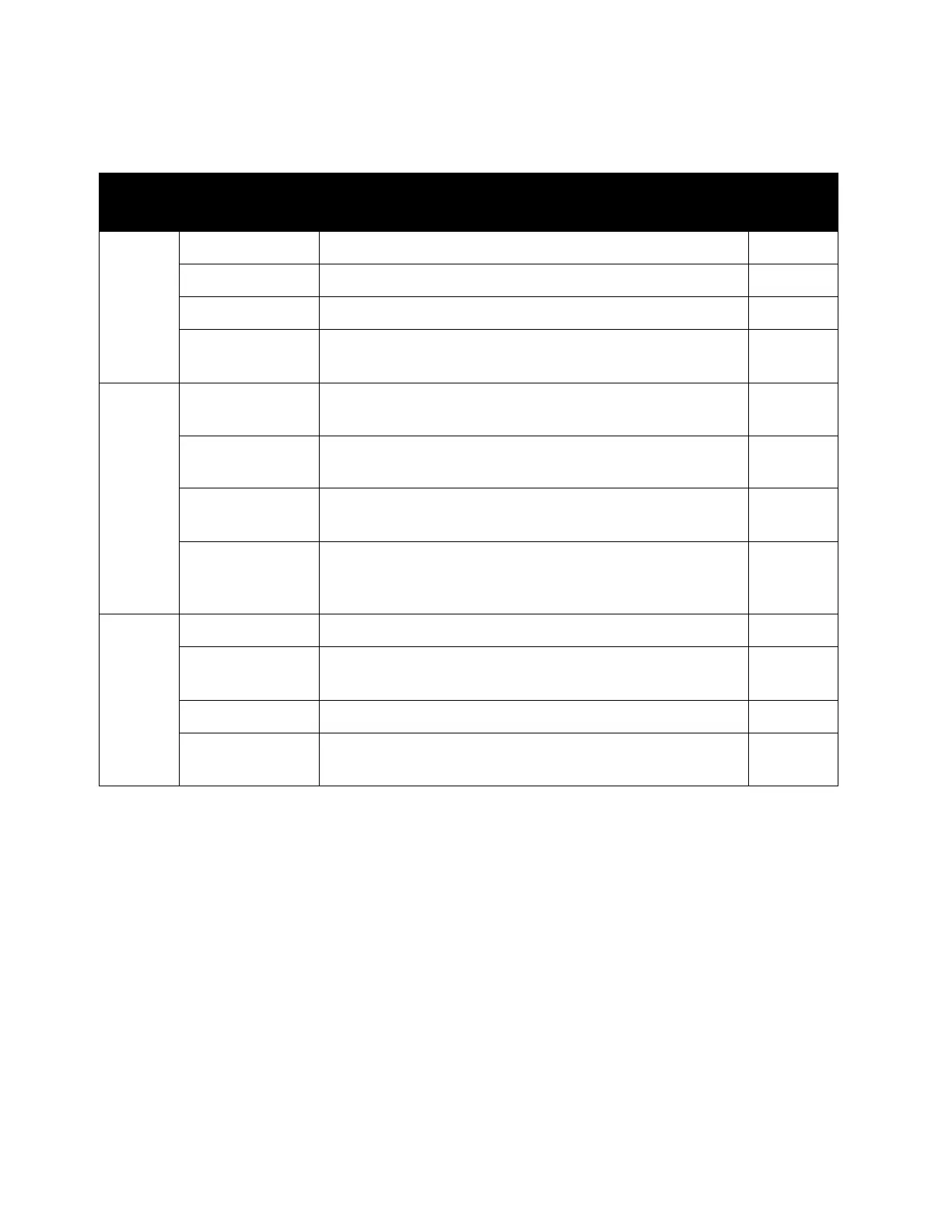Scan
Xerox
®
DocuCentre
®
SC2020
User Guide
147
Scan To Network
Note: For more information on defaults that can be changed, and how to change them, refer to Scan
Defaults
on page 198.
Tab Setting Item Purpose
See2/22/
16Page:
Scan To
Network
Output Color To select the mode for color or black and white scanning.
Page 199
Resolution To adjust the resolution of the scanned image. Page 199
File Format To specify the file format. Page 198
2-Sided
Scanning
To scan both sides of a sheet of paper. Page 201
Quality Lighten/Darken To adjust the contrast to make the scanned image lighter
or darker than the original.
Page 201
Sharpness To adjust the sharpness to make the scanned image
sharper or softer than the original.
Page 201
Contrast To adjust the amount of colors to make the contrast of
colors darker or lighter than the original.
Page 201
Auto
Background
Suppression
To suppress the background of the original to enhance
text on the scanned image.
Page 202
Options Original Size To select the default document size. Page 199
Edge Erase To specify the top and bottom margins of the scanned
image.
Page 202
File Name To specify the detailed setting for file name. Page 203
Create Folder To specify whether to create a folder when saving
scanned images.
Page 203
