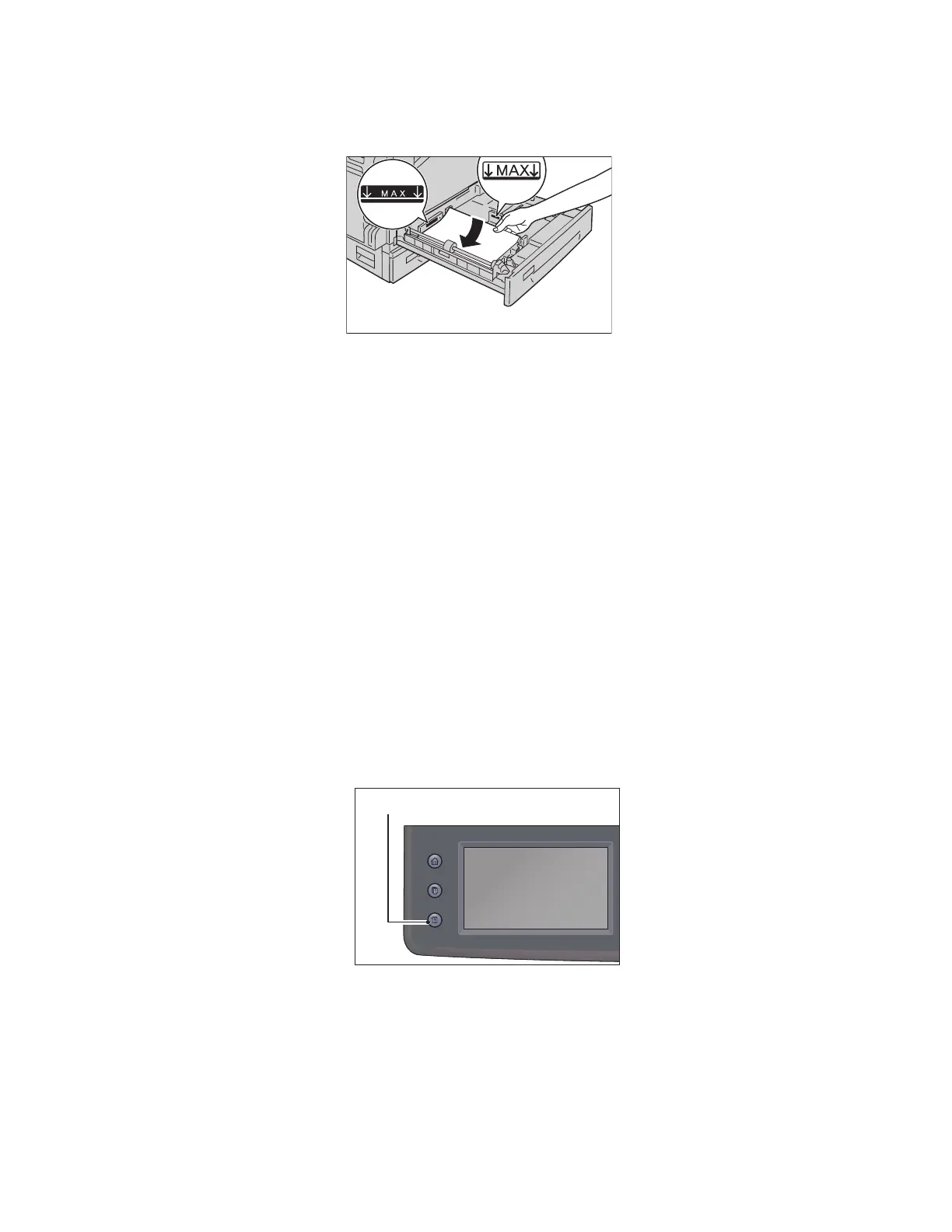Loading Paper
Xerox
®
DocuCentre
®
SC2020
User Guide
66
5. Load paper with the side to copy or print on facing up. Align the leading edge of paper with the left
side of the tray.
Note: Do not load paper above the maximum fill line. It may cause paper jams or device malfunctions.
6. Push the tray in gently until it stops.
When pushing the tray in, do it slowly. If the tray is pushed with too much force, it may cause device
malfunctions.
Note: Affix the paper size label to the front of the tray.
Changing the Paper Settings
This section describes how to change the paper type setting for a tray.
A paper type is preset for Trays 1 and 2. Normally, [Plain] is set for the trays. To maintain the same print
quality after changing paper in a different quality in the same tray, you need to change the paper quality
setting for the tray that matches new paper loaded.
Notes:
•
For more information, refer to Supported Paper Type on page 58.
• For information on the paper size setting for Tray 5, refer to Tray 5 (Bypass) on page 206.
1. Press the <Machine Status> button.
Services Home
Job Status
Machine Status
