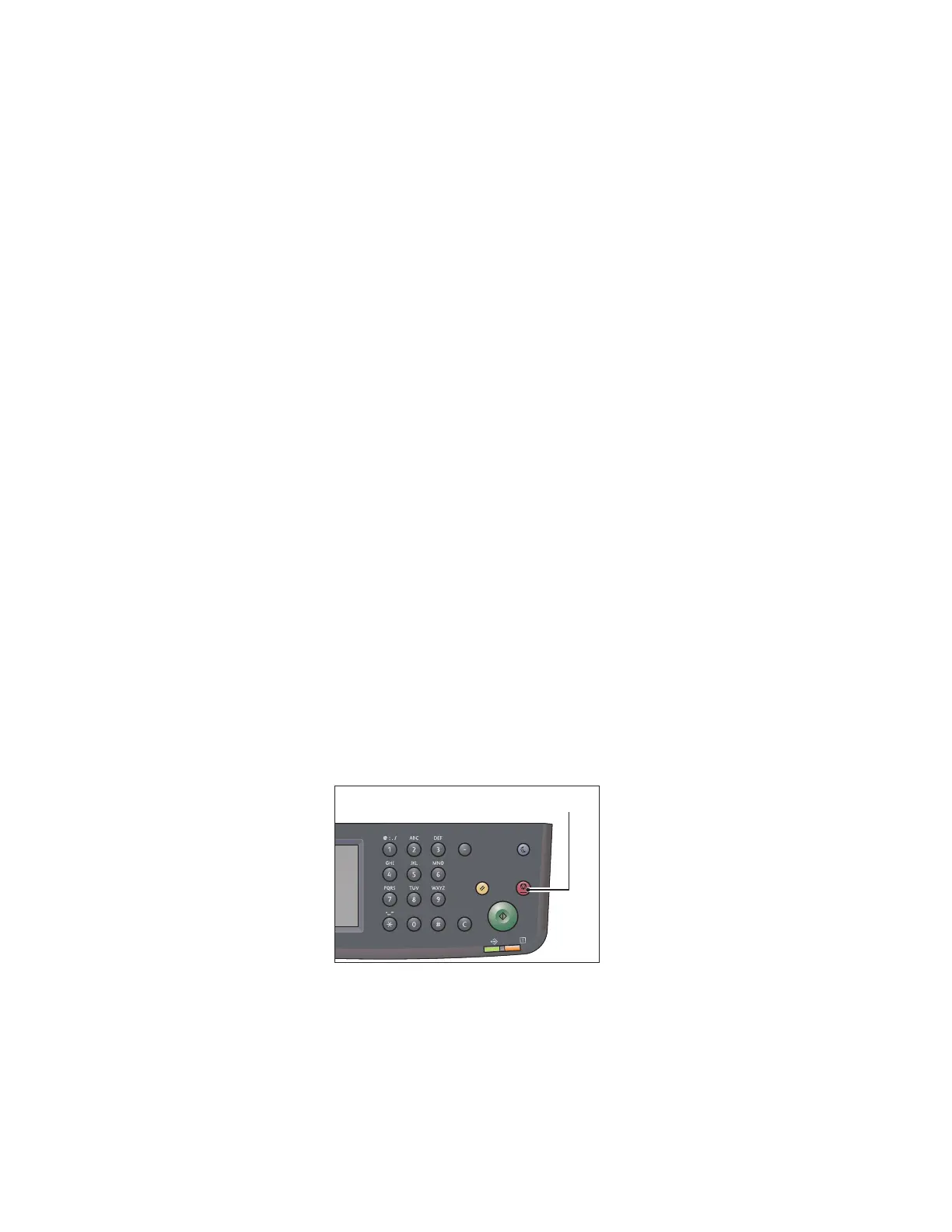Copy
Xerox
®
DocuCentre
®
SC2020
User Guide
74
•ID Card Copy
When the document is placed on the document glass, the display prompts you for another page. If you
want to place a new document, replace the document with a new document, and then select [Scan
Another Page]. When you have finished loading documents, select [Done. Print Now].
About Auto Rotation
The copy feature supports the Auto Rotation function that the device automatically prints a scanned page
to fit onto a page of paper by rotating the scanned image although the orientation of the document is
different from the paper loaded in the tray.
You can set this feature in the following cases:
• The tray selection is set to automatic.
• The zoom ratio is set to automatic.
• The zoom ratio is set to 100% and both document and paper are the same size.
• The Pages Per Side function is used.
If none of the above conditions applied when copying, the device does not perform Auto Rotation, which
may result in a part of the image to be missing.
Operations Performed While Copying
While the device is copying, you can cancel the currently executing job, and check or cancel pending jobs.
Canceling the Current Copy Job
To cancel the currently executing copy job:
1. Press the <Stop> button.
Power Saver
Redial/Pause
Data
Error
Clear All Stop
Start
