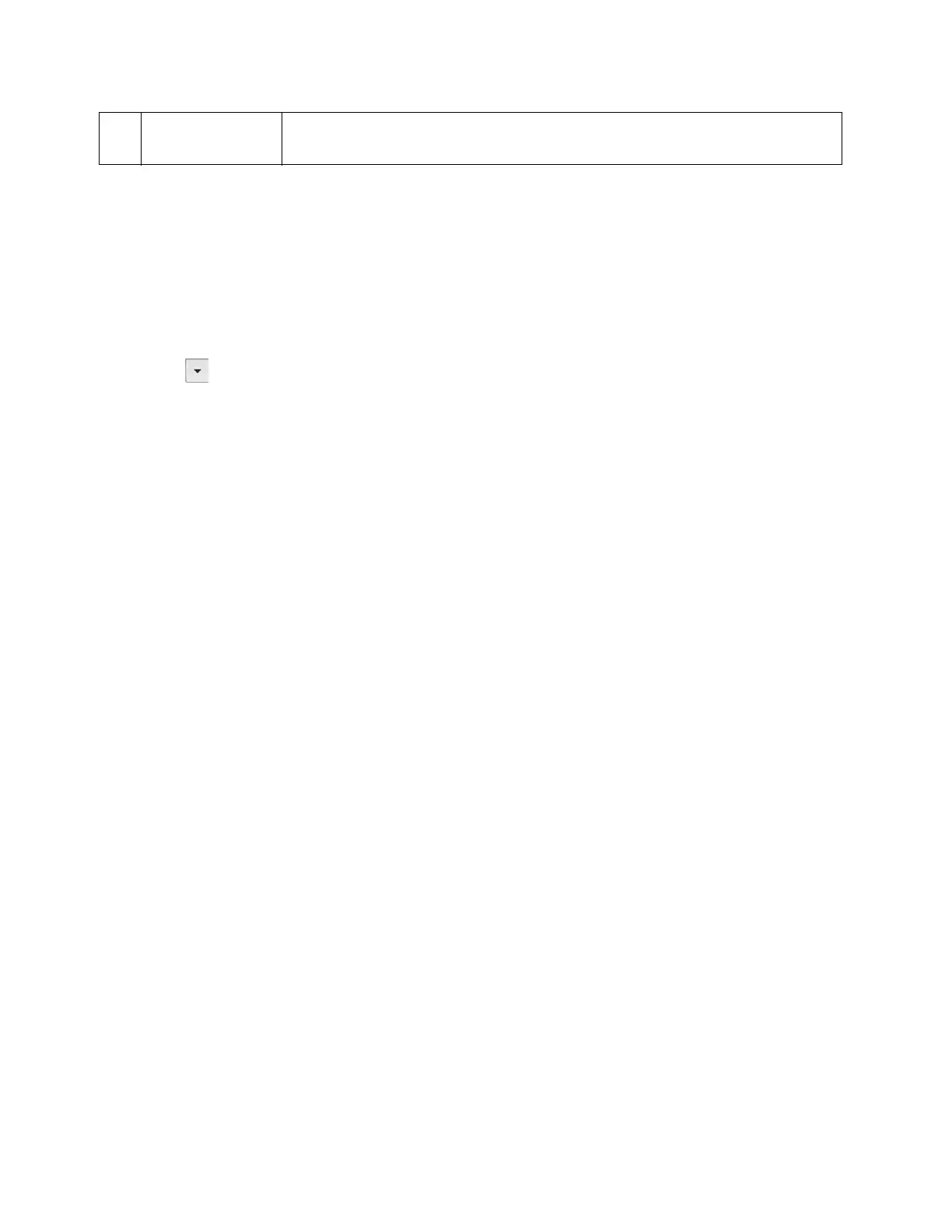Scan
Xerox
®
DocuCentre
®
SC2020
User Guide
141
After you configured settings, go to Sending the Scanned File on the Network on page 141.
Sending the Scanned File on the Network
1. Place document in the device.
2. Press the <Services Home> button.
3. Select [Scan to].
4. Select [Network].
5. Select [ ] until the desired address appears and then select that address.
6. Select [OK].
7. Specify scan options such as [Output Color], [Resolution], [2-Sided Scanning], and [File Format] on the
[Scan to Network], [Quality] and [Options] tabs. For more information, refer to
File Format on
page 198.
8. Press the <Start> button to begin sending the scanned file.
Sending an Email With the Scanned Image
To send an Email attached with the scanned image from the device, follow the steps below:
• Setup the Email address book through CentreWare Internet Services. For more information, refer to
Registering a New Email Address on page 142.
EMail Settings
1. From CentreWare Internet Services, click [Properties].
10 Port Number Enter the port number. If you are unsure, you can enter the default value of
139 for SMB and 21 for FTP.
