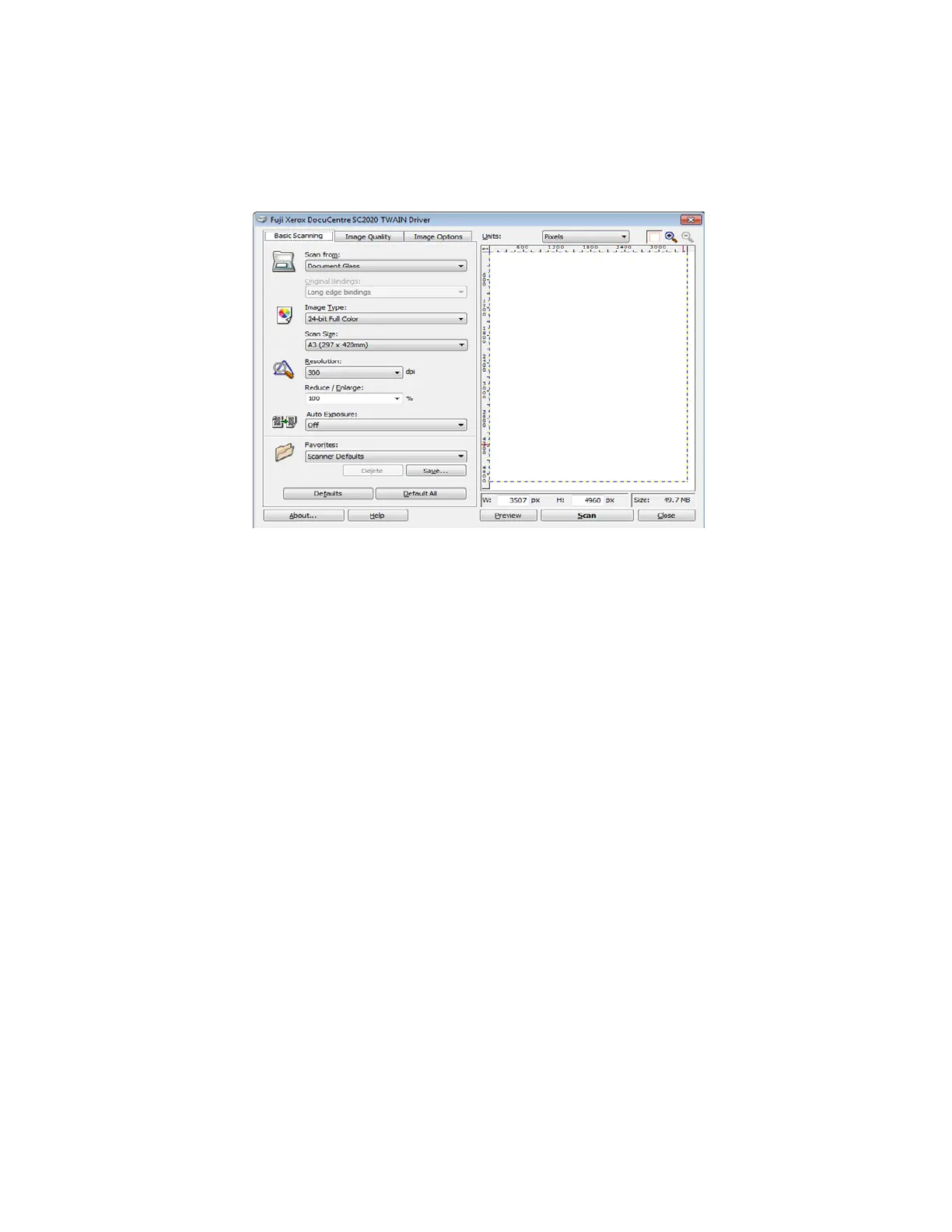Scan
Xerox
®
DocuCentre
®
SC2020
User Guide
130
6. Select your scanning preferences and click [Preview] to display the preview image.
Notes:
•
[Preview] is grayed out and disabled when you select [Document Feeder] from [Scan from].
• The illustration may vary for different operating systems.
7. Select the desired properties from the [Image Quality] and [Image Options] tabs.
8. Click [Scan] to start scanning.
The scanned image file is generated.
Scanning Using the WIA Driver
The device also supports the WIA (Windows Image Acquisition) driver for scanning images. WIA is one of
the standard components in Windows operating systems and works with digital cameras and scanners.
Unlike the TWAIN driver, the WIA driver allows you to scan an image and easily manipulate those images
without using additional software.
Notes:
•
Ensure that the device is connected to the computer via the USB cable.
• The WIA (Windows Image Acquisition) driver is supported only on Windows.
To Scan an Image From the Drawing Software
1. Place document in the device.
2. Start the drawing software, such as Paint for Windows.
Notes:
•
When you use Windows Vista, use Windows Photo Gallery instead of Paint.
• When using applications that use WIA 2.0, such as [Windows Fax and Scan] on Windows
Vista, Windows 7, Windows 8, and Windows 10, the [Feeder (Scan both sides)] option can be
selected for 2-sided scanning.
