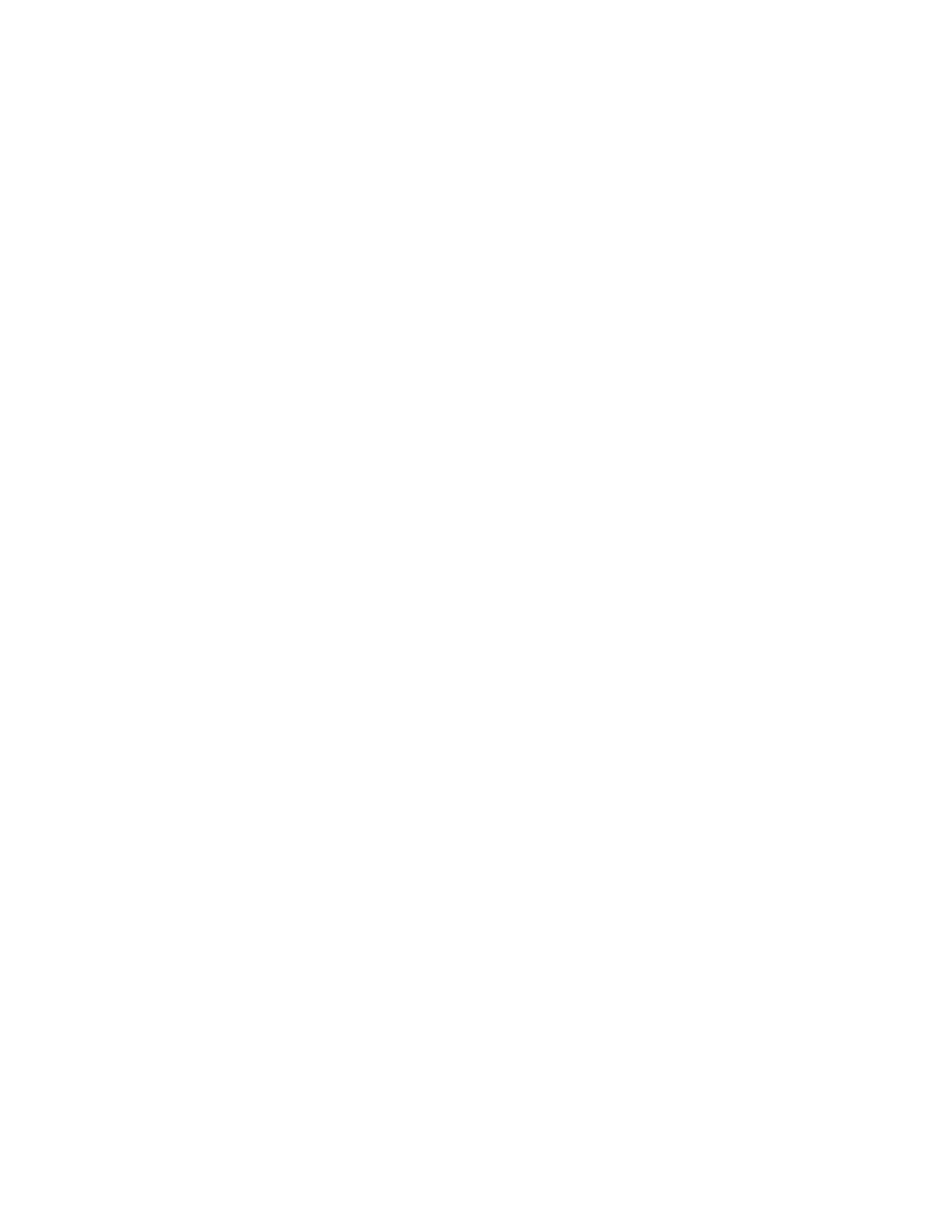Loading Paper
Xerox
®
DocuCentre
®
SC2020
User Guide
61
• Take care not to touch the print side. Oils from your skin may adhere to the print media, which may
affect printing quality. If unavoidable, be sure to use a finger cot, gloves, or other means to cover your
fingers before touching the print media.
• Portrait orientation is recommended for heavyweight media fed from the Tray 5 (bypass). If a misfeed
occurs, please apply an intentional upper curl to the leading edge of the paper.
• Do not load paper above the maximum fill line in the Tray 1 to 5. It may cause paper jams.
• When Heavyweight Paper/Extra-HW Paper is supplied to the Tray 5 and causes paper jams, reduce the
paper quantity or turn over the paper in the Tray 5.
Loading Paper
This section describes how to load paper in a paper tray.
• Types of paper loaded in trays
The device automatically detects the size and orientation of paper loaded in a tray, but the paper
type must be set manually. Each tray's default paper type setting is Plain paper. Change the paper
type setting when loading a different type of paper. You can also set a non-standard paper size as
[Custom Size] paper in the Tray 5 (Bypass) and Tray 2 (optional).
Note: For information on how to change the paper type setting, refer to Changing the Paper Settings
on page 66.
• Automatic Paper Selection
When processing a print job, specify the settings in the print driver's screen by selecting
[Automatically Select] for [Select By Tray] under [Paper] in the [Paper/Output] tab. The device
automatically selects a tray to match the specified document size and orientation. This function is
called as Automatic Paper Selection.
To activate Automatic Paper Selection when copying, set [Select Tray] to [Auto].
This Automatic Paper Selection function selects the trays in order from Tray 5 (Bypass) > Tray 1 >Tray
2 if there is more than one paper tray that matches. You can change the tray priority by setting [Tray
Priority].
Notes:
•
Tray2 is available only when the One Tray Module (optional) is installed.
• When using Tray 5 (Bypass), the paper size cannot be automatically detected. Specify the
paper settings from the touch screen. For information on how to make the settings, refer to
Tray 5 (Bypass) on page 206.
• For more information on setting [Tray Priority], refer to Tray Priority on page 212.
Loading Paper in Trays 1 and 2
The following describes the procedure for loading paper in Trays 1 and 2.
