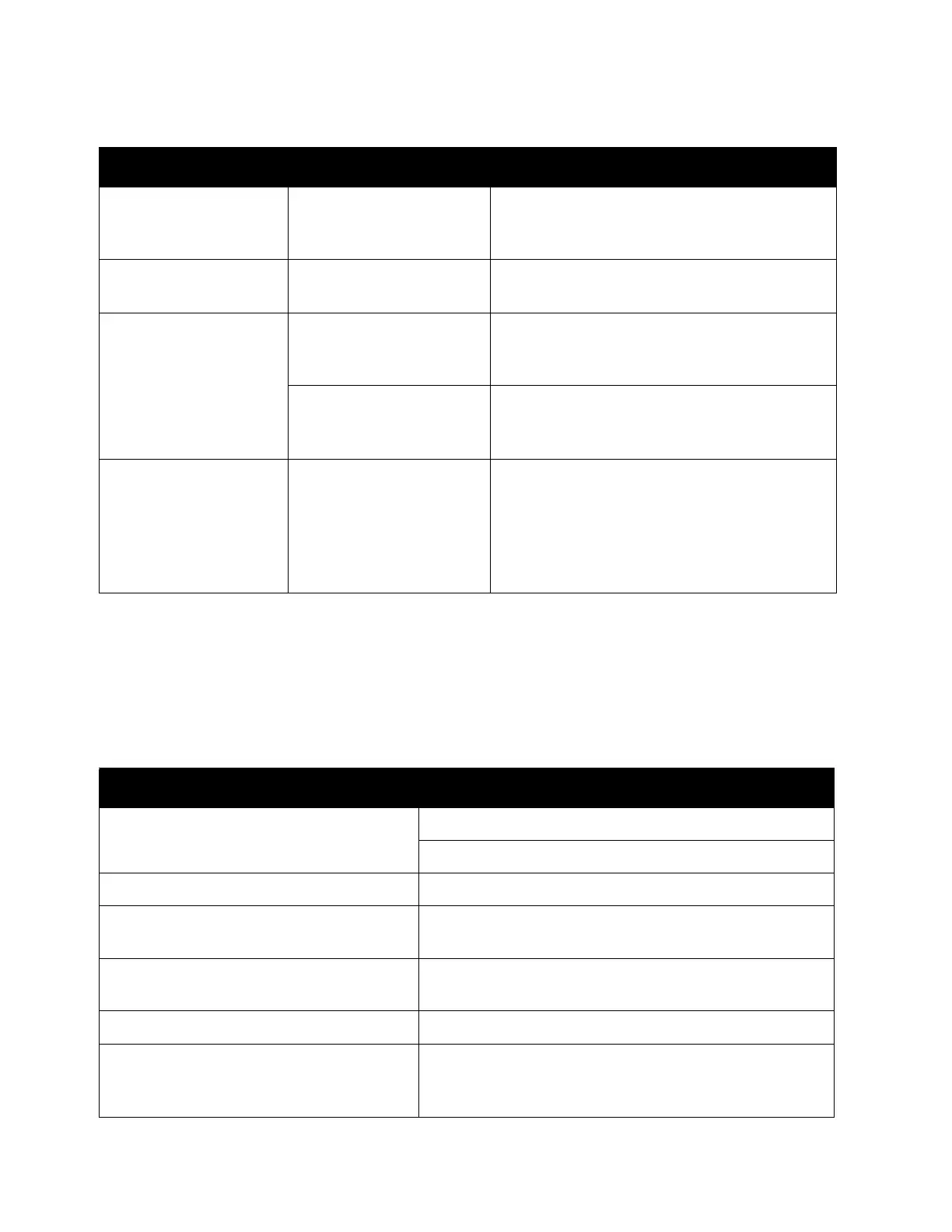Problem Solving
Xerox
®
DocuCentre
®
SC2020
User Guide
271
Fax Problems
The table below lists possible solutions to fax problems.
Symptoms Possible Cause Remedy
The printout is on the
wrong paper size.
The wrong size paper was
loaded in the specified
tray.
Change the size of the paper loaded in the
tray, or change the print options to use a tray
containing the specified paper size.
The image at the edges
of the paper is missing.
The document exceeds
the device printable area.
Enlarge the device print area, or reduce the
document print area.
The settings specified
in the printing options
are disabled.
The print driver of
another model device is
in use.
Install the device print driver.
An option has not been
mounted.
Check the options mounted in the device, and
then reselect the items in [Items] under
[Options] in the print driver.
Check the options
mounted in the device,
and then reselect the
items in [Items] under
[Options] in the print
driver.
Confirm whether the
print driver on the
computer is the one
supplied with the device.
On the computer, select the print driver
supplied with the device. If the print driver is
not listed for selection, install the print driver
and then select it. Operation is not
guaranteed if another company's print driver
is used.
Symptoms Remedy
The device is not working, there is no
display and the buttons are not working.
Unplug the power cord and plug it in again.
Ensure that there is power to the electrical receptacle.
No dial tone sounds. Check that the phone line is connected properly.
Check that the phone socket in the wall is working by
plugging in another phone.
The numbers stored in the memory do not
dial correctly.
Ensure that the numbers are stored in the memory
correctly.
Print an Address Book list.
The document does not feed into the
device.
Ensure that the document is not wrinkled and you are
putting it in correctly. Check that the document is of the
right size, not too thick or thin.
