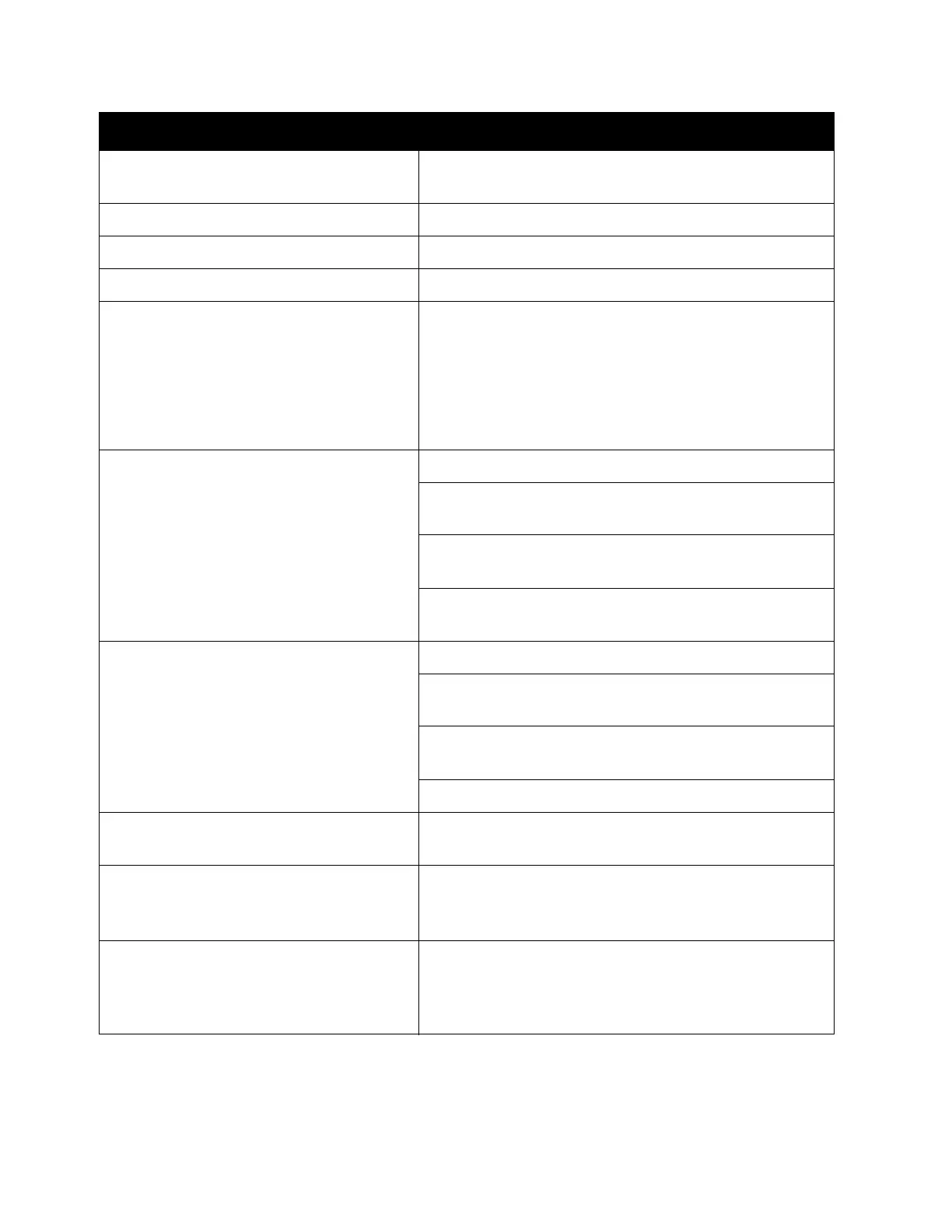Problem Solving
Xerox
®
DocuCentre
®
SC2020
User Guide
272
Ensure that the document feeder top cover is firmly
closed.
Faxes are not received automatically. Check that the phone line is connected properly.
The Fax mode should be selected.
Ensure that there is paper in the paper tray.
If the time interval specified for the following features is
too long, change the time interval shorter such as 30
seconds.
5. Auto Answer Fax
6. Auto Ans. TEL/FAX
7. Auto Ans. Ans/FAX
The device does not send faxes. [Sending Fax] should show up on the display.
Check the other fax device you are sending to, to see if
it can receive your fax.
Check the [Dial Type] for [PB], [DP(10PPS)] or
[DP(20PPS)].
Ensure that the document is loaded in the document
feeder or on the document glass.
The incoming fax has blank spaces or is
received in poor quality.
Check the device by making a copy.
The toner cartridge may be empty. Replace the toner
cartridge.
A noisy phone line can cause line errors. Set the fax
modem speed to a slower speed.
The fax device sending you the fax may be faulty.
Some of the words on an incoming fax are
stretched.
The fax device sending you the fax had a temporary
document jam.
There are lines on the documents you
send.
Check the surface of the document glass and document
feeder glass for marks and clean it.
Refer to
Cleaning the Device on page 245.
The device dials a number, but the
connection with another fax device fails.
The other fax device may be turned off, out of paper, or
cannot answer incoming calls. Speak with the other
device operator and ask her/him to sort out the
problem.
Symptoms Remedy
