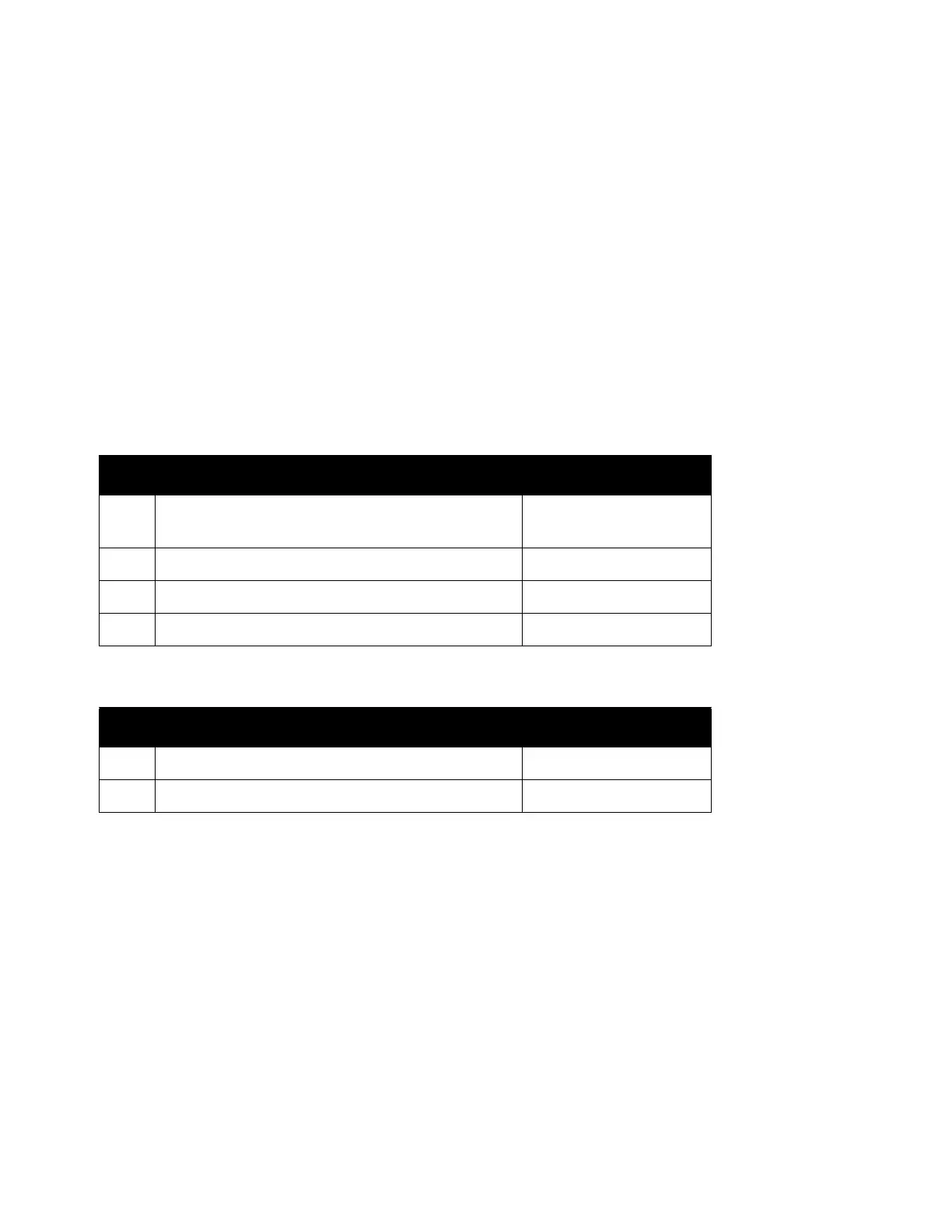Scan
Xerox
®
DocuCentre
®
SC2020
User Guide
133
– Windows 7, Windows Server 2008 R2
– FTP service of Microsoft Internet Information Services 7.5
– Windows 8, Windows Server 2012
– FTP service of Microsoft Internet Information Services 8.0
– Windows 8.1, Windows Server 2012 R2
– FTP service of Microsoft Internet Information Services 10
– Windows 10
– Mac OS X 10.6–10.11
– FTP service of Mac OS X
For information on how to configure the FTP service, contact your system administrator.
Follow the procedure below to use the Scan to Server/Computer feature.
For SMB:
For FTP:
Setting a Login Name and a Password (SMB Only)
The Scan to Computer/Server feature requires a user login account with a valid and non-empty password
for authentication. Confirm a login user name and password.
If you do not use a password for your user login, you need to create a password on your User Login
Account. The following uses Windows 7 as an example. The procedure differs depending on the OS.
1. Click [Start] > [Control Panel].
2. Click [User Accounts and Family Safety].
3. Click [User Accounts].
4. Click [Create a password for your account] and add in a password for your user login account.
Step Procedure See Page
1 Setting a Login Name and a Password (SMB
Only)
Page 133
2 Creating a Shared Folder (SMB Only) Page 134
3 Setting a Destination Using an Address Book Page 135
4 Sending the Scanned File on the Network Page 141
Step Procedure See Page
1 Setting a Destination Using an Address Book
Page 135
2 Sending the Scanned File on the Network Page 141
