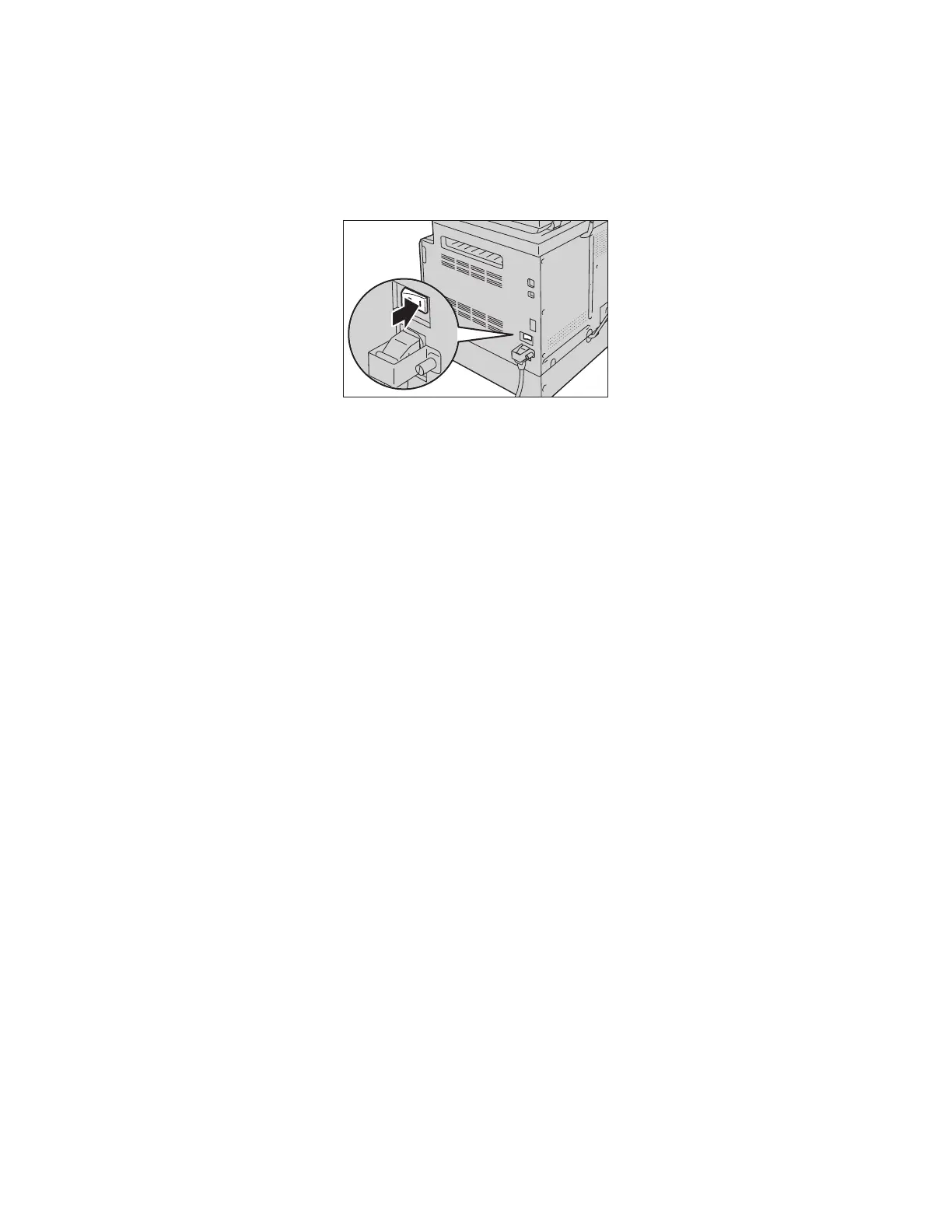Product Overview
Xerox
®
DocuCentre
®
SC2020
User Guide
46
The device takes approximately 39 seconds or less to warm up and to be ready to copy, print, or fax after
the power is turned on. It may take slightly longer than normal depending on the device configuration.
Switch the power off at the end of the day or when not using the device for an extended period of time.
1. Press the power switch to the [ | ] position to switch the power on.
Notes:
•
The Power up sequence in progress message indicates that the device is warming up. The
device is not accessible while warming up.
• Ensure that the power cable is connected to the device and the wall outlet properly.
Turning the Power Off
The following describes how to switch the power off.
Do not switch the power off in the following situations. If the power is switched off, the processing data
may be erased.
• While data is being received
• While a job is being printed
• While a job is being copied
• While a job is being scanned
• When switching the power off, wait 10 seconds after outputs have been delivered and the device has
stopped.
Note: When powering the device on after it has been switched off, wait 15 seconds after the display
goes off.
1. Before switching the power off, make sure that the device has completed all copy or print jobs. Then,
make sure that the <Data> LED does not light up.
