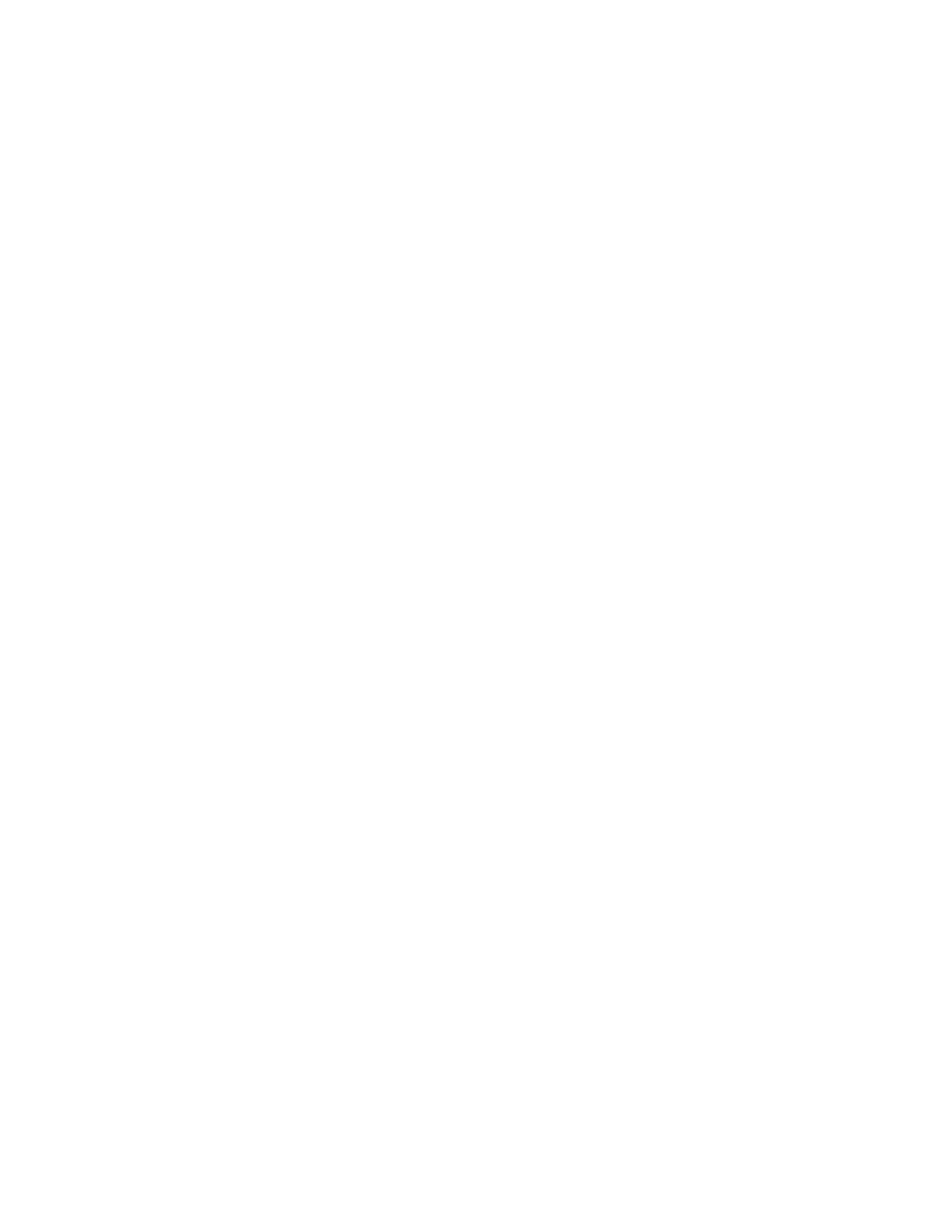Environment Settings
Xerox
®
DocuCentre
®
SC2020
User Guide
33
The device IP address type is set to IPv4 by factory default. To use the device in an IPv6 network
environment, set the IP address type to IPv6 or both types. The IPv6 address is set automatically when the
device is restarted.
Print the System Settings Report to check the IPv6 address.
You can also check the IP address in the following methods:
• On the [About This MFP] screen
• Using CentreWare Internet Services
Notes:
•
For information on how to print the System Settings Report, refer to Printing Reports/Lists on
page 232.
• For information on how to check on the [About This MFP] screen, refer to Checking the
Device IP Address
on page 230.
• For information on how to check using CentreWare Internet Services, refer to the online Help
of CentreWare Internet Services.
You can set a fixed IPv6 address for the device using either of the following methods:
• Use the Printer Setup Utility for Setting IP Address.
• Use the control panel to make the setting manually. Press the <Machine Status> button. From the
[Tools] tab, select [Admin Settings] > [Network] > [Ethernet] > [IP Mode]. Set the [IP Mode] to [IPv6
Mode] or [Dual Stack].
• Use CentreWare Internet Services to make the setting manually. Print the System Settings Report to
check the address set automatically, and then use the address to access CentreWare Internet
Services.2/22/16From the [Properties] tab, select [Protocol Settings] > [TCP/IP] > [IP Mode]. Set the [IP
Mode] to [IPv6] or [Dual Stack]. The IPv6 address can be entered manually if the [Get IP Address] is
set to [Manual].
Notes:
•
For information on how to use the Printer Setup Utility for Setting IP Address, refer to When
Using the Printer Setup Utility for Setting the IP Address
on page 33.
• For information on how to set the IP address from the control panel, refer to TCP/IP on
page 161.
• For information on how to make settings from CentreWare Internet Services, refer to the
online Help of CentreWare Internet Services.
When Using the Printer Setup Utility for Setting the IP Address
This section describes how to set the IP address using the Printer Setup Utility for Setting IP Address
included in the Driver CD Kit CD-ROM.
When using the Printer Setup Utility for Setting IP Address, make sure that the device is not in use.
1. Insert the Driver CD Kit CD-ROM into your computer.
The Launcher runs automatically.
