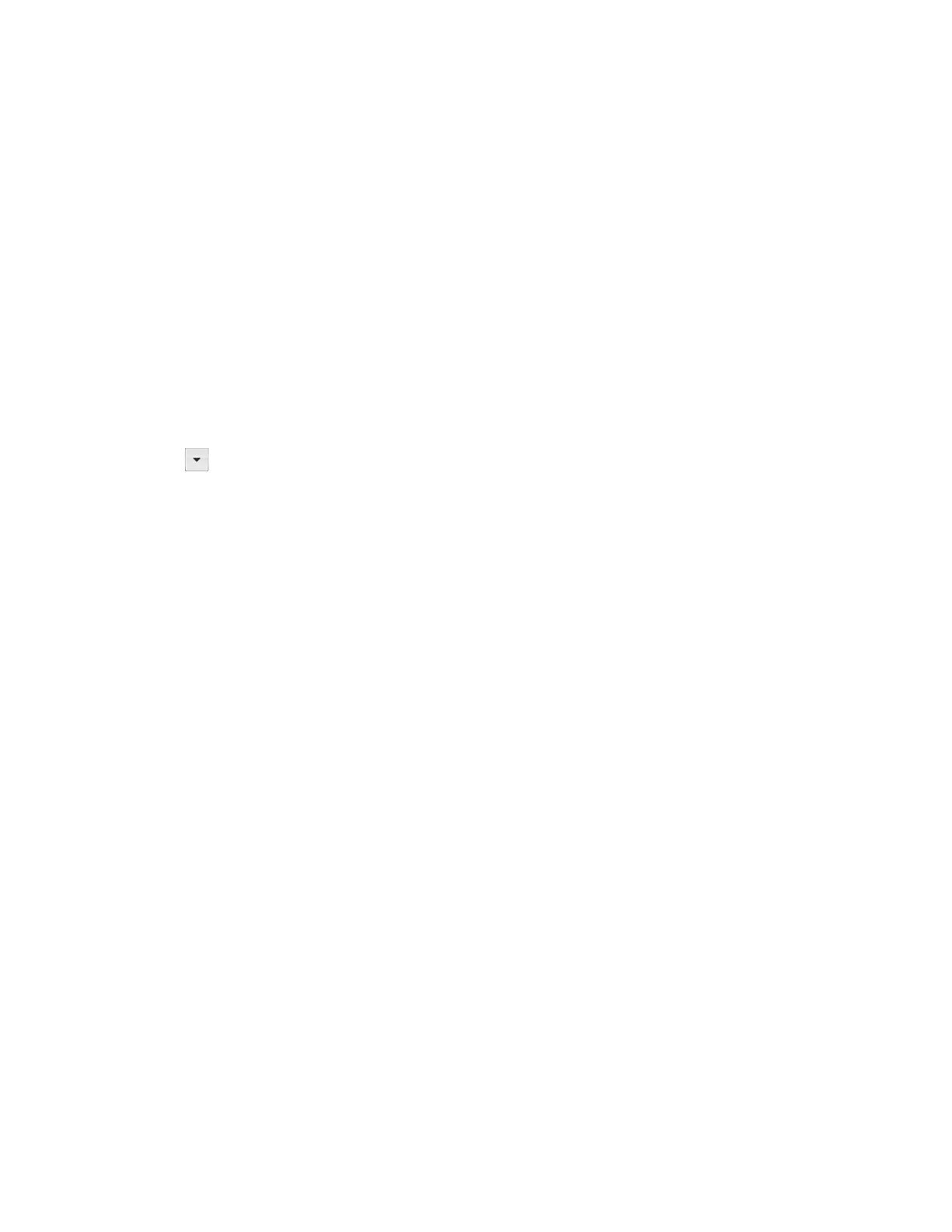Scan
Xerox
®
DocuCentre
®
SC2020
User Guide
129
2. Right-click the icon for the device, and then click [Install].
The device is connected using WSD.
For Windows Vista:
1. Click [Start] > [Network].
2. Right-click the icon for the device, and then click [Install].
3. Click [Continue].
The device is connected using WSD.
Procedures for WSD Scan
1. Place document in the device.
2. Press the <Services Home> button.
3. Select [Scan to].
4. Select [WSD].
5. Select [ ] until the desired computer you want to send the scan job to appears, and then select that
computer.
6. Select [Event], and specify the type of scan such as [Scan] and [Scan To Email].
7. Press the <Start> button to begin sending the scanned file.
Scanning Using the TWAIN Driver
The device supports the TWAIN driver for scanning images. The following procedure uses Windows 7 as an
example. The procedure differs depending on the OS and Microsoft Office version.
Note: Ensure that the device is connected to the computer via the USB cable.
The following procedure to scan an image uses Clip Organizer as an example.
1. Place document in the device.
2. Click [Start] > [All Programs] > [Microsoft Office] > [Microsoft Office 2010 Tools] > [Microsoft Clip
Organizer].
3. Click [File] > [Add Clips to Organizer] > [From Scanner or Camera].
4. In the [Insert Picture from Scanner or Camera] dialog box, under [Device], select your device.
5. Click [Custom Insert].
