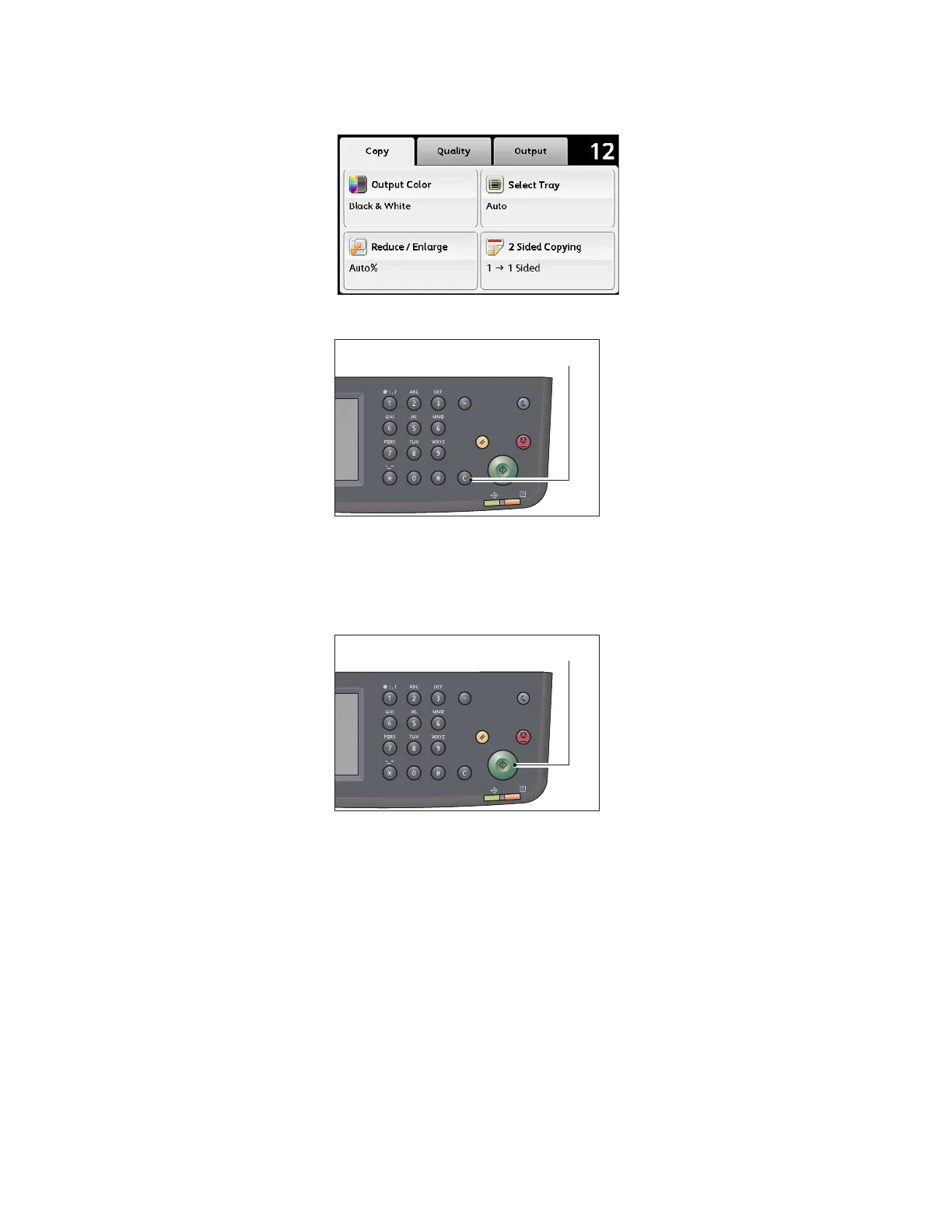Copy
Xerox
®
DocuCentre
®
SC2020
User Guide
73
The entered value appears in the display.
Note: If you make a mistake, press the <C> (Clear) button, and then re-enter the setting.
Starting the Copy Job
1. Press the <Start> button.
If document is placed in the document feeder, do not press down on the document while it is being
fed through the device.
Note: If a problem occurs, an error code appears on the screen. For information on error codes, refer to
Error Code on page 277.
Placing document on the document glass
• Copying multiple sets of documents
You can continue copying multiple sets of documents using any of the following settings:
• Collation: Collated
• 2-Sided Copying: 1 2-Sided/2 2-Sided
• Pages Per Side: 2-Up
Power Saver
Redial/Pause
Data
Error
Clear All Stop
Start
Power Saver
Redial/Pause
Data
Error
Clear All Stop
Start
