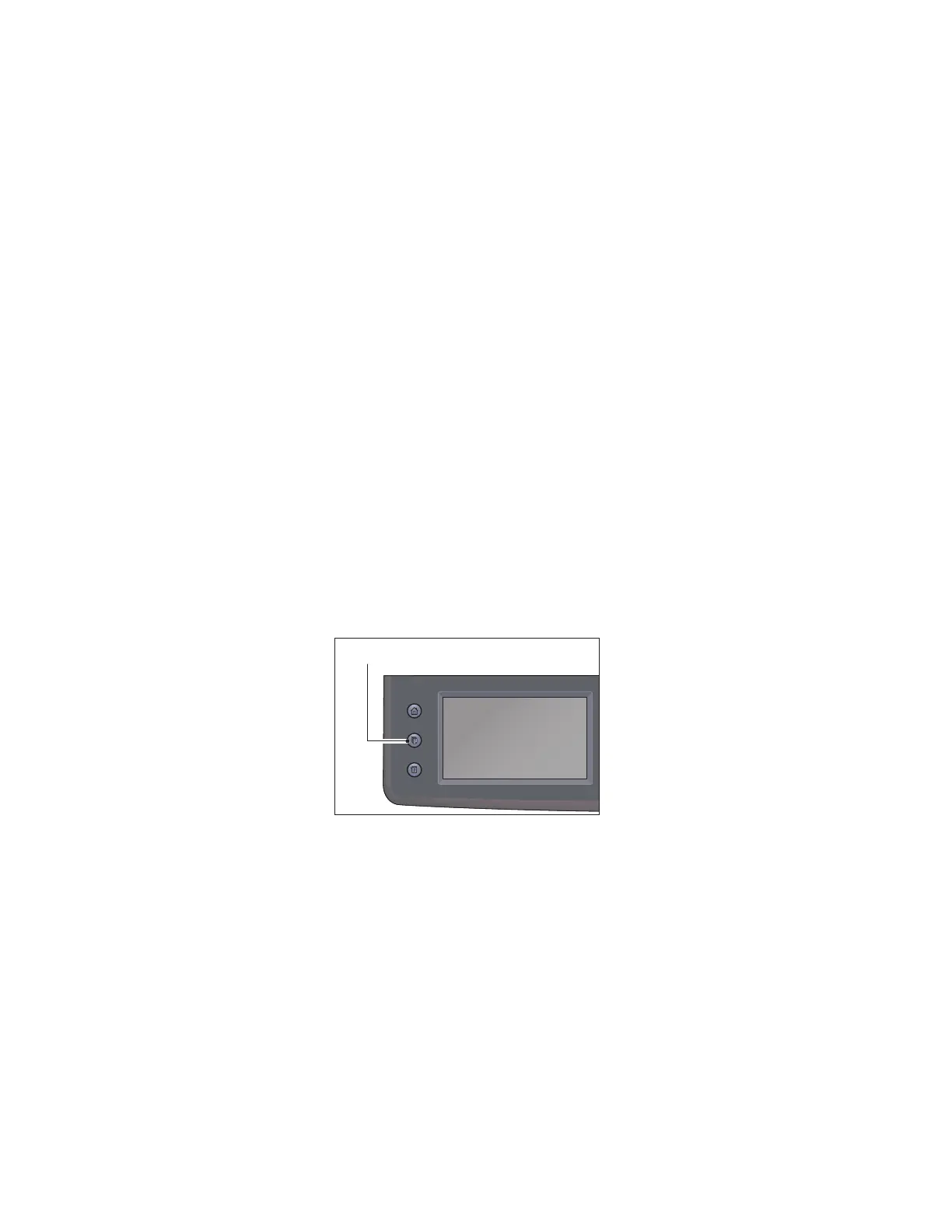Xerox
®
DocuCentre
®
SC2020
User Guide
234
11
Job Status
This chapter describes how to check the status of current or pending jobs, and how to cancel jobs.
Note: Some settings cannot be displayed when the Fax Kit (optional) is not installed. For more
information, contact our Customer Support Center.
Checking Current/Pending Jobs
You can check the status of the following current or pending jobs:
• Current print, scan or fax job
• Pending print jobs
• Pending fax jobs to send
Note: Completed jobs are not displayed.
1. Press the <Job Status> button.
2. Used to check the jobs.
Checking Reserved Fax Jobs
If any outgoing faxes have been reserved, you can check them by selecting [Fax Job (Waiting to Send)].
1. Press the <Job Status> button.
2. Select [Fax Job (Waiting to Send)].
The list of reserved fax jobs appears.
Services Home
Job Status
Machine Status
