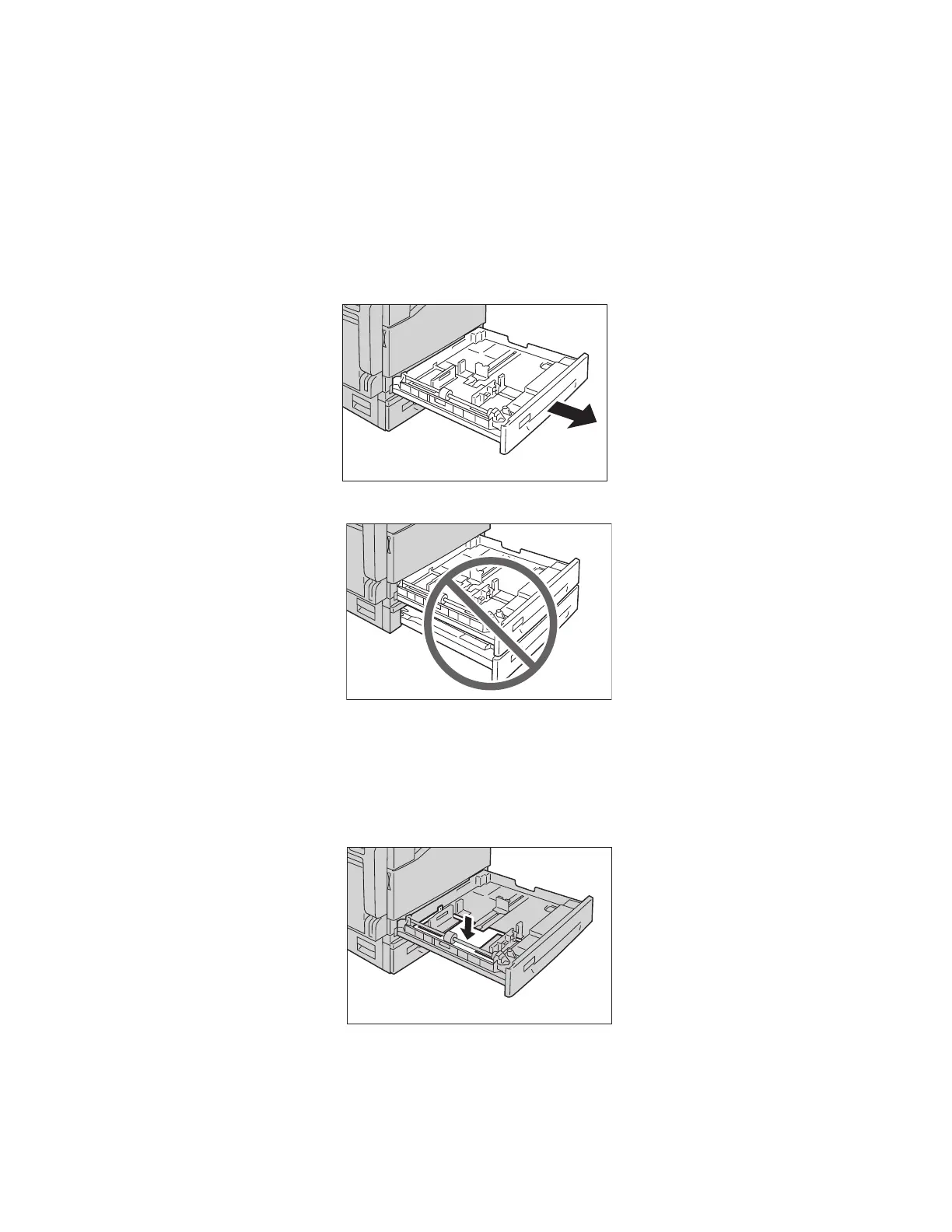Loading Paper
Xerox
®
DocuCentre
®
SC2020
User Guide
62
When the device runs out of paper during copying or printing and an error code is displayed on the screen,
add paper in the tray. Copying or printing automatically resumes when paper is added.
Notes:
•
Fan the stack of paper well before loading paper in a tray. It prevents paper from sticking to
each other and reduces paper jams.
• For information on how to change the paper size and orientation in a tray, refer to Changing
the Paper Size for Trays 1 and 2
on page 65.
1. Pull out the tray until it stops.
While the device is copying or printing, do not pull out the tray that the job uses.
Notes:
•
To prevent paper jams or loading errors, do not load different sizes or types of paper on top
of any remaining paper in a tray.
• Pulling out all the trays at once may cause the device to tilt or fall, causing injury.
2. For Tray 1, push down the metal plate.
