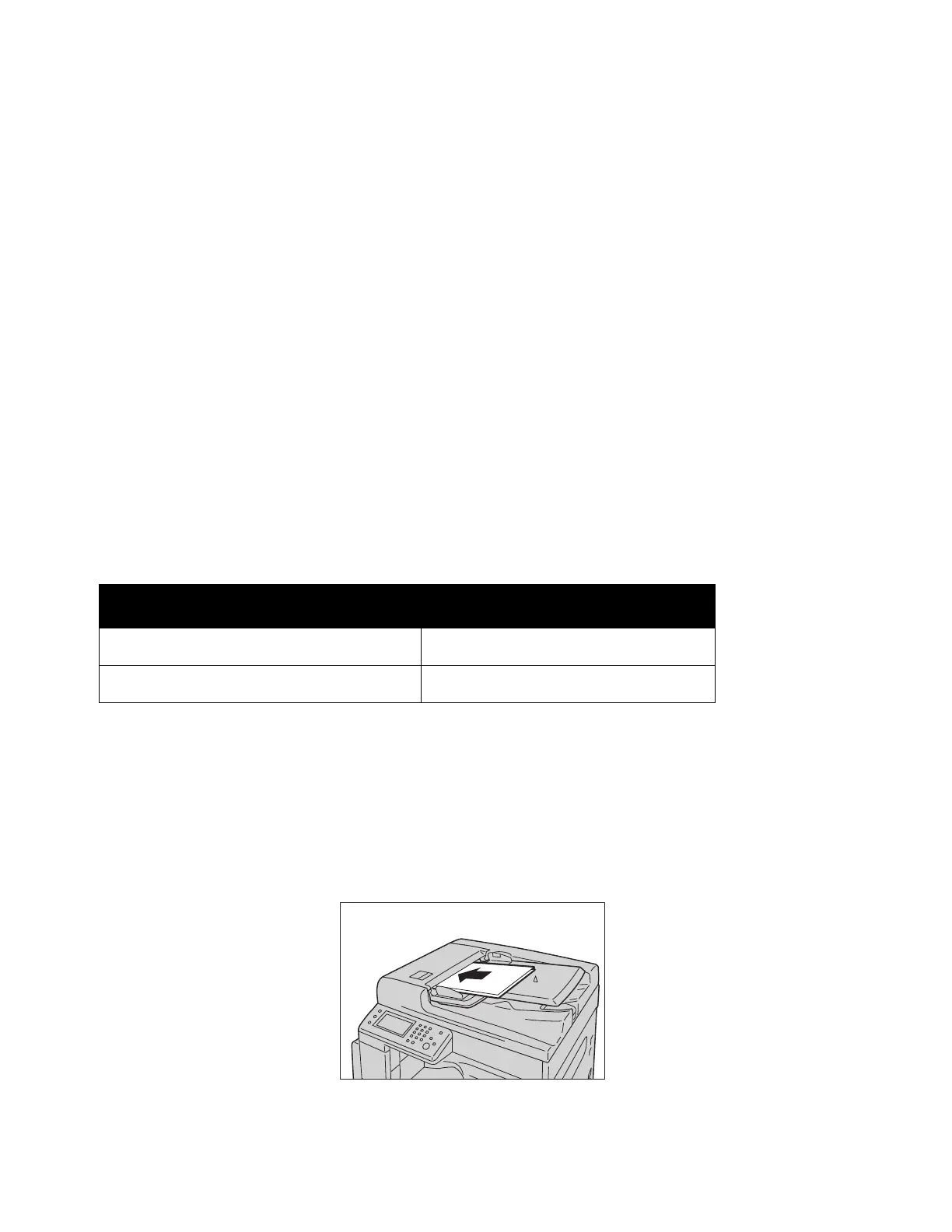Scan
Xerox
®
DocuCentre
®
SC2020
User Guide
125
8.5 × 14" (default) or 8.5 × 13"
Notes:
•
When a document containing pages of different sizes is placed in the device, the device uses
the largest document size to scan the document.
• When using 2-sided document placed in the document feeder, make sure to set [2-Sided
Scanning] properly. If it is not specified and the scanned orientation needs to be corrected,
rotate it on your computer.
• For scanning to an application on the client, the document sizes are not automatically
detected. Specify the document size manually.
Selectable document sizes in the scan driver
A3 (297 × 420 mm), A4 (210 × 297 mm), A5 (148 × 210 mm), B4 (257 × 364 mm), B5 (182 × 257 mm), 8.5
× 11", 8.5 × 14", 11 × 17", 7.25 × 10.5", and Custom.
Supported documents types (weights)
Documents with weights from 38–128 g/m
2
(50–128 g/m
2
for 2-Sided documents) can be placed in the
document feeder and scanned.
The document feeder accepts the following number of sheets
To avoid paper jams, use the document glass for mixed size, folded, wrinkled, cut-and-pasted documents,
curled paper, or carbon-backed paper. If you can flatten the curled document, you can use the document.
Follow the steps below to place document on the document feeder.
You can place a single or multiple pages of a document.
1. Remove any paper clips or staples from document before placing it in the document feeder.
2. Place the document in the center of the document feeder, with the side to be scanned (or the front
surface of a 2-Sided document) facing up.
Document Type (g/m
2
)
Number of Sheets
Lightweight (38–80 g/m
2
)
110 sheets
Heavyweight (81–128 g/m
2
)
75 sheets