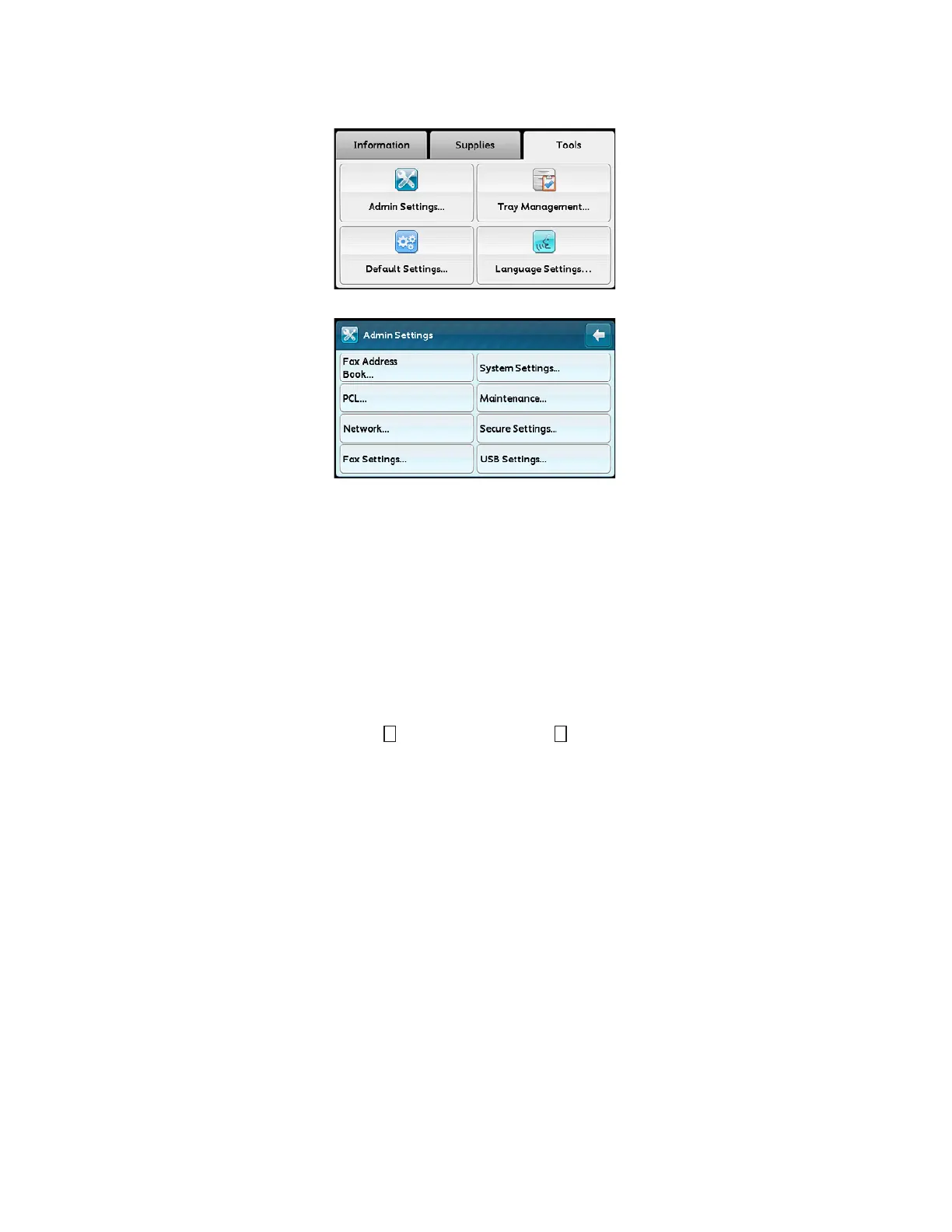Tools
Xerox
®
DocuCentre
®
SC2020
User Guide
215
3. Select [Admin Settings].
4. Select [System Settings].
5. Select [Calibration].
6. Select [Calibration Target].
7. Select [Copy/Print], [Copy] or [Print], and then select [OK].
Note: Select [None] if automatic tone correction carried out in the past does not apply. Normally this
is not used.
8. Select [Start].
9. Select [Yes, Restart].
10. Select [Select Tray].
11. Select a tray.
Note: Select a tray in which A3, A4 , 11 x 17" or 8.5 x 11" size paper is loaded.
12. Select [Start].
Note: Calibration Chart will be printed.
13. Place the Calibration Chart following the instructions displayed on the touch screen.
Notes:
•
Align the magenta patch (squares printed at the top and bottom of the Calibration Chart) of
the printed Calibration Chart against the left side of the document glass.
• Place at least five sheets of white paper on the Calibration Chart and close the document
cover.
14. Select [Start].
15. Select [Yes, Restart]
