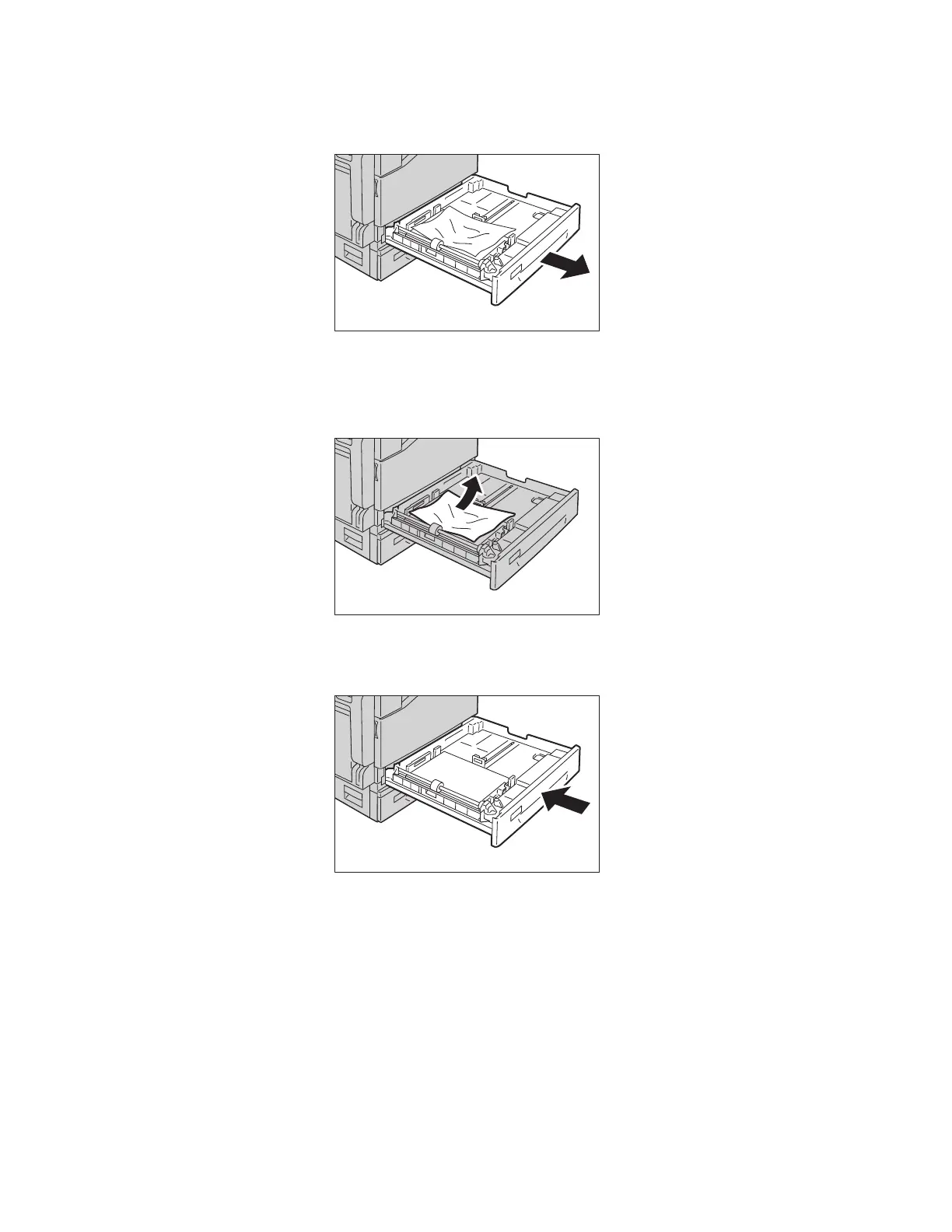Problem Solving
Xerox
®
DocuCentre
®
SC2020
User Guide
291
– Tray 2 (optional): Paper Jam in Left Side Cover [B] on page 290
2. If the jammed paper cannot be removed, pull out the tray.
Pulling out a tray after a paper jam without checking where the jam is located may cause the paper to
tear and leave shreds inside the device. To prevent equipment failure, check the location of paper jams
on the display before attempting to clear them.
3. Remove the jammed paper.
Note: If the paper tears, check to make sure there are no remaining shreds in the device.
4. Push the tray in gently until it stops.
