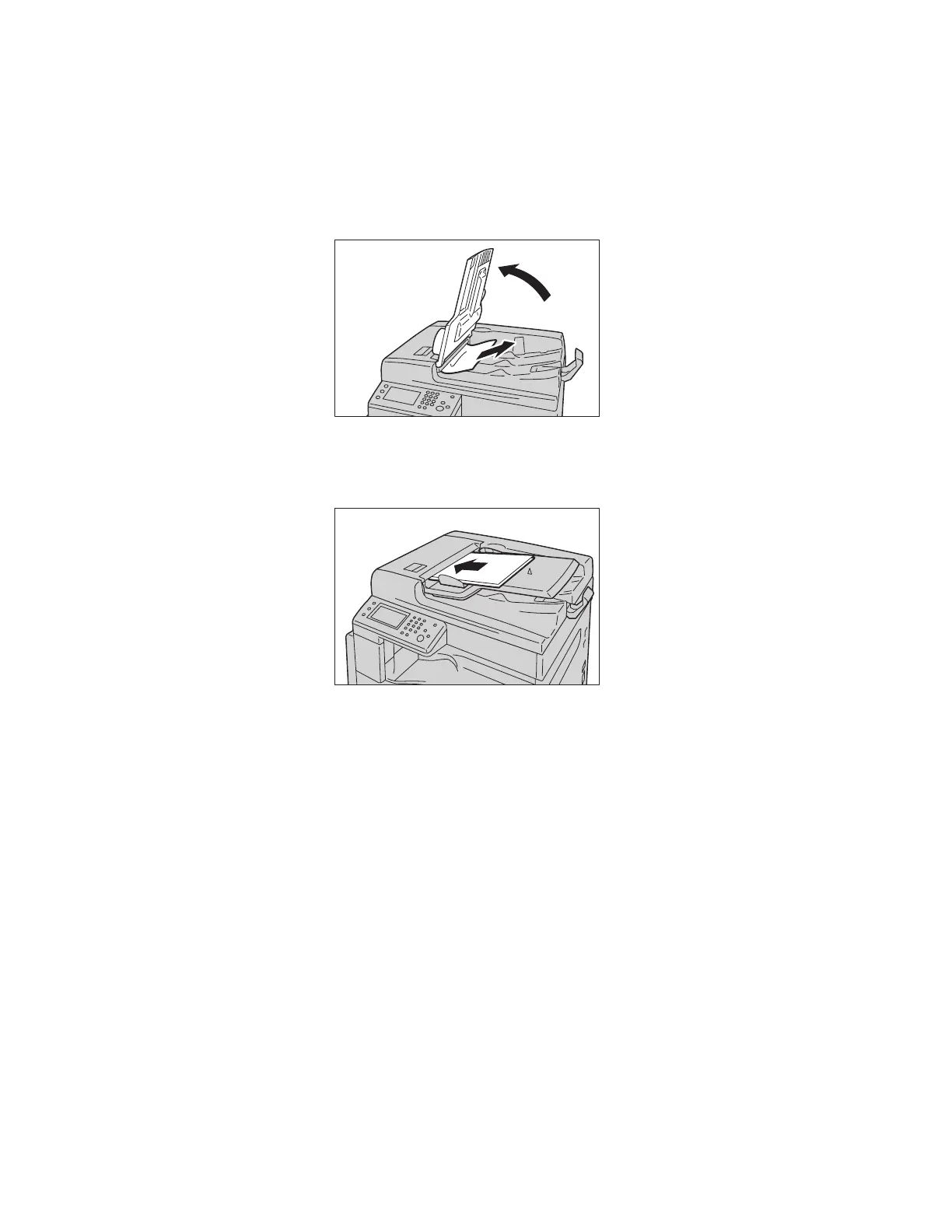Problem Solving
Xerox
®
DocuCentre
®
SC2020
User Guide
294
7. Close the document feeder top cover until it clicks into place, and confirm that there is no space
between the near or far side of the cover and the document feeder.
8. If you cannot find the document, carefully lift up the document feeder. If you find the document,
remove it, and then close the document feeder.
9. If you cannot find the document in Step 8, lift up the document feeder tray and remove the
document.
10. Carefully move the document feeder tray back into position.
11. Ensure that the document is not torn, wrinkled, or folded, and then reload the documents to complete
the job.
After removing the jammed document:
–Copy:
Place the unscanned document again including the jammed pages.
–Scan (Email/PC(Network)):
Place the entire document again.
If the scanned data is already sent, place the unscanned document again including the jammed
pages.
– Scan (TWAIN/WIA(Windows Image Acquisition)):
Place the unscanned document again including the jammed pages.
–Fax:
Place the entire document again.
Note: Torn, wrinkled or folded document pages can cause document jams, or damage. Always copy
torn, wrinkled, or folded documents by placing them directly on the document glass.
