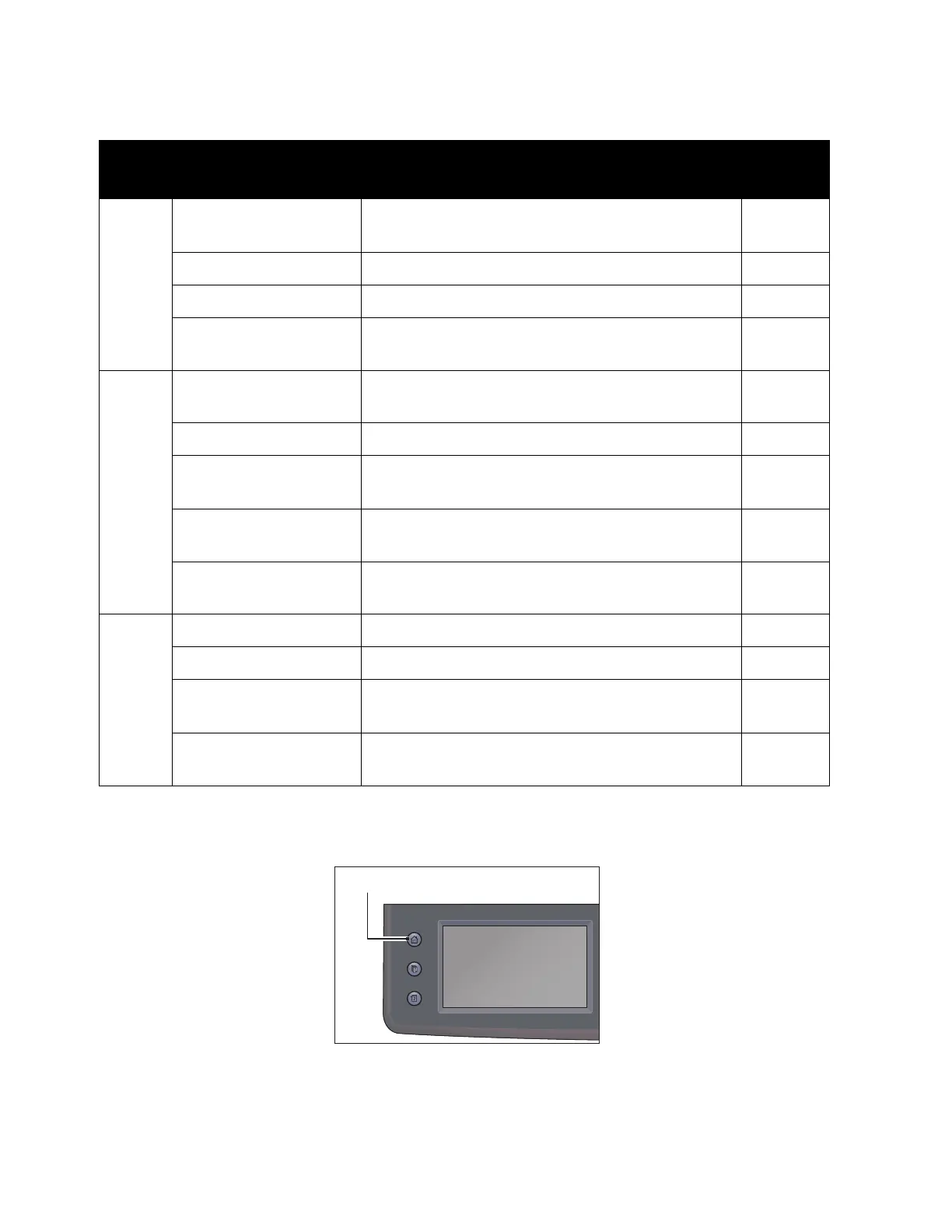Copy
Xerox
®
DocuCentre
®
SC2020
User Guide
78
Note: For more information on defaults that can be changed, and how to change them, refer to Copy
Defaults
on page 191.
1. Press the <Services Home> button.
Tab Setting Item Purpose
See
Page:
Copy Output Color To select the mode for color or black and white
copying.
page 79
Select Tray To select a tray. page 80
Reduce/Enlarge To reduce or enlarge the size of a copied image. page 81
2-Sided Copying To make 2-sided copies with the specified binding
position.
page 83
Quality Lighten/Darken To adjust the contrast to make the copy lighter or
darker than the original.
page 84
Original Type To select the copy image quality. page 85
Sharpness To adjust the sharpness to make the copy image
sharper or softer than the original.
page 85
Saturation To adjust the amount of colors of the copy to make
the colors darker or lighter than the original.
page 86
Auto Background
Suppression
To suppress the background of the original to
enhance text on the copy.
page 87
Output Collation To sort the copy output. page 87
Original Size To select the default document size. page 88
Pages Per Side To print two original images to fit onto one sheet
of paper.
page 90
Edge Erase To specify the top and bottom margins of the
copy.
page 91
Services Home
Job Status
Machine Status
