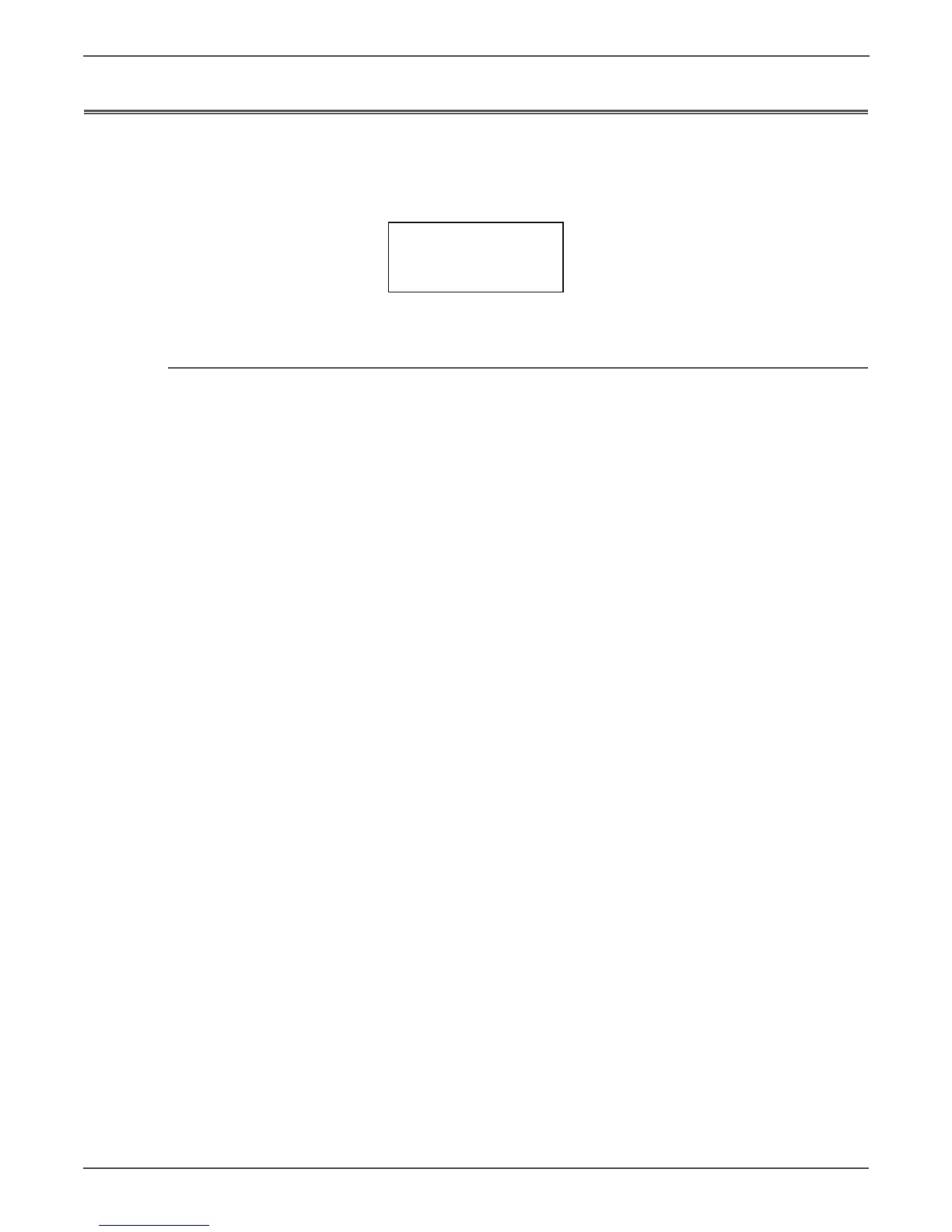3-56 Phaser 6121MFP Service Manual
Error Messages and Codes
Jam Error Procedures
When a jam occurs, an error message appears on the Control Panel in a form
similar to the one shown below.
Initial Actions for Jam Errors
Some initial steps to take when evaluating repeated jams:
1. Clear the paper path of any jams and paper debris.
2. Make every attempt to establish a jam rate prior to starting any work. If
possible print an Error History Report and note the page count between jams.
3. Determine if jamming is occurring in one tray but not another. This helps to
identify any dirty or defective parts.
4. Clean the Feed and Retard Rollers in the paper tray and tray slot using a
slightly damp (water only) lint free cloth.
5. Ask the customer about the paper types being used. If not on the
recommended list, determine if this is contributing to the problem. See “Media
and Tray Specifications” on page 1-15.
Recycled, multi-purpose or copier paper tends to contaminate the paper path.
Constant use of special papers such as labels or business cards can also
contribute to jamming.
6. Ensure the correct tray loading and setup procedures are followed (securing
the guides, selecting the correct paper type, fanning the paper, etc.)
7. Make sure the printer is plugged directly into an electrical outlet. Using
extension cords or a power strip is not recommended.
8. Verify that the printer is operating within standard environmental
specifications:
• The temperature is 10 to 35° C (50 to 95° F).
• Relative humidity is 10 to 85%.
If the printer is operating in an environment that is outside of these
conditions, jam errors can occur more frequently. You can move the printer to
another location, or correct the environment that the printer operates in.
9. Cycle printer power, and if the problem persists, follow the troubleshooting
procedure.
s6121mf
-296
______CAUTION_______
FUSER JAM
OPEN TOP COVER
