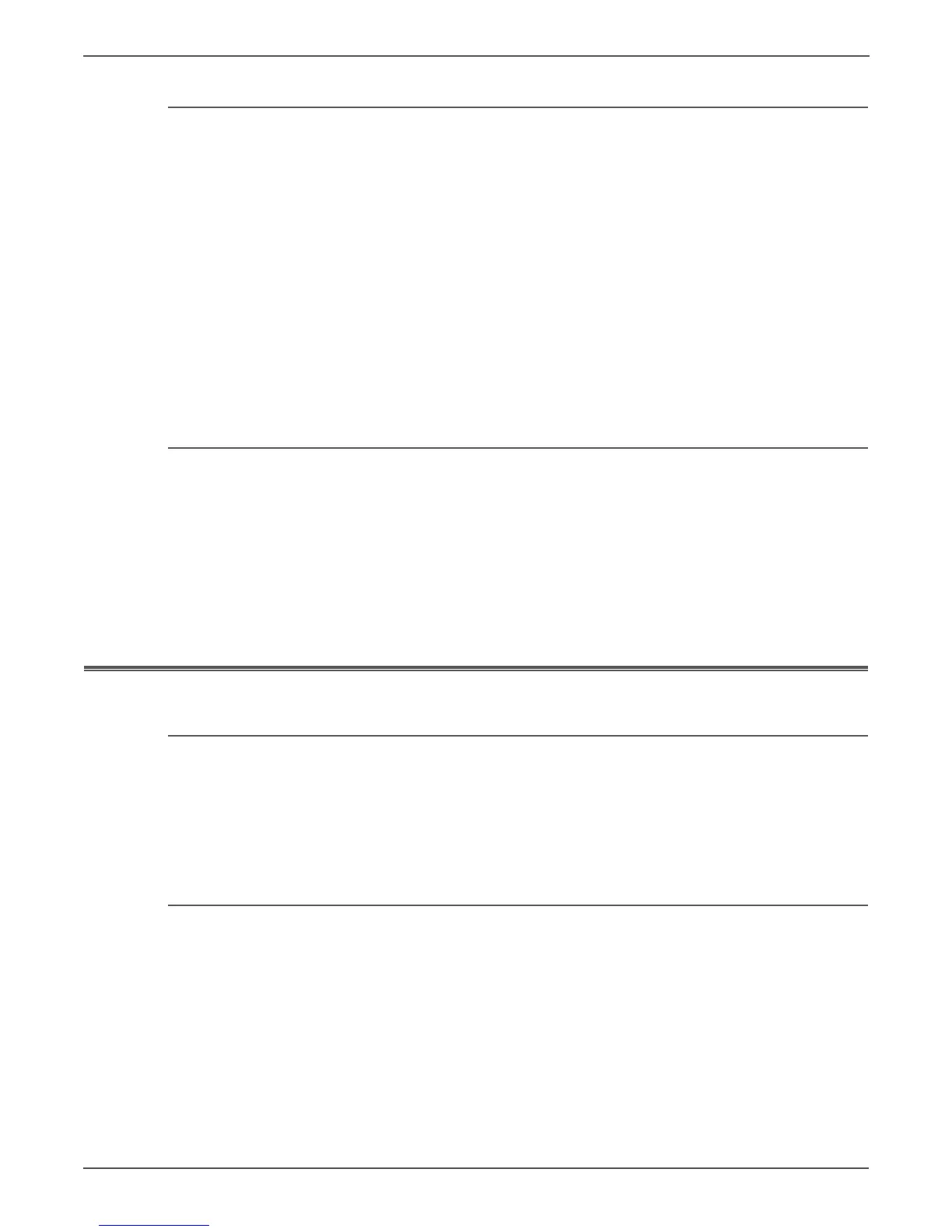4-10 Phaser 6121MFP Service Manual
General Troubleshooting
Multiple-Sheet Pick
1. Ensure that the paper is in good condition and is listed as supported media;
quality office laser printer paper works best.
2. Ensure that the printer is printing within its environmental specifications by
printing and reviewing the Status page.
3. Remove the tray and remove the media, fan, and reload the media. Ensure
that the guides are securely against the paper and the tray has not been over
filled.
4. Try loading paper from a fresh ream, fan the paper, and then insert into the
tray or flip existing paper over.
5. Check the tray’s Retard Roller for damage.
6. Clean the Feed Rollers with a clean, dry, lint-free wipe.
7. Replace the Feed Rollers.
8. Replace the paper tray.
Mis-Pick
1. Check that the correct type of media for the tray is being used and the paper
guides are set correctly.
2. Remove, fan, and reload the media. Ensure that the tray has not been over
filled.
3. Try loading paper from a fresh ream, fan the paper, and then insert into the
tray or flip existing paper over.
4. Clean the Feed Rollers with a clean, dry, lint-free wipe.
Control Panel Troubleshooting
Printer Does Not Come to a “Ready” State
1. Reseat connectors on the Image Processor Board.
2. Refer to “Power Supply Problems” on page 4-26.
3. Replace the Control Panel (page 8-54).
4. Repair/replace the Control Panel wiring harness.
Control Panel LED is On, Control Panel Display is Blank
1. Remove and reseat the Image Processor Board connectors.
2. Replace the Control Panel (page 8-54).
3. Inspect and repair the Control Panel wiring harness.
4. Replace the Image Processor Board (page 8-66).
