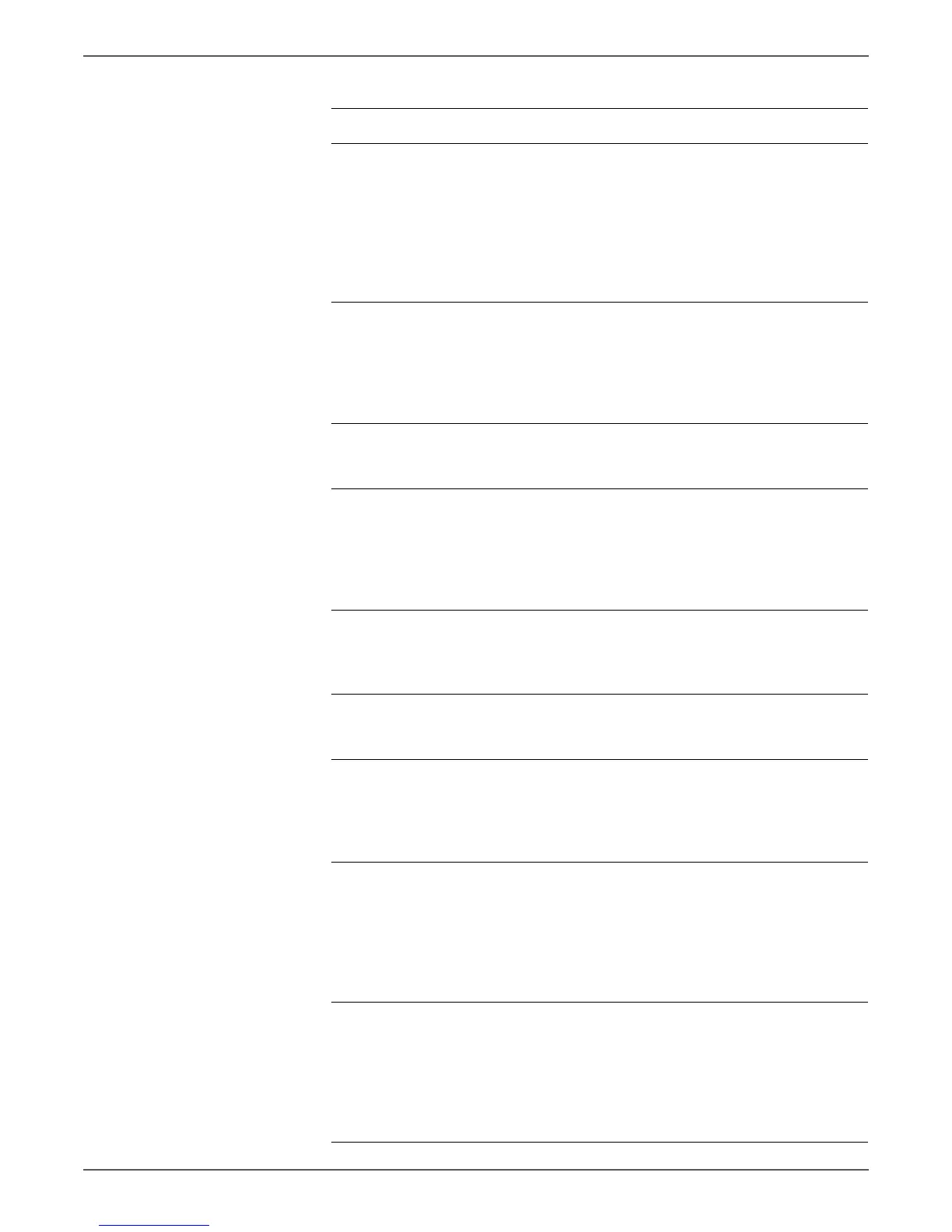Phaser 6121MFP Service Manual 5-13
Print-Quality Troubleshooting
3 Reseat all connectors and
cables between the
Scanner Unit and the
Image Processor Board,
and then make another
copy.
Does the defect still
occur?
Replace the Scanner
Unit (page 8-31).
Complete.
4 Remove the Imaging
Unit.
Wipe the transfer belt
with a clean white cloth.
Is toner evident on the
cloth?
The cleaning blade
may not be operating
correctly. Go to
step 5.
Go to step 9.
5 Replace the Imaging
Unit.
Does the problem persist?
Go to step 6. Complete.
6 Check the Cleaning Blade
Solenoid connector CN6,
and Engine Control Board
connector P/J5.
Are the connectors seated
properly?
Go to step 7. Reseat the
connectors. If the
problem persists, go
to step 7.
7 Replace the Cleaning
Blade Solenoid
(page 8-104).
Does the problem persist?
Go to step 8. Complete.
8 Replace the Engine
Control Board
(page 8-59).
Complete.
9 Are the developing bias
contact terminals of both
the Toner Cartridge and
the Imaging Unit in good
contact?
Go to step 10. Clean the contact
terminals. If the
problem persists, go
to step 10.
10 Check the connectors and
terminal contacts of the
Laser Unit.
Are the connectors,
window surface, and
contact terminals
connected properly?
Go to step 11. Reseat the
connectors and clean
the terminal contacts.
If the problem
persists, go to step
11.
11 Has the problem been
eliminated?
Complete. Replace the following
units until problem is
eliminated:
Laser Unit
(page 8-50),
Toner Cartridge
(page 8-20).
Troubleshooting Procedure Table (continued)
Step Actions and Questions Yes No
