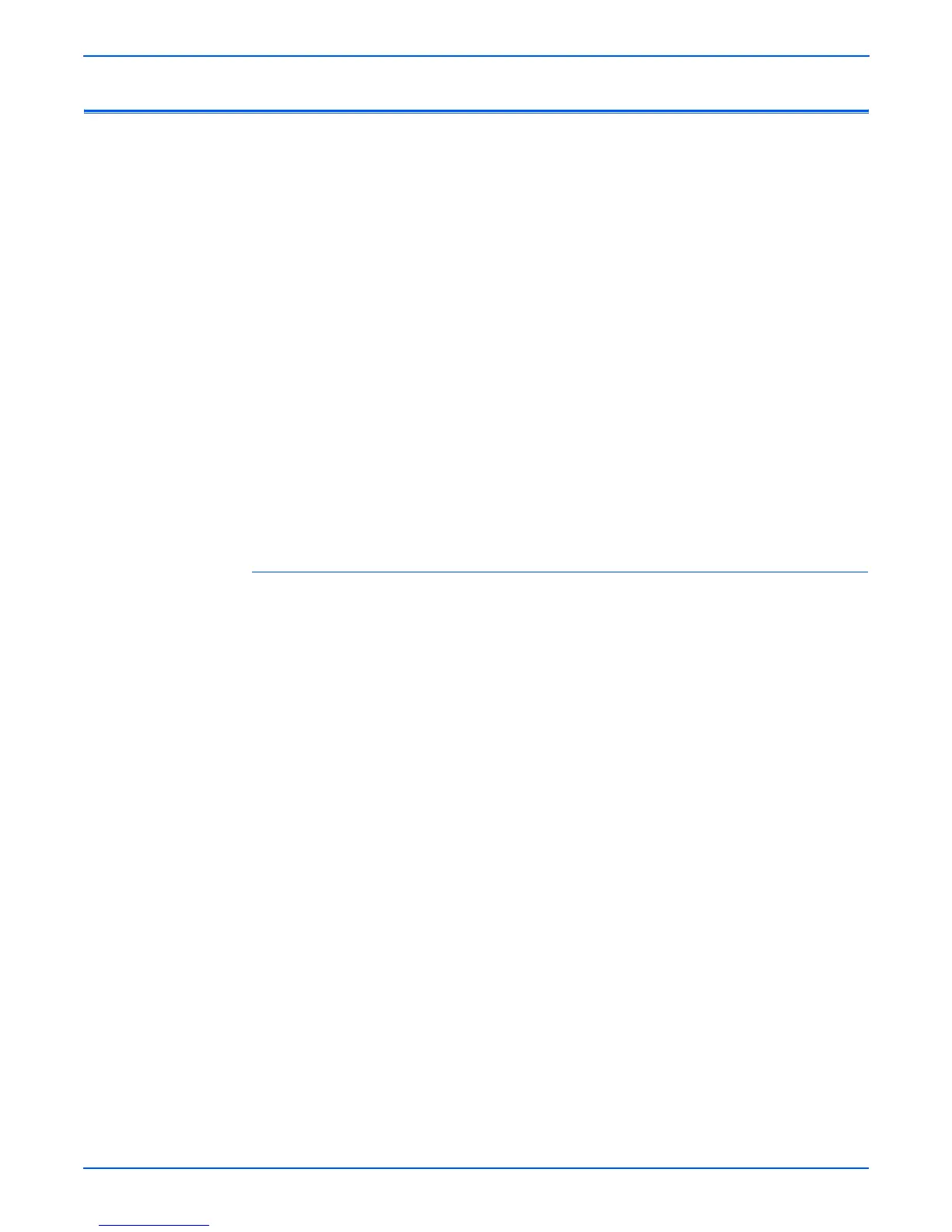5-2 Phaser 8400/8500/8550/8560 Color Printer Service Manual
Print-Quality Troubleshooting
Print-Quality Problems Overview
Print-quality defects can be attributed to printer components, consumables,
media, internal software, external software applications, and environmental
conditions. To successfully troubleshoot print-quality problems, as many
variables as possible must be eliminated. The first step is to generate prints
using printable pages embedded in the printer on paper from the approved
media list. The paper should be from an unopened ream that has been
acclimated to room temperature.
See the approved media list from, “Xerox Supplies” on page 9-16 for media
that has been tested and approved for use in this printer. If the print-quality
defect is still present when printing on approved media from an unopened
ream of paper, then media, software applications, and environmental
conditions need to be researched.
When analyzing a print-quality defect, first determine if the defect occurs:
■ in all colors
■ in only one color
■ if it is repeating or random
The visible surfaces of all rollers should be inspected for obvious defects.
Diagnosing Print-Quality Problems
The Troubleshooting Print-Quality page provides a good overview of the most
common print quality problems. To print the Troubleshooting Print-Quality
page, follow these steps:
1. From the Control Panel, scroll to Troubleshooting, then press OK.
2. Scroll to Print Quality Problems, then press OK.
3. Scroll to Troubleshooting Print Quality Page, then press OK.
The Troubleshooting Print Quality page includes instructions for printing the
Eliminate Light Stripes test print. These instructions are also provided on the
next page of this manual. The Eliminate Light Stripes test print indicates
individual weak or missing jets or an obstruction in the imaging path that
affects a vertical band down the entire page. Also, you may see color variation
from jet to jet on the Eliminate Light Stripes test print. Some variation is
normal, occasionally occurs, and usually self-corrects within a few printed
pages. If a print-quality problem is not resolved with the information provided
in the Diagnosing Print-Quality Problems section, see the specific problem in
“Analyzing Service Test Prints” on page 5-34.