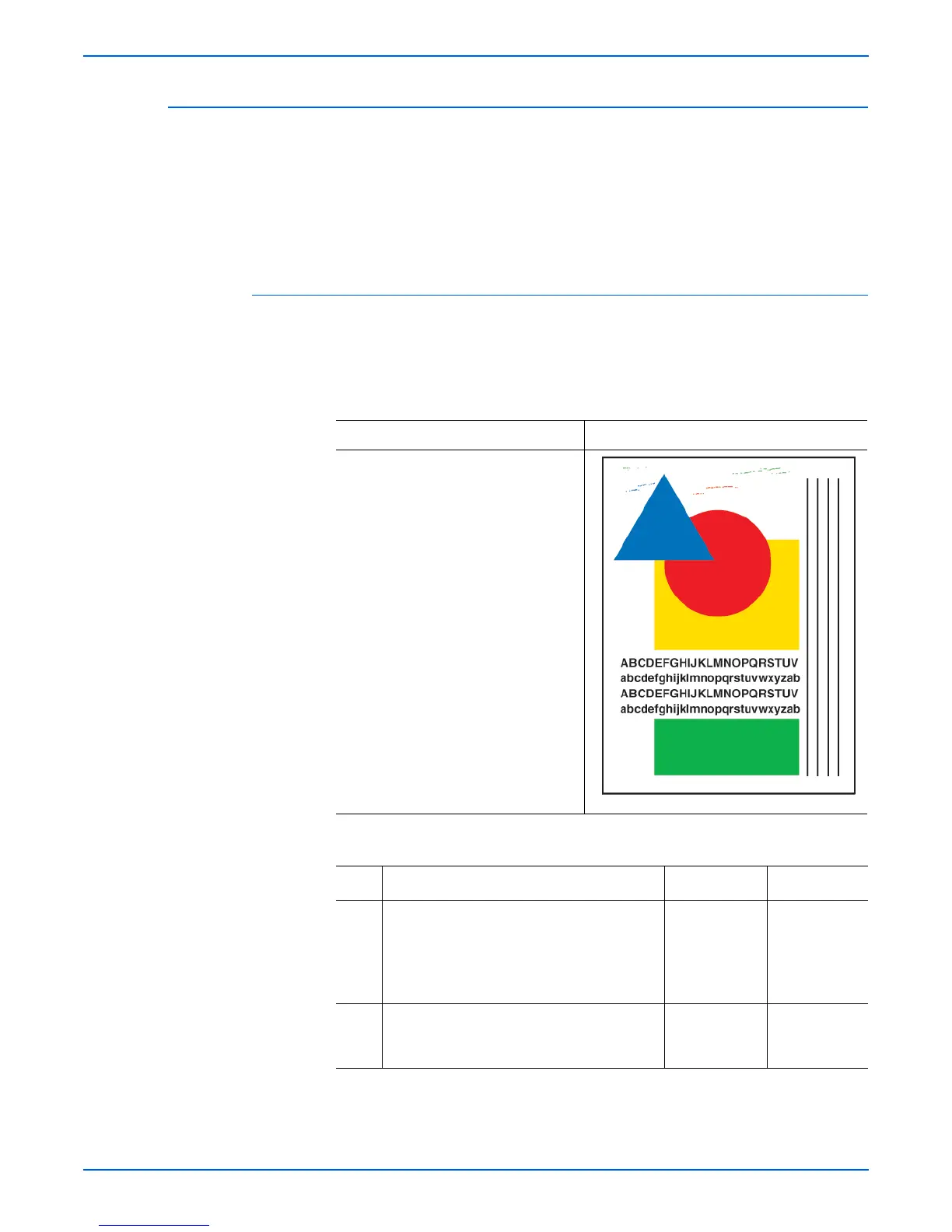Phaser 8400/8500/8550/8560 Color Printer Service Manual 5-15
Print-Quality Troubleshooting
Ink on White Portion of Print
Color on the print where no color should be printed is often called a latent
image. A latent image remains on the Drum when it should have been
transferred to its sheet of paper. An insufficient amount of oil on the Drum,
provided by a dirty, defective, or old Drum Maintenenace Kit may be the
problem. Printing on recycled or 3-hole punch paper commonly causes this
problem.
Initial Actions
■ Check the media used is supported by this printer.
■ Check that the paper path is clean and clear of debris.
Troubleshooting Reference
Applicable Parts Example Print
■ Stripper Blade
■ Drum Maintenance Kit
■ Preheater
■ Transfix Roller
Ink on White Portion of Print Troubleshooting Procedure
Step Questions and Actions
Yes No
1 Try printing using a smoother, higher quality
paper. Some recycled brands are too rough.
Watermarked or 3-hole punched paper may
also cause this problem.
Did this correct the problem?
Complete. Go to Step 2.
2 Clean the Drum Maintenance Kit wiper
blade. If necessary replace the kit.
Did this correct the problem?
Complete. Go to Step 3.
s8500-037