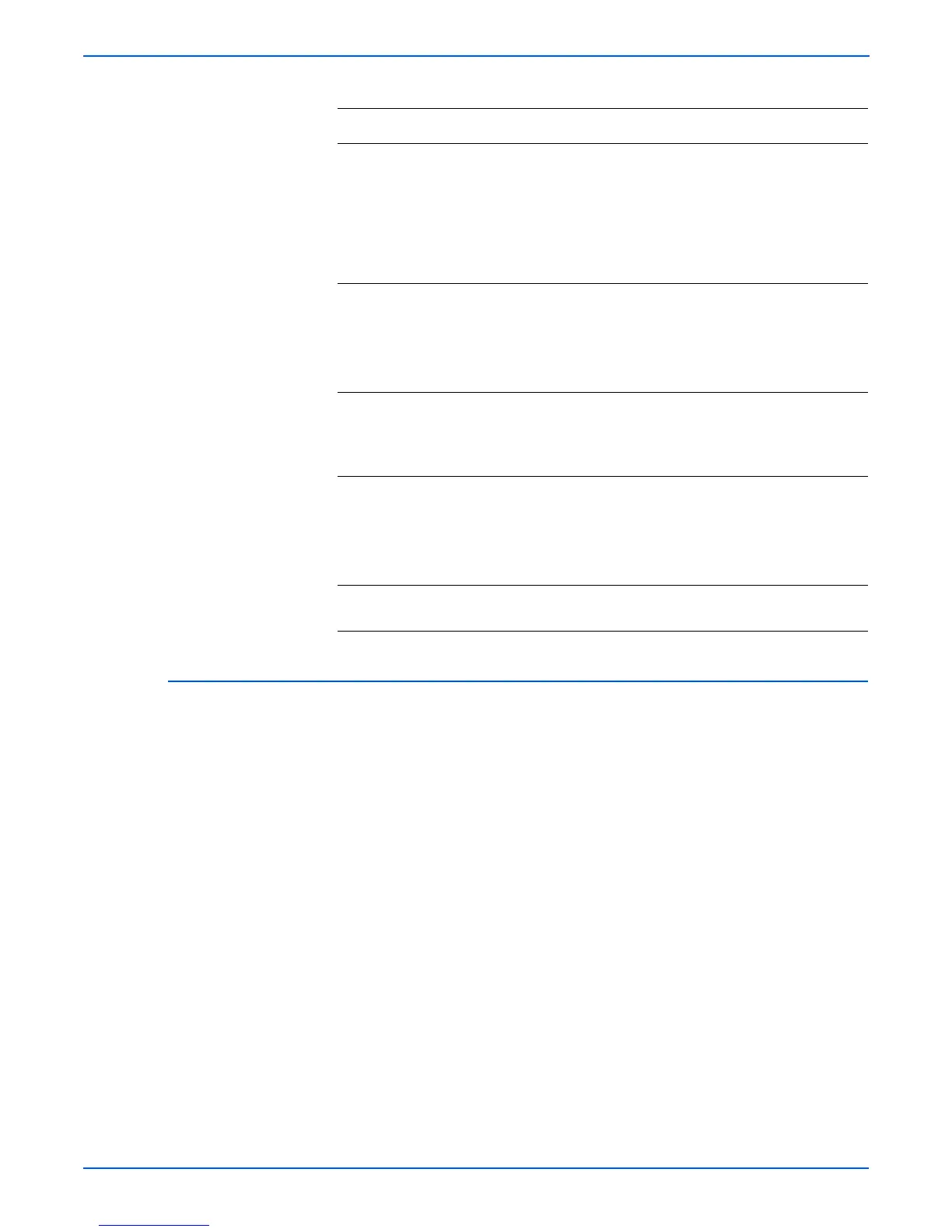3-12 Phaser 8400/8500/8550/8560 Color Printer Service Manual
Error Messages and Codes
4,0XX.6x Errors - Process Control Software Fault
1. Reset NVRAM and then retest.
2. Ensure ground integrity (see “Ensuring Ground Integrity” on page 4-65).
3. Replace the EEPROM chip.
4. Reboot the printer.
3 Remove the Waste Tray and Printhead and
look for ink build-up.
Is there ink build-up anywhere in the
printer?
Clean any ink
or debris
which may be
restricting
movement of
the drive train
or Printhead.
Go to Step 4.
4 1. Check the Process Drive for damage.
2. Ensure the gears are correctly aligned
(see “Homing the Process Drive Train” on
page 6-8).
Is the Process Drive damaged?
Replace the
Process Drive.
Go to Step 5.
5 Check the nose cone alignment on the X-
Axis Motor.
Is the nose cone misaligned with the
Printhead shaft?
Correct
alignment of
the nose cone.
Go to Step 6.
6 1. Check the X-Axis Motor connector for
damage.
2. Run the X-Axis Motor test to check the X-
Axis Motor current.
Did the test fail?
Replace the X-
Axis Motor.
Go to Step 7.
7 Run the Tilt Drive test.
Did the test fail?
Replace the
Process Drive.
Troubleshooting Procedure for 4,025 Error Code (Continued)
Step Questions and Actions
Yes No