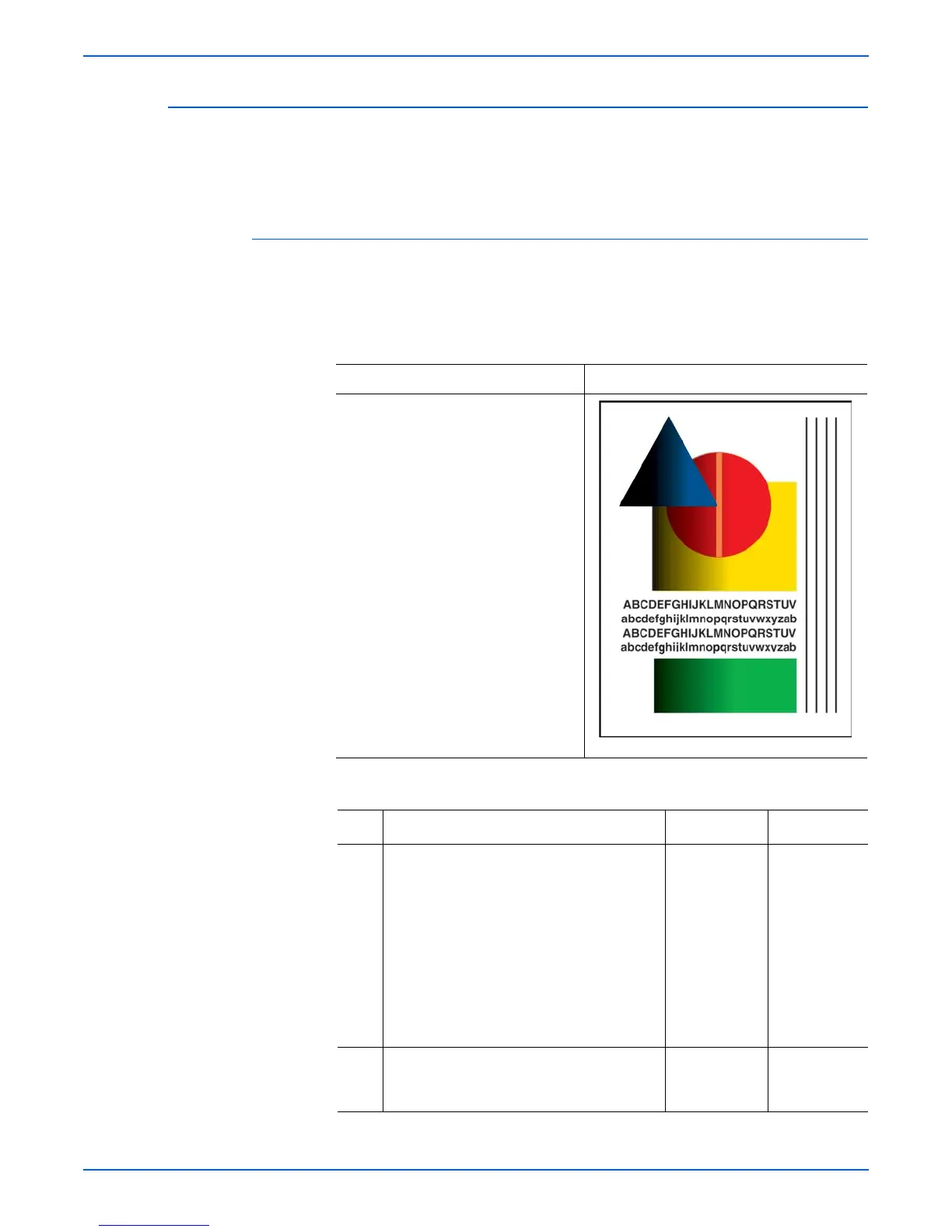Phaser 8400/8500/8550/8560 Color Printer Service Manual 5-9
Print-Quality Troubleshooting
Color is Uneven or Wrong
This may be due to incorrect colors in the ink loader, old ink in the Printhead,
color mixing at the faceplate, or Drum thermal problems. Using non-Xerox ink
may cause unpredictable color results.
Initial Actions
■ Check the media used is supported by this printer.
■ Check that the Ink is Genuine Xerox.
Troubleshooting Reference
Applicable Parts Example Print
■ Ink Sticks
■ Drum Fan
■ Drum Heater Relay Board
■ Drum Temperature Sensor
■ Electronics Module
■ Drum Assembly
Color is Uneven or Wrong Troubleshooting Procedure
Step Questions and Actions
Yes No
1 To remove discolored jets in the Printhead,
run the solid fill test print for the color
displaying the discolored jets.
NOTE For instructions on printing solid fill test
prints, see “Black, Red, Green, Blue,
Cyan, Magenta, and Yellow Solid Fills” on
page 5-42.
Purge the Printhead up to 3 times. If
improvement is seen, the ink could be
discolored.
Did this correct the problem?
Complete. Go to Step 2
2 Clean the Drum Maintenance Kit wiper blade
or replace the kit.
Did this correct the problem?
Complete. Go to Step 3.
s8500-034