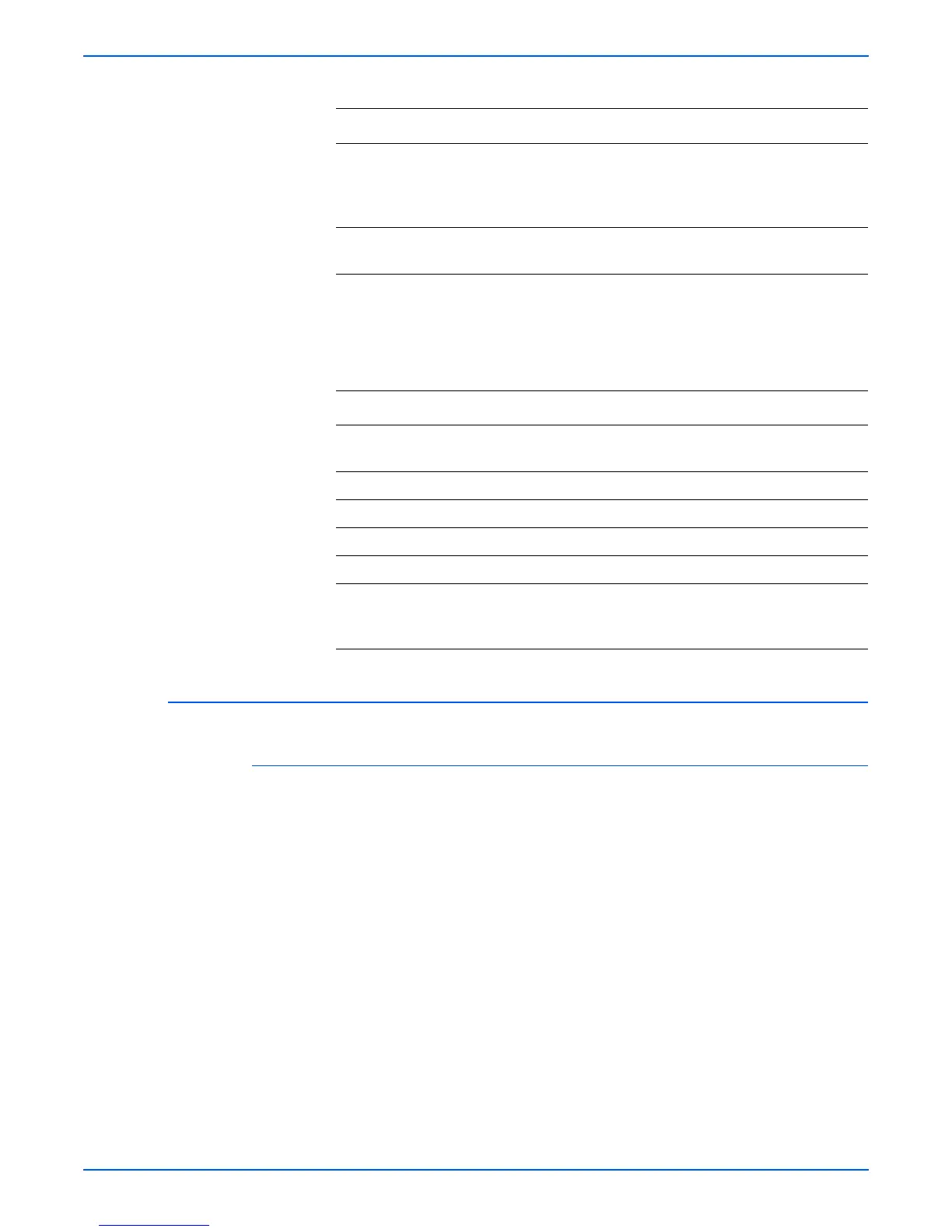Phaser 8400/8500/8550/8560 Color Printer Service Manual 7-3
Cleaning and Maintenance
Pick Roller Cleaning Method
Tray 1
Tray 1 pick roller can be cleaned with an alcohol moistened swab.
1. Open the Front Door.
2. Rotate the roller and clean it with an alcohol-moistened swab.
3. Rotate the roller so that the flat side is facing down.
4. Close the Front Door.
Ink Smears, Oil Spots, or Random Ink Streaks
Problem type Solution
Ink smears on the front,
back, or edges of a page.
Select the automated procedure Remove Print
Smears from the Control Panel.
Check the maintenance kit for ink and paper-dust build-up
on the wiper blade.
Oil (Drum fluid) on top
edge of print.
Select the automated procedure Remove Print
Smears from the Control Panel.
Media Jams:
o
e
Refer to the jam codes in “Jam Codes” on page 3-48.
Problem type Solution
Tray 1 (MPT) jams. Clean the Pick Roller. Follow the “Pick Roller Cleaning
Method” on page 7-3.
Front Door jams. Clean the transport rollers.
Exit jams. Clean the Exit Rollers and Stripper Blade.
Tray 2 ~ 4 jams. Clean the appropriate tray feed roller.
Duplex path jam Clean the Preheater, Duplex, and Exit Rollers.
Double picks Clean the Pick Rollers and Separator Pad with alcohol.
Clean pick pad with clear packaging tape using the
procedure
“Pick Roller Cleaning Method” on page 7-3.