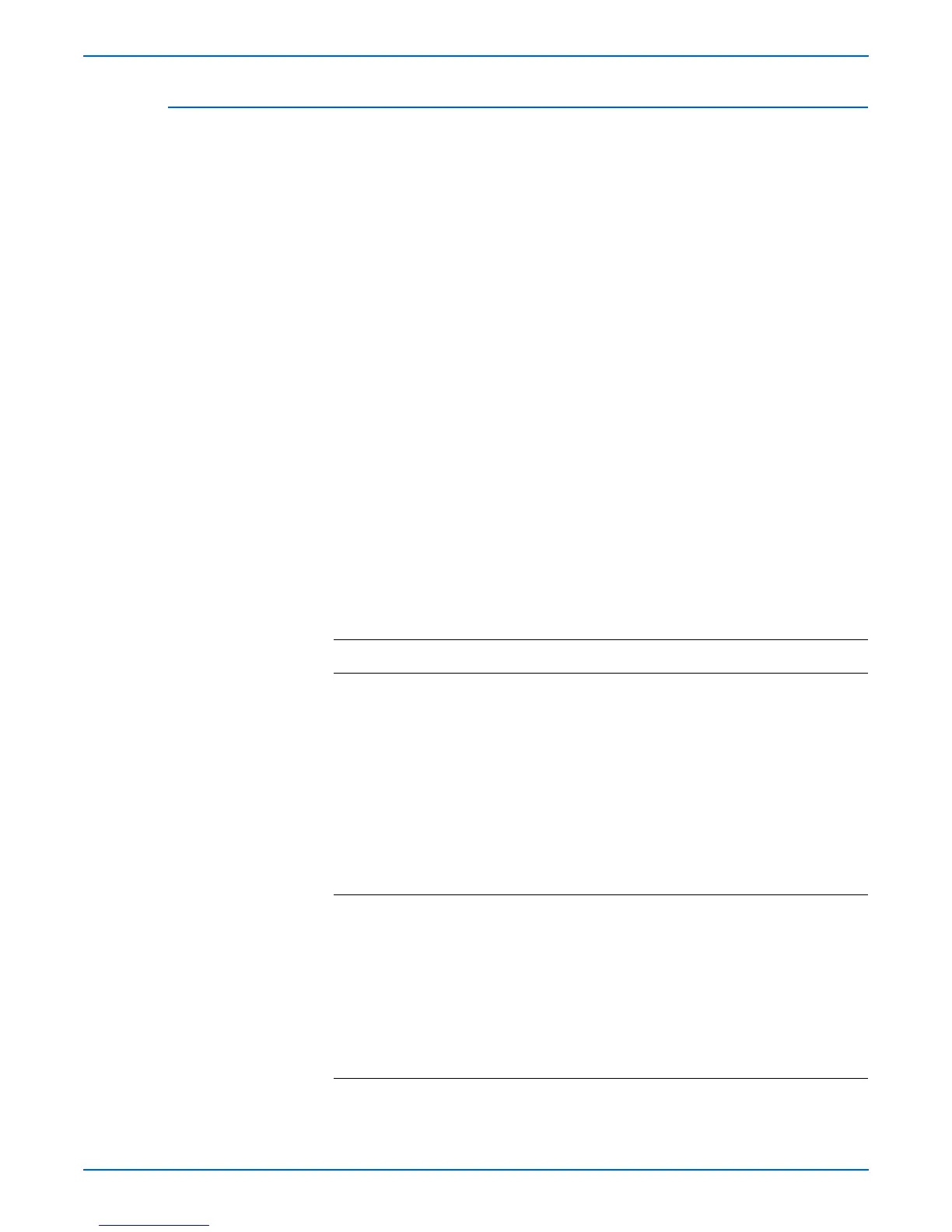Phaser 8400/8500/8550/8560 Color Printer Service Manual 3-23
Error Messages and Codes
9,0XX.xx Errors - Ink Loader Faults
9,000.44: Ink Loader device fault
9,005.49:The cyan ink melt heater is On, but ink is not dripping.
9,006.41: The magenta ink melt heater is On, but ink is not dripping.
9,007.42:The yellow ink melt heater is On, but ink is not dripping.
9,008.43: The black ink melt heater is On, but ink is not dripping.
9,015.4x through 9,018 (8500/8550/8560 only): When the Ink Loader door is
opened to clear an ink jam, the following codes are recorded: 9,01x.41, where
x= 5 for cyan, 6 for magenta, 7 for yellow, and 8 for black.
9,025.4x through 9, 028 (8500/8550/8560 only): When the inkloader door is
opened for a second time, the following codes are recorded: 9,02x.41, where
x= 5 for cyan, 6 for magenta, 7 for yellow, and 8 for black.
9,035.43 through 9,038 (8500/8550/8560 only): Ink count sensor flags are
stuck after melting 2.5 ink sticks. The following codes are recorded: 9,03x.41,
where x= 5 for cyan, 6 for magenta, 7 for yellow, and 8 for black.
Features on the bottom of genuine Xerox ink sticks actuate the Ink Out
Sensor located at the forward end of each ink channel of the Ink Loader. The
sensor indicates the passage of ink to provide a count of ink consumption.
Damaged or non-genuine ink sticks may not reliably actuate the sensors. This
can lead to false Ink Out messages as well as Ink Stick count faults. Using
8400 model ink in a 8500/8550/8560 models will also cause 9,03x.4x ink stick
count faults.
Troubleshooting Procedure for Ink Loader
Step Questions and Actions
Yes No
1 Is the ink Genuine Xerox? Are they the
correct sticks for the model?
Go to Step 2. 1. Advise customer.
2. Replace the Ink
with Xerox Ink.
3. Run Clear ISC
Fault test to clear
the error. The
Clear ISC Fault is
located in the
Internal
Diagnostics
Function menu.
2
Manually verify that the ink stick is able
to advance in the ink loader chute.
Check for broken or wrong type ink
sticks.
Go to Step 3. 1. Remove any
blockage and/or
replace the ink
stick.
2. Replace the Ink
Loader.
3. Run Clear ISC
Fault test to clear
the error.