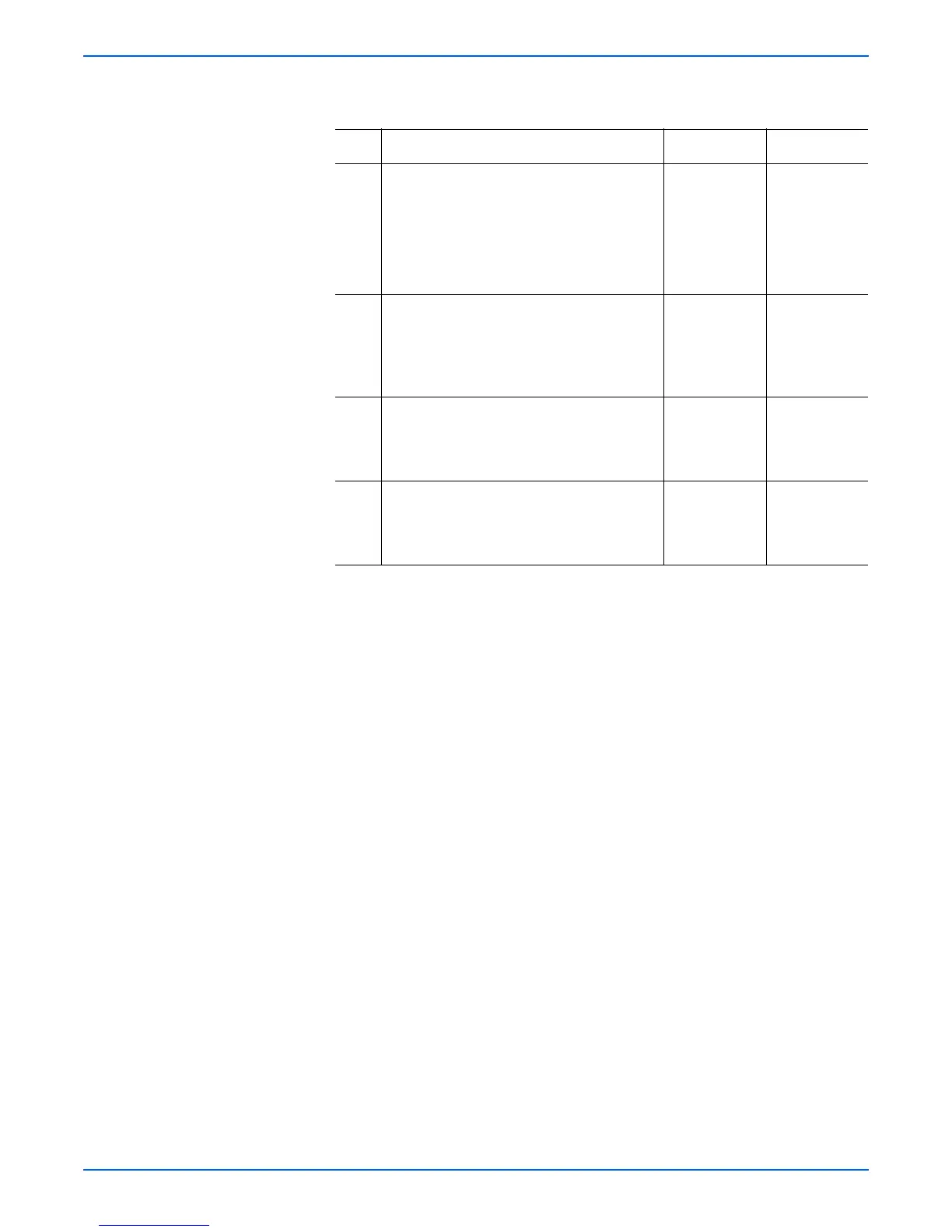Phaser 8400/8500/8550/8560 Color Printer Service Manual 5-19
Print-Quality Troubleshooting
Poor Primary Fills Troubleshooting Procedure
Step Questions and Actions
Yes No
1 Banded and inconsistent primary fills may
indicate a missing, weak, or discolored jet.
1. Print the Weak/Missing Jet test print.
2. If there are discolored jets, print the Solid
Fill test print in the affected color.
Did this correct the problem?
Complete. Go to Step 2.
2 1. Test the Y-Axis Encoder.
2. Run the Service Diagnostics Y-axis
Encoder test.
Is the Y-axis encoder working properly?
Go to Step 3. Clean the
Drum encoder
or replace the
Drum
Assembly.
3 If the bands are uniform, or in a corduroy
pattern, check X-Axis motion. See
“White
Stripes (Pinstripes)” on page 5-30.
Did this correct the problem?
Go to Step 4. Replace the X-
Axis Motor or
Electronics
Module.
4 Try the procedure listed on “Black, Red,
Green, Blue, Cyan, Magenta, and Yellow
Solid Fills” on page 5-42.
Did this correct the problem?
Complete.