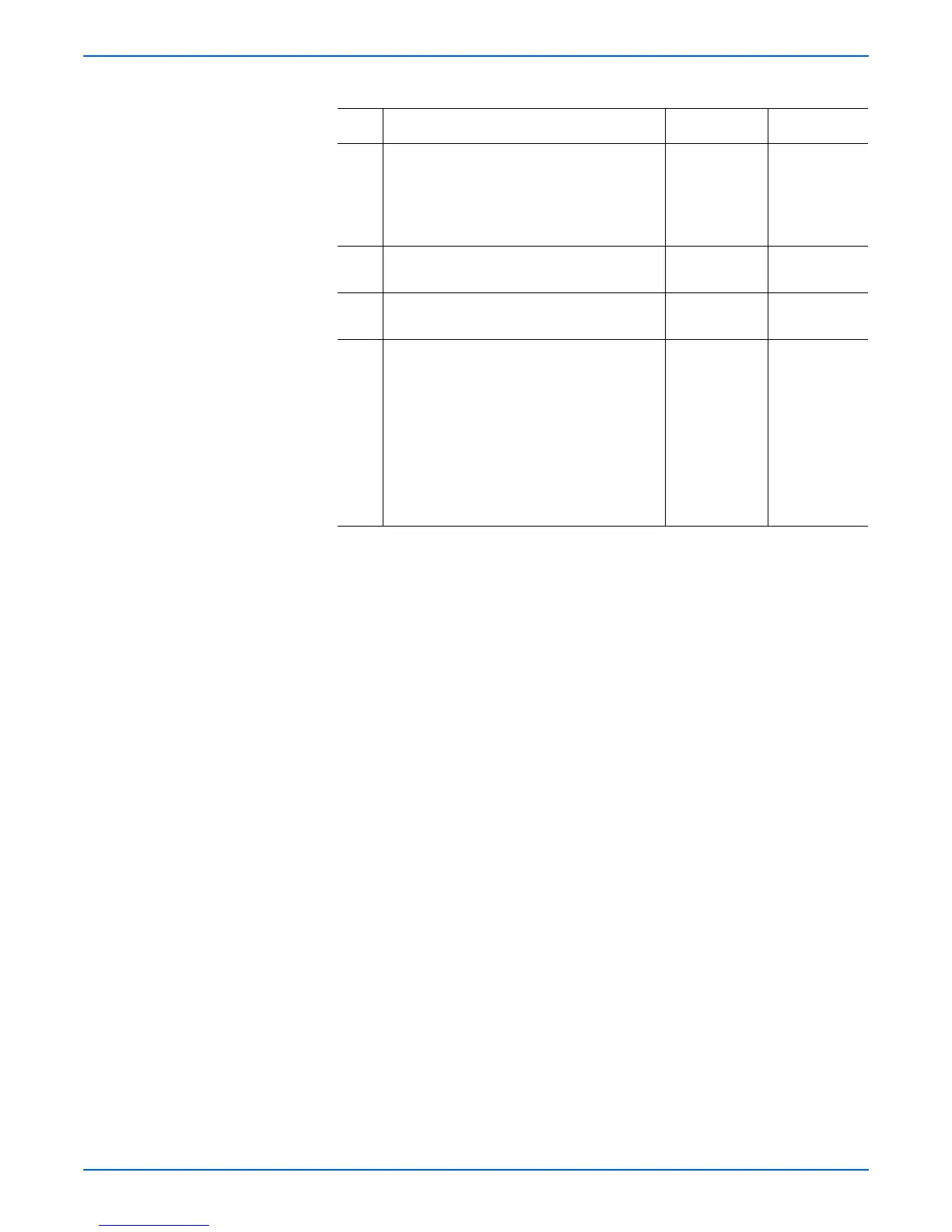Phaser 8400/8500/8550/8560 Color Printer Service Manual 5-25
Print-Quality Troubleshooting
2 Check the Drum Maintenance Kit ground.
Inspect the back of the Drum Maintenance
Kit to Drum Maintenance Camshaft to Drum
Fan ground clip.
Did this correct the problem?
Complete. Go to Step 3.
3 Run Remove Print Smears.
Did this correct the problem?
Complete. Go to Step 4.
4 Clean the Stripper Blade and exit guides.
Did this correct the problem?
Complete. Go to Step 5.
5 Test Drum maintenance operation.
1. Run service diagnostics to verify the
Drum maintenance system is operating
correctly.
2. Check, and if necesary, replace these
parts; check for cracking:
■ Drum Maintenance Pivot Plate
■ Drum Maintenance Camshaft
Did this correct the problem?
Complete. Replace the
pivot plate or
Drum
maintenance
cam roller if
damaged.
Oil Streaks on Print Troubleshooting Procedure (Continued)
Step Questions and Actions
Yes No