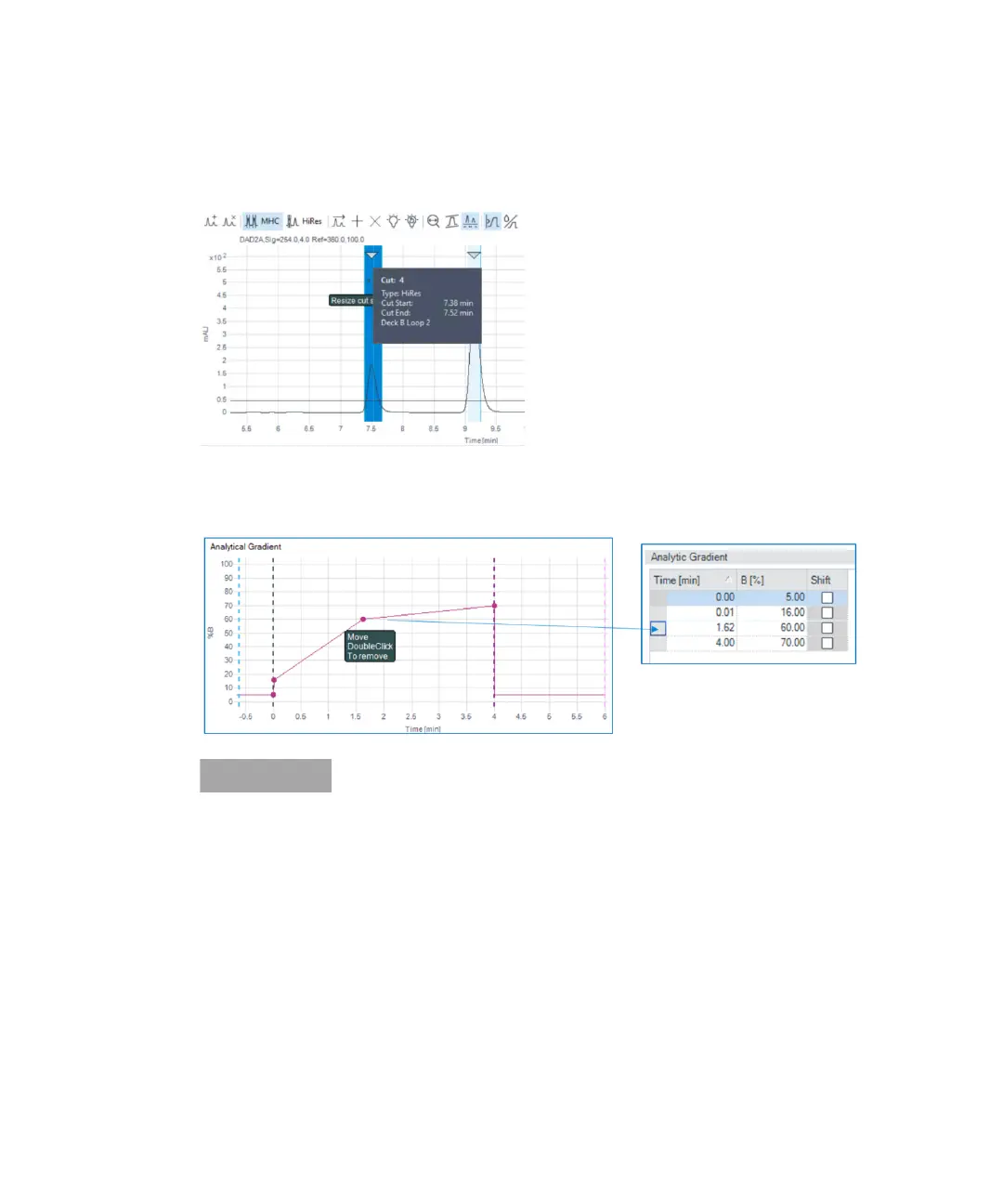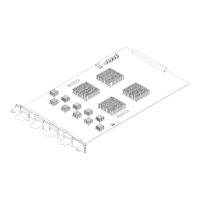6 Method Parameters
Preview (2D-LC)
2D-LC User Guide 166
Cut
Information
Hovering over highlight bars give you more cut information, like cut number, start and end time of the cut and
in which deck and loop the cut is parked. Also
2
D gradient / i.e. time of analysis is indicated.
Setup
2
D
gradient
graphically
The initial
2
D gradient in the Analytical Gradient preview by double click purple line adds a purple ball, which
can be moved around to change the initial gradient. Analysis and equilibration time can be adjusted in the
Preview by moving around corresponding lines. The tables take this up.
To add another gradient point, double click the purple line.
