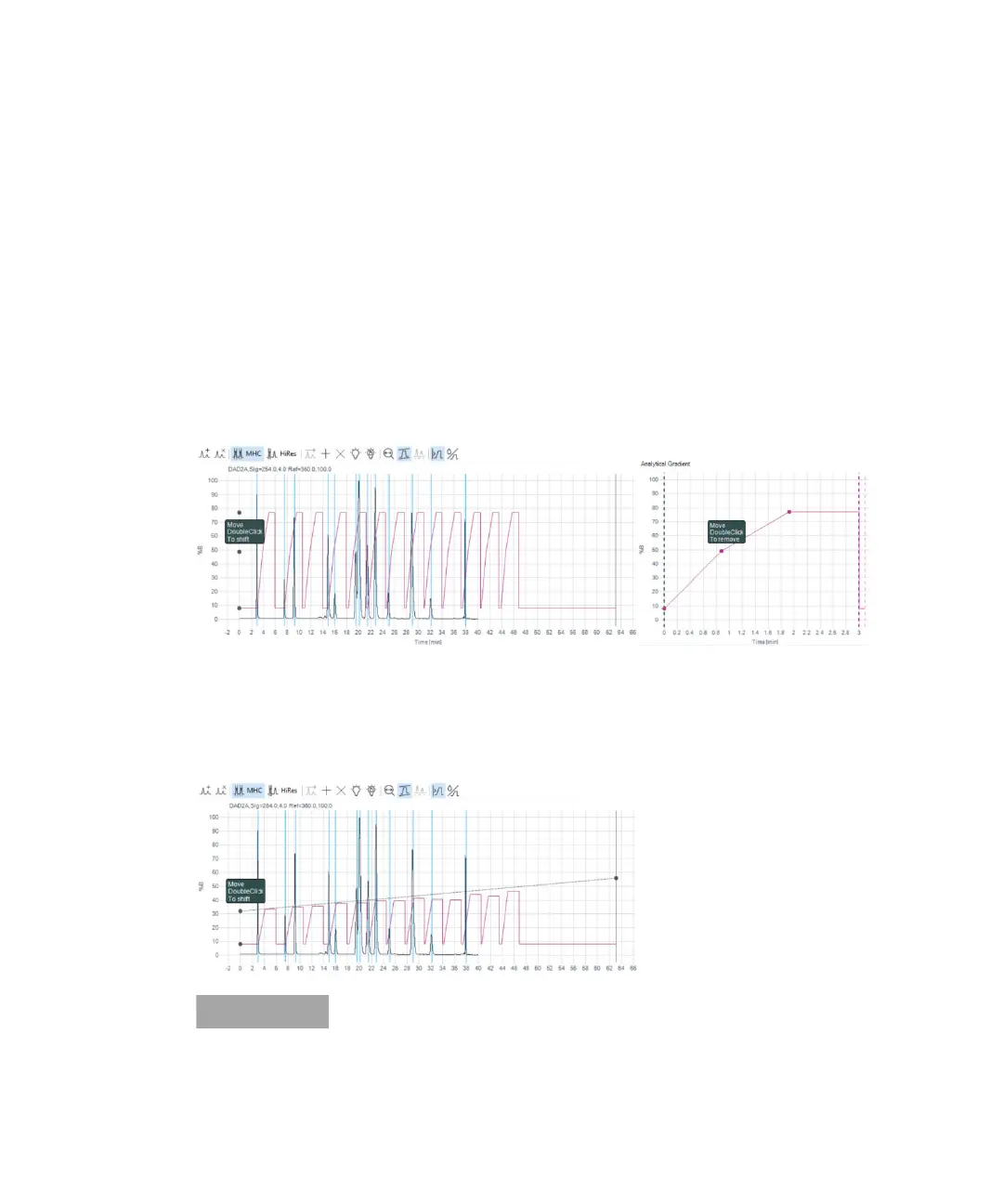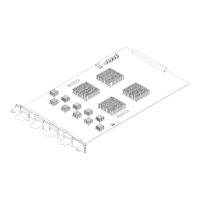2D-LC User Guide 175
6 Method Parameters
Setup Second Dimension Gradient with the Graphical User Interface
Setup Second Dimension Gradient with the
Graphical User Interface
The user can graphically set up the
2
D gradient including the initial composition
(%B) value, the
2
D stop time, and the modulation (repetition) time.
Analytical
Gradient
You can change or adjust the values of the Analytical Gradient graphically. In the preview, select one of the
black bullets with the mouse and move the bullet up and down. These changes will automatically update the
Analytical Gradient settings in the table. By double clicking on the line in the Analytical Gradient window, you
can set more anchor points to adjust the analytical gradient even better.
Gradient Shift
1
D Time
(Shifted
2
D
gradient)
The setup of the shifted gradient can also be done graphically. If you double click one of the black bullets in
the preview window, you will get a dotted line, which represents the shifted
2
D gradient. By moving the bullet
up and down, you can align the shifted
2
D gradient to the different solvent composition from the
1
D run. By
double clicking on the dotted line again, you can set more anchor points to adjust the shifted gradient even
better. These changes will automatically update the Gradient Shift
1
D Time settings in the table.
Within a HiRes series shifted gradients are prohibited, but shifts are allowed from HiRes series to series.
