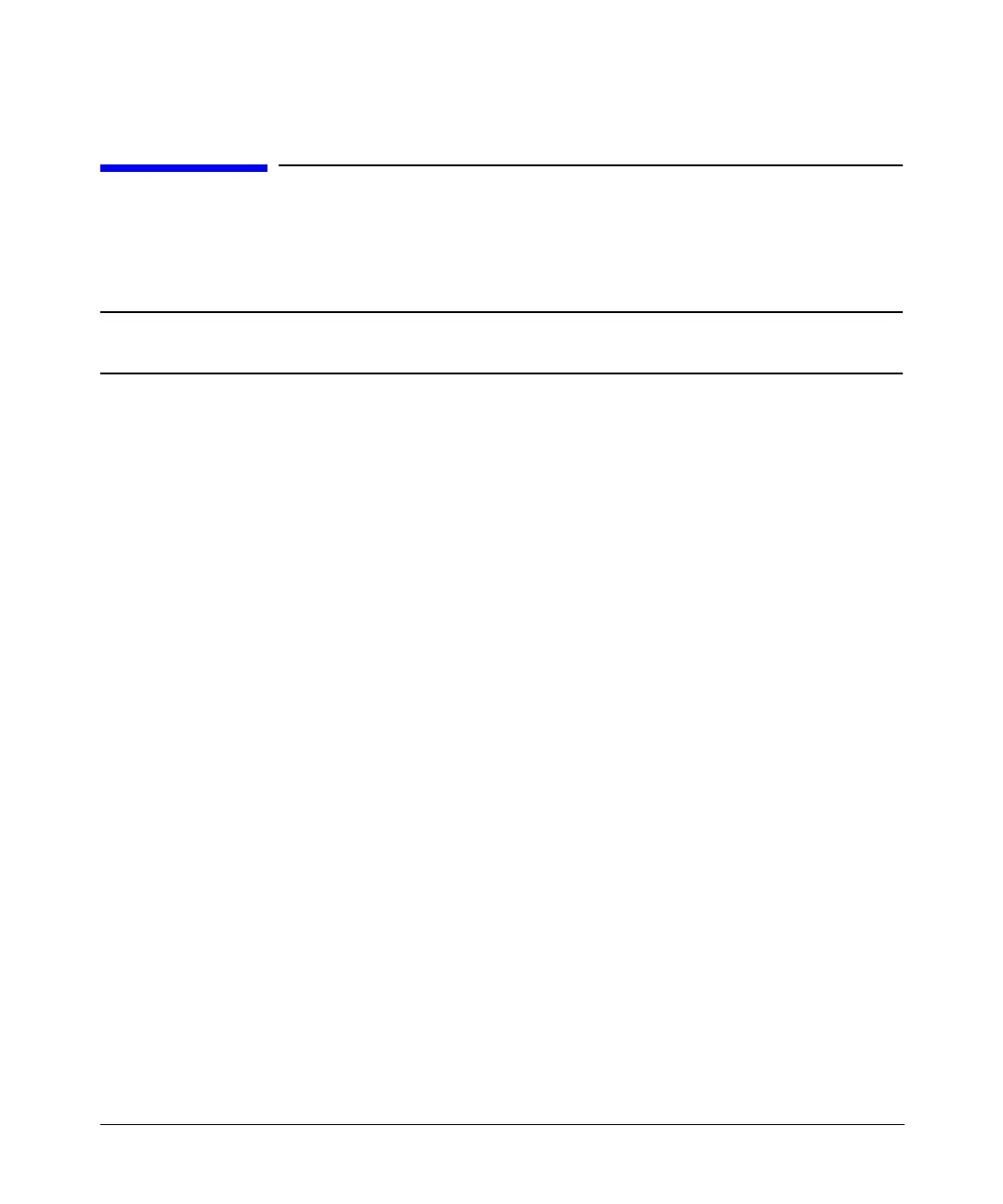Fundamental Operation
Configuring for Remote Control
Chapter 2 51
Configuring for Remote Control
This section will show you how to configure the signal generator to interface with a remote
controller. For more information refer to the programming guide.
NOTE Front panel keys are locked when using a remote controller. Only the Local key
is active. To unlock the front panel keypad, press the Local key.
Configuring for a GPIB Interface
1. Press Utility > GPIB/RS-232 > GPIB Address.
2. Use the numeric keypad, arrow keys, or front panel knob to set the desired address.
3. Press
Enter.
The signal generator’s GPIB address is set to 19 at the factory. The acceptable range of
addresses is 0 through 30. Each device on a GPIB bus must have a unique address. However,
it is not advisable to use address 21, as this is often reserved as a controller talk/listen
address. The GPIB address is not affected by a signal generator preset or by a power cycle.
Configuring for a LAN (10BASE-T) Interface
1. Obtain a hostname and IP address from your system administrator or IT department.
2. Press
Utility > GPIB/RS-232 LAN > LAN Setup.
3. Press
Hostname.
Use the alphanumeric softkeys to enter a hostname. For lowercase letters, use the knob.
4. Press
Enter.
5. Press
IP Address.
Use the left and right arrow keys to move the cursor. Use the up and down arrow keys, the
front panel knob or the numeric keypad to enter an IP address. Use the backspace key to
delete digits in the address.
6. Press
Enter.
This assigns a hostname and IP address to the signal generator. The hostname and IP
address are not affected by an instrument preset or by a power cycle.
