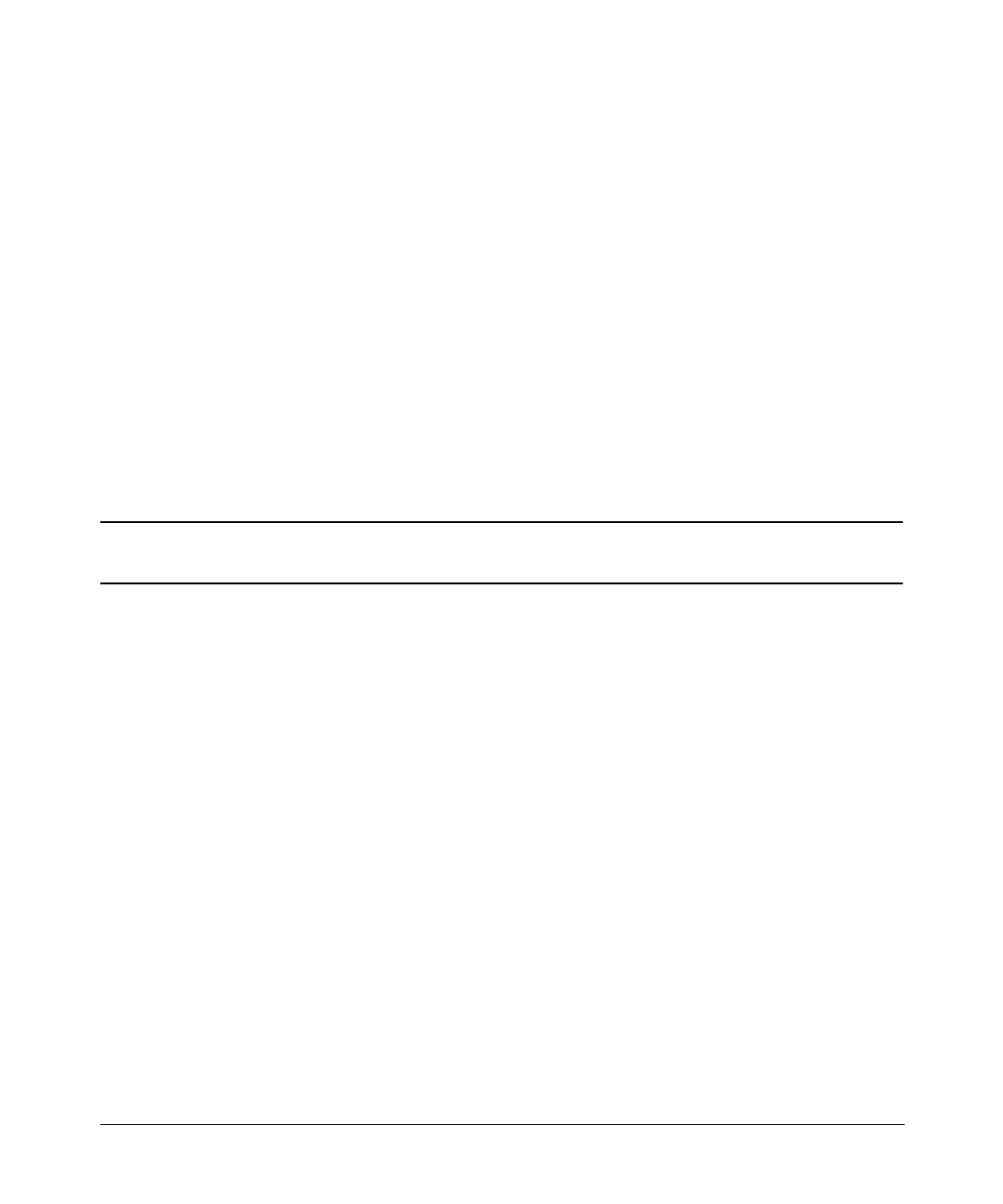Optimizing Performance
Creating and Applying User Flatness Correction
Chapter 370
Configure the Signal Generator
1. Turn on the signal generator’s line power.
Upon power-up, the signal generator automatically does the following:
• senses the mm-wave source module
• switches the signal generator’s leveling mode to external/source module
• sets the mm-wave source module frequency and amplitude to the source module’s
preset values
• displays the RF output frequency and amplitude values available at the mm-wave
source module output
The MMMOD indicator in the FREQUENCY area and the MM indicator in the AMPLITUDE area of
the signal generator’s display indicate that the mm-wave source module is active
NOTE Refer to the mm-wave source module specifications for the specific frequency
and amplitude ranges.
2. Configure the signal generator to interface with the power meter.
a. Press
Amplitude > More (1 of 2) > User Flatness > More (1 of 2) > Power Meter > E4416A,
E4417A, E4418B, or E4419B.
b. Press
Meter Address > enter the power meter’s GPIB address > Enter.
c. For E4417A and E4419B models, press
Meter Channel A B to select the power meter’s
active channel.
d. Press
Meter Timeout to adjust the length of time before the instrument generates a
timeout error if unsuccessfully attempting to communicate with the power meter.
3. Press
More (2 of 2) > Configure Cal Array > More (1 of 2) > Preset List > Confirm Preset.
This opens the User Flatness table editor and resets the cal array frequency/correction list.
4. Press
Configure Step Array.
This opens a menu for entering the user flatness step array data.
5. Press
Freq Start > 26.5 > GHz.
6. Press
Freq Stop > 40 > GHz.
