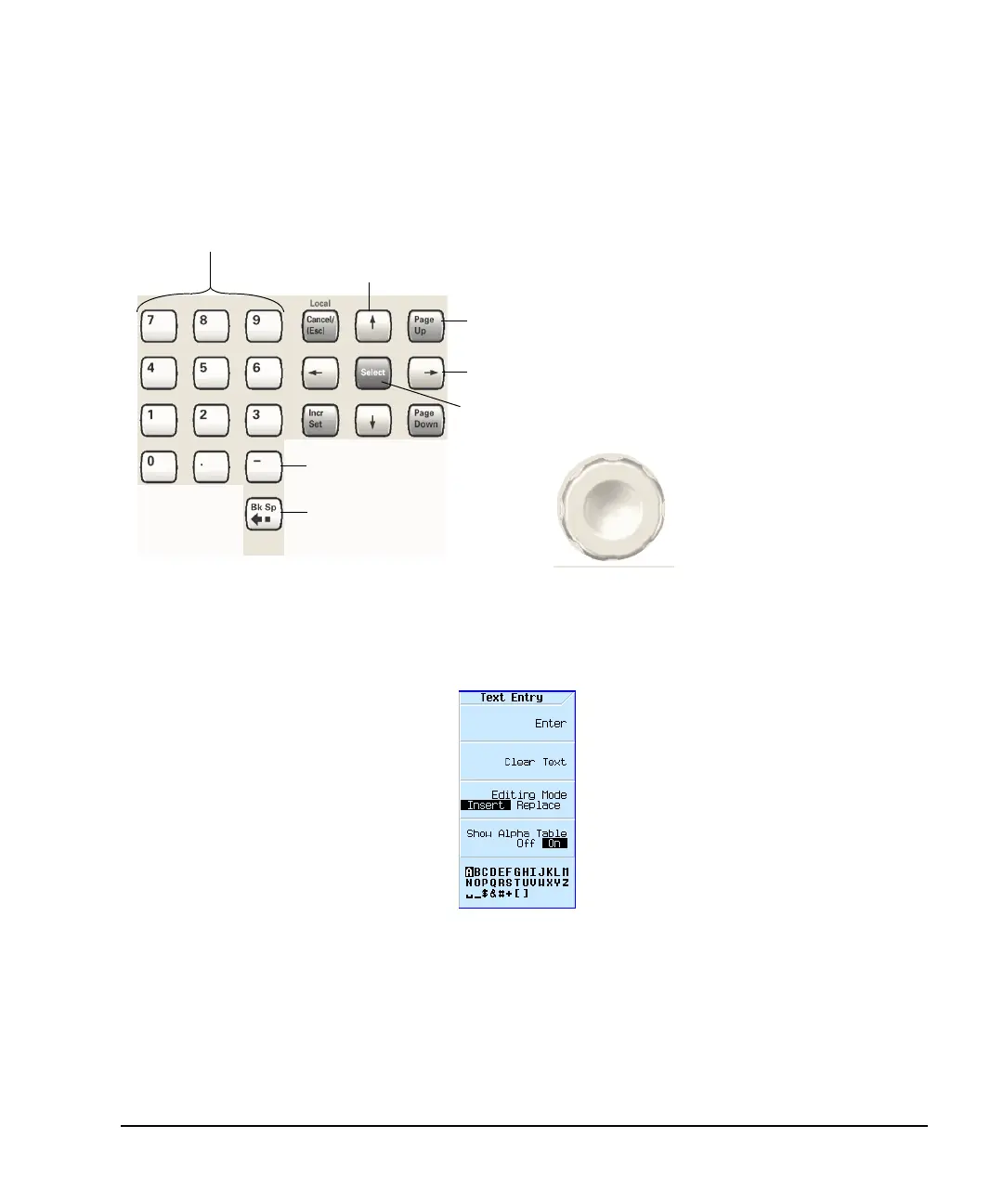Agilent X-Series Signal Generators User’s Guide 45
Basic Operation
Entering and Editing Numbers and Text
Entering and Editing Numbers and Text
Entering Numbers and Moving the Cursor
Entering Alpha Characters
Data entry softkeys appear in various
menus. If their meaning is not clear in
context, use the help key (described on
page 44) to display an explanation. Use
the softkey next to the alpha table for
help on the table.
Selecting data that accepts alpha
characters, displays one of the menus
shown at right.
Use the arrow keys or knob to highlight
the desired letter, then press the Select
hardkey (or the softkey next to the
alpha table). To correct errors, use Bk
Sp or Clear Text.
To terminate the entry, press the Enter
softkey.
A subset of this menu appears for hexadecimal characters. The character menu displays only the
letters A through F (use the numeric keypad for other values).
Up/down arrow keys increase/decrease a selected (highlighted) numeric value, and move the cursor vertically.
To specify a negative value, enter the
negative sign either before or after
Backspace moves the cursor to the left,
deleting characters as it goes.
Left/right arrow keys move the cursor horizontally.
Page up/down keys move tables of data up and down within the display area.
Use the number keys and decimal point to enter numeric data.
Note: Rotating the knob increases or
decreases a numeric value, changes a
highlighted digit or character, or steps
through lists or items in a row.
See also, Front Panel Knob Resolution on page 19
the numeric value (this key is a toggle).
For details on each key, see page 44.
Use the Select hardkey to choose part of an entry, as when entering alpha
characters. In some menus, the
Select key also acts as a terminator, and is
equivalent to the
Enter softkey.
to move the cursor
within the active value
rather than within the
alpha table, turn the
alpha table off.
Add/edit comments for saved
instrument state files (see page 68).
Note: File names are limited to 25 characters.
