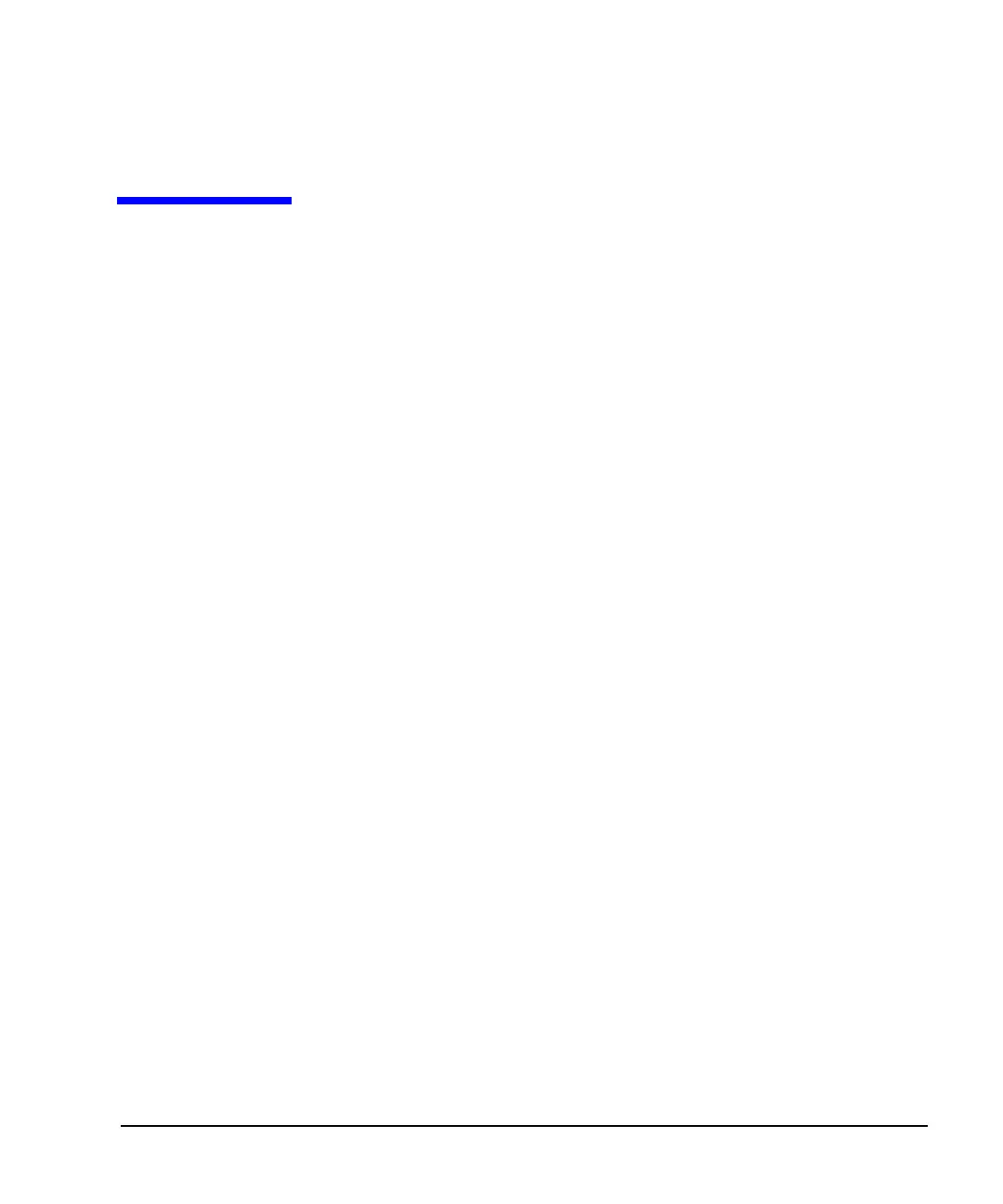369
14 Multitone and Two–Tone Waveforms (Option 430)
Before using this information, you should be familiar with the basic operation of the signal generator.
If you are not comfortable with functions such as setting the power level and frequency, refer to
Basic Operation on page 43 and familiarize yourself with the information in that chapter.
This feature is available only in Agilent X- Series vector signal generators with Option 430. Option 430
requires Option 653 or 656.
Creating a Custom Two–Tone Waveform
Using the Two-Tone menu, you can define, and modify user–defined Two–Tone waveforms. Two–Tone
waveforms are generated by the dual arbitrary waveform generator.
The section Using Two–Tone Modulation on page 369 teaches you how to perform the following tasks:
• Creating a Two–Tone Waveform on page 370
• Viewing a Two–Tone Waveform on page 371
• Minimizing Carrier Feedthrough on page 372
• Changing the Alignment of a Two–Tone Waveform on page 373
Creating a Custom Multitone Waveform
Using the Multitone Setup table editor, you can define, modify and store user–defined multitone
waveforms. Multitone waveforms are generated by the dual arbitrary waveform generator.
The Using Multitone Modulation on page 375 teaches you how to perform the following tasks:
• Initializing the Multitone Setup Table Editor on page 375
• Configuring Tone Powers and Tone Phases on page 376
• Removing a Tone on page 376
• Generating the Waveform on page 376
• Configuring the RF Output on page 376
Using Two–Tone Modulation
In the following sections, this chapter describes the two–tone mode, which is available only in Agilent
X- Series vector signal generators with Option 430:
• Creating a Two–Tone Waveform on page 370
• Viewing a Two–Tone Waveform on page 371
• Minimizing Carrier Feedthrough on page 372
