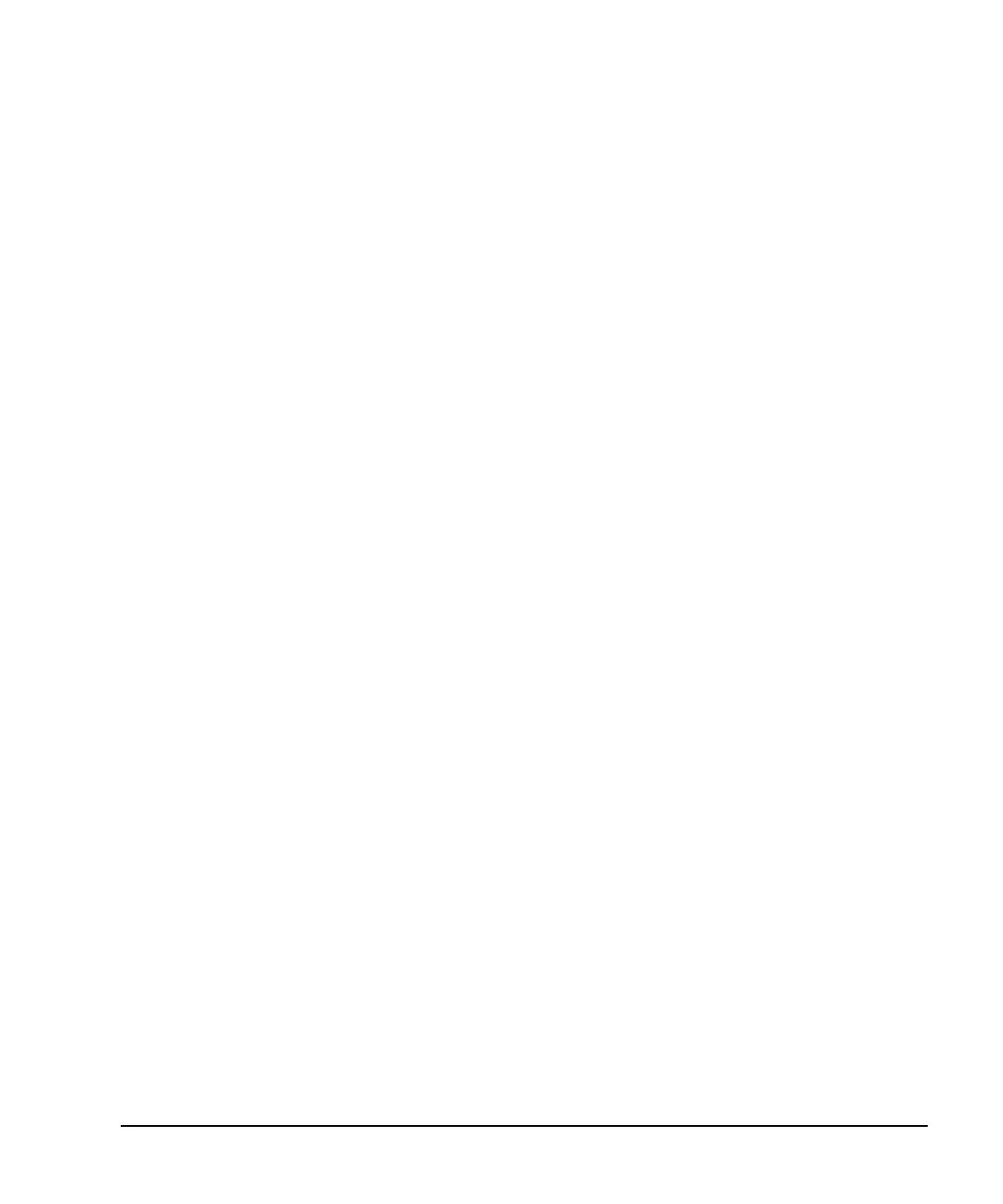Agilent X-Series Signal Generators User’s Guide 307
BERT (Option UN7)
Verifying BERT Operation
Measurement Example Using Custom Digital Modulation (Requires Option 431)
The following steps set up the signal generator for a BERT measurement using Custom Digital
Modulation.
1. Refer to Figure 11- 14 and make the following connections on the signal generator’s rear panel.
• DATA OUT (Aux I/O connector pin 33) to BER DATA IN (BNC connector labeled EVENT 1).
• DATA CLK OUT (Aux I/O connector pin 7) to BER CLK IN (BNC connector labeled BB
TRIG1).
2. Press the Preset hardkey. This configures the signal generator to a pre- defined state.
3. Press the Mode hardkey.
4. Press Real-Time Custom > Modulation Setup > Modulation Type > QPSK.
5. Press Return > Return > Return > Data > PN Sequence > More > PN9.
6. Press Return > More > More > Data/Clk/Sync Signal Polarity Setup > Data/Clk/Sync Rear Outputs On.
7. Press the Aux Fctn hardkey.
8. Press Digital Bus Connectivity PXB/BERT N5102A to N5102A > Confirm Changes > BERT > BERT Off On to On > BER
Display > BER Display % Exp
to % > Display Update Cycle End Cont to Cont.
The following steps configure BERT measurement parameters.
9. Press Return > Configure BERT > Total Bits to 100000 > Enter > More > Special Pattern Ignore Off On to Off.
10. Press BERT Resync Off On to Off > Return > Pass/Fail Off On to Off.
11. Press Return > I/O Setup > Gate Control > Gate Off On to Off.
12. Press Return > Polarity Setup > Clock Polarity Pos Neg to Neg > Data Polarity Pos Neg to Pos.
13. Press Return > Return > Configure Trigger > Cycle Count 0 > Enter.
14. Press Bit Delay Off On to Off > BERT Trigger to Trigger Key.
15. Press the Trigger hardkey. Figure 11- 16 shows the signal generator’s front- panel display after
completion of the these steps.
